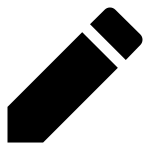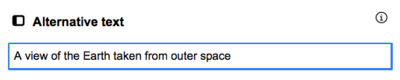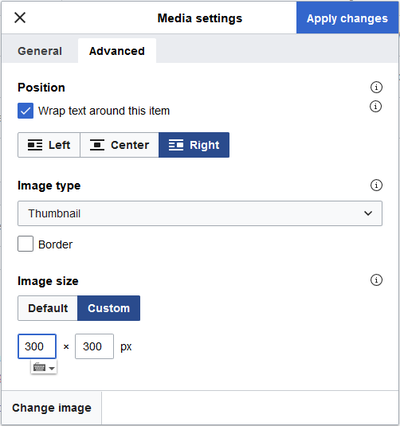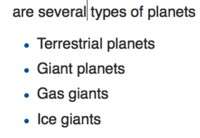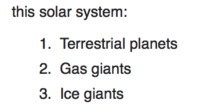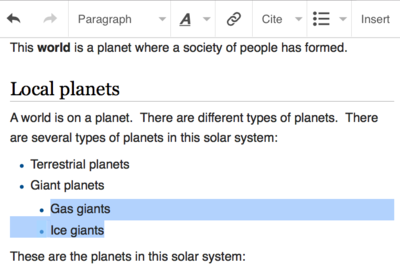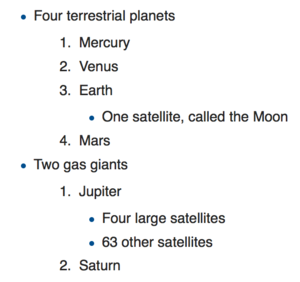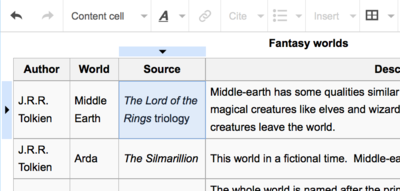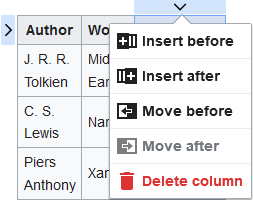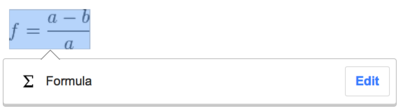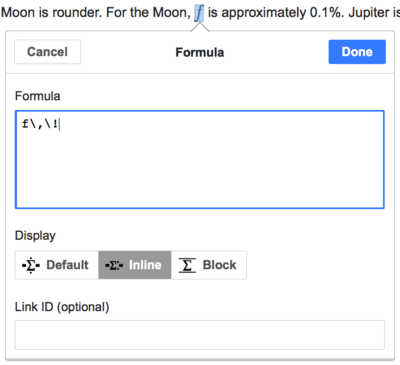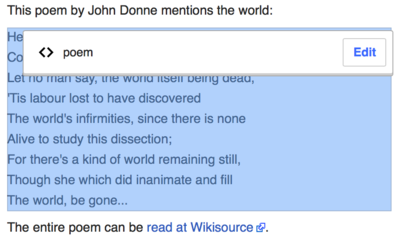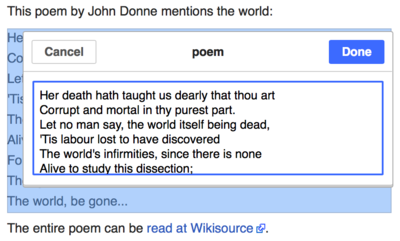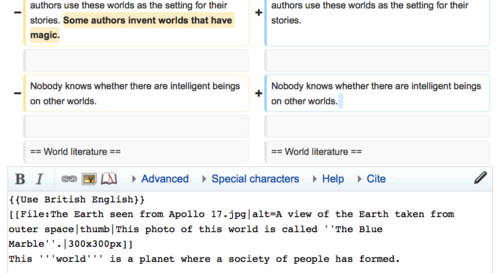Help:VeesualEediter/Uiser guide
| Myndin: Whan ye eedit this page, ye agree tae release yer contreebution unner the CC0. See The Publeec Domain Heelp Pages fer mair info. |
| VisualEditor portal |
|---|
 |
| General |
| Aneat |
| Heelp wi the launch |
| If you would like to try the visual editor without editing an article, here is a page where you can freely test it. You don't need an account to use the visual editor on that page. |
Apenin VeesualEediter
Gettin stairtit: the VeesualEediter tuilbaur
| The VeesualEediter tuilbaur kiths at the tap o the screen whan ye begin eeditin throoch VeesualEediter. It incluids some fameeleear icons: | |
| Undae n Redae the chynges that ye'v dun. | |
 |
Headings pull-down menu: allows you to change how the paragraph is formatted. To change the style of a paragraph, put your cursor in the paragraph and select an item in this menu (you don't have to highlight any text). Section titles are formatted "Heidin", and subsections are "Sub-heidin 1", "Sub-heidin 2", and so on. The normal format for text is "Alinea". |
 |
Formatting: Pressing the "A" opens a menu.
If you have not selected any text, then when you press the "A" to open the menu, and then select an item, that formatting will apply to the text that you start typing, from wherever your cursor is located. |
 |
Linking tool: The chain icon is the linking tool. Pressing on it (usually after selecting some text) opens the link dialog. |
 |
Soorce menu: The "Soorce" menu is used to add inline citations (also called "footnotes" or "references"). All projects have access to basic reference formatting and the ability to reuse citations by using this menu. |
 |
Soorce button: If the Citoid service and/or citation tool is enabled on your wiki, you will see a Soorce button instead of a Soorce menu.
Instructions for adding local citation templates to the "Manual" tab at a specific wiki are available at VisualEditor/Citation tool. Instructions for enabling the Automatic tab are available at Enabling Citoid on your wiki The citoid service tries to fill out citation templates automatically. |
 |
Leets & indentation: The first twa icons permit ye tae cræft nummert or bullet leets, respecteevelie. The laist twa permit ye tae mak muckler or smawer the indentation level o content. |
 |
Insert: The "Insert" puldoon oan the VeesualEediter tuilbaur leads til several addeetional optional actions, incluidin eikin referances n transcluidin templates. The "Insert" puldoon micht be differant oan some waurks. Ablo is ae leet o aw opties that micht kith.
|
| Special character insertion: The "Special character" icon permits yae tae summin ae subwindae wi ae nummer o byordinar chairachters that ye can steid intil the tex. Thir incluid some staundairt simbils, accents n mathemateecal simbils. (This list may be customized locally. See VisualEditor/Special characters for instructions.) | |
| The Edit notices button displays any notices for the page. | |
 |
The Page opties menu is to the left of the Furthset chynges button and the Switch editor menu. On this menu there is a button to open an Opties dialog with the following (left side) tabs:
The tabs of the Opties dialog are also displayed in the Page opties menu and can be opened by clicking on it. Furthermore the Page opties menu contains the items View as left-tae-richt or View as right-to-left and the item Rake fer and chynge, which opens a bar, where you can insert words or regular expressions you are searching for and those to replace them with, together with several buttons for options. |
| The Switch editor button is next to the Furthset chynges button. It allows you to switch to the wikitext editor. | |
Hainin chynges
Eeditin airtins
 |
Airtins can be eikit throoch the "Airtin" icon (airtins in ae chain) in the tuilbaur, or bi uisin the shortcut Ctrl+K (or ⌘ Command+K oan ae Mac).
If you select (highlight) text and then press the "Airtin" button, that text will be used in creating the link. For a link that involves only one word, you can either select that word or just put the cursor within that word. |
 |
Whather ye uise the button or the shortcut, ae dialog will apen, whaur in ye can type the airtin. VeesualEediter will ettle tae heelp wi internal airtins (airtins til ither pages o Wikipædia) bi seekin likelie matches aes ye begin tae type.
The link tool will try to help with internal links by searching for likely matches. Yince ye'v entered or selectit the airtin, ye can press ↵ Enter, clap ootside the kist, or press the claise icon (<). Yer airtin will kith oan the VeesualEediter page, bit it will na be hained ontil ye hain the page. |
 |
Tae airt til ae wab page ootside Wikipædia, the process is the same; jist enter the link in the field n it will be added aes "Ootby airtins". |
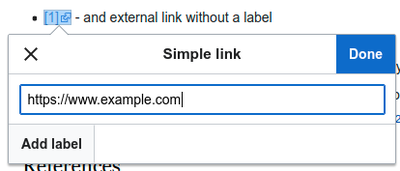 |
External links without labels look like this: [1]. You can add these by placing your cursor away from any word (e.g., after a space). Open the link tool by pressing on the button or pressing the shortcut keys. Type the URL in the box, and press the "Duin" button to insert the link. |
 |
To change or remove an existing link, press within the text for that link, then press the "Airtin" icon that appears near it. The dialog will appear, for editing. You can also get to the dialog with the Ctrl+K keyboard shortcut. When a link is selected, it appears as blue framed.
Ye can than eedit the airtin's tairget, or remuiv it awthegather bi pressin the "Remove" icon (ridd bin) in the tap-richt corner o the dialog. You can also open the link's target in another window by pressing on the copy of the link in the dialog box. (You might want do this to check if an external link is valid.) If you want to exit the link label (the text displayed as a link) or continue to write after this link, you can press →:
To edit the link label of an existing link, press within the link label and type the new one. But if you want to replace the entire label, please note:
|
Eeditin referances
- For further information, see Help using citation templates or Help using citoid's Automatic tab
Determining which system is in place | |
| Your wiki may use one of three footnote systems. The one shown on the right is the simplest system, where the "Soorce" menu does not include any citation templates. If your wiki uses this system, then everything you need to know about footnotes is on this page. |  |
| In the second system, you again start by pressing the Soorce button. Then a dialog box opens, which includes several popular citation templates set up for quick access in the "Manual" tab. If your wiki uses this system, then you will find more details at Help:VisualEditor/User guide/Citations-Templates |  |
| In the third system, you again start by pressing the Soorce button. Then a dialog box opens, which includes an automatic citation process using the citoid service under the Automatic tab. If your wiki uses this system, you will find more details at Help:VisualEditor/User guide/Citations-Full |  |
|
Eeditin aen exeestin referance | |
| To edit an existing reference, press on it where it appears in the text (usually as a bracketed number). You will see either a "Reference" icon (bookmark) or an icon (and name) for the template that was used to create this reference. In either case, pressing on the "Chynge" button will open a dialog where you can edit the reference. |  |
| For the "Reference" icon, pressing "Chynge" opens the reference dialog. To start changing the reference information, press on it.
Monie wikis uise templates tae format referances accordin til ae speceefeec staundairt. Ye'll see this gif ye eedit aen exeestin referance whase content turns blue whan ye select it. If a template was used and you press on the reference information, then the Template icon (puzzle piece) will appear with some information. Press on the "Chynge" button to edit the content of the template in the template editor dialog. |
 |
| If what appears when you press on a reference is an icon for a standard template for citations (an example is at right), then pressing "Chynge" will open the template editor dialog. |  |
| Inside the template editor, you can add or remove types of information or change current content. Only fields (template parameters) that have content will show, initially. To add fields, press on "Add" at the bottom of the editor. |  |
| Clap oan "Applie chynges" whan ye'r dun. | |
Reuisin aen exeestin referance | |
| If the page already contains a citation that applies to the text you want to source, then you can choose to re-use that existing citation.
Tae reuise aen exeestin referance, place yer curser whaur ye want tae add it in the tex, n clap on the "⧼visualeditor-dialogbutton-reference-tooltip⧽" icon (buikmaurk) fae the "Insert" menu. (Note: If your wiki has the second or third footnote system described above, you'll see a "Re-uise" tab, in a dialog, instead of a "Re-uise" item on the "Soorce" menu.) |
 |
| Gif thaurs monie referances, ye can uise the rake baur (labeled "Rak in current soorces") tae yinlie displey referances that match ae gien tex. |  |
Adding ae new referance | |
| Tae eik ae new referance, place yer curser whaur ye want tae add it in the tex, n clap oan the "⧼visualeditor-dialogbutton-reference-tooltip⧽" icon (buikmaurk) in the "Insert" puldoon oan the tuilbaur. Then click "Basic". |  |
Using the "Basic" citation | |
| Shown here is what you will see if you select the basic references item. In the referance eediter, ye can eik, eedit n format yer citation.
Ye can mak the referance belang til ae gien groop; this is uised tae displey groops o referances wi the "⧼visualeditor-dialog-referencelist-title⧽" tuil. |
 |
| Gif ye'r eikin ae new referance n ye want tae include ae template in it, clap the Template icon (puzzle piece) in the puldoon "Insert" tuilbaur o the referance eediter. |  |
| Than, seek the template that ye want tae uise, eik it n eedit it aes ye wid aen exeestin template.
Clap oan "Apply changes" tae return til the refarence eediter, n "Apply changes" again tae return til the page. |
 |
| Gif thaur's na awreadie ae leet o referances oan the page (fer example, gif ye'r addin the first referance o the page), ye need tae eik it in order fer the tex o yer referance tae be displeyed.
Place the curser whaur ye want tae displey referances (uissuallie at the bottom o the page), n clap the "⧼visualeditor-dialog-referencelist-title⧽" icon (three buiks) tae eik it. |
 |
| Gif ye cræftit groops o referances, ye can speceefie ae groop in this dialog, tae selecteevelie displey referances that belang til it.
The final step in the References list dialog is to press "Insert". |
 |
Using standard cite templates | |
| Your local wiki may have added extra citation templates to the "Soorce" menu. If so, you have quick access to the most-used citation templates for your wiki. (Instructions for adding extra citation templates to your local wiki are available at VisualEditor/Citation tool.) |  |
| Pressing on a template icon such as "Cite book" will take you into the template editor for that template. Important information fields may be marked with an asterisk. While the most common fields will be shown, not all of them are required. |  |
| To add more parameters, scroll down in the template editor and press on the "Add" option.
Press on "Insert" when you are done. |
 |
Editing images and other media files
Uploading images
Editing media galleries
Editing templates
The powerful MediaWiki template system lets you insert dynamic content, text from other pages, and much more. For a detailed explanation and examples, see the Templates help page.
In the VisualEditor you can search for a relevant template, add an invocation or transclusion on the page you’re editing and, if needed, add custom content using parameters.
Insert new template
| Tae eik ae new template til the page, steid yer curser whaur ye want the template tae be inserted, n clap oan the "$template" icon (puzzle piece) in the "$insert" puldoon menu oan the tuilbaur. Then open the Insert menu and select " |
 |
| Find the template you want to insert by typing either its name or a relevant keyword. Results containing the search term in either the name or description will display in a dropdown. This should help you find a relevant template, even if you don’t know its exact name.
If you’re having trouble finding the kind of template you want by using keywords, you can look on other wiki pages with similar content and view or edit the page source to see which templates are in use. When you find the desired template’s name, you can type it into this field to insert it here. |
 |
| You can also edit a template that’s already on a page. When you select the template you want to edit, it turns blue, and a box appears displaying " |
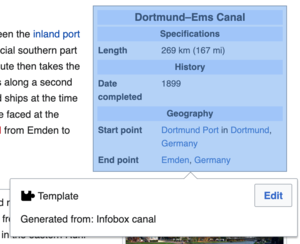 |
| Some templates are not visible to someone reading a page. In the visual editor, such hidden templates are still shown so that you can click and edit or delete them. The name of the template will be shown next to the puzzle icon and both will be grayed out. |  |
Template parameters | |
| You’ll see this dialog box when you’re adding a new template or editing one already in place. What you see in the box depends on whether the template in question contains TemplateData, helpful metadata added by other editors to make it easier to edit templates in the Visual Editor.
When a template contains TemplateData, the VisualEditor can use it to present annotated fields for you to fill in.
|
 |
| You can disable any optional parameter (which have blue checkboxes on the left side). If a parameter’s checkbox is grayed out and not clickable, the template requires that parameter, so it can’t be disabled.
When you insert a new template, you may find that some optional parameters are pre-selected. That means the author(s) of the template recommends the use of those parameters. It’s best to review all parameters that will be used in a template to ensure you understand their use. Clicking an unchecked parameter adds it to the template. Clicking a parameter that’s already been added takes you to the parameter’s input field. Some template parameters will show as “deprecated”. Don’t use deprecated parameters when inserting a template; they’re only visible to you because those parameters are in use on older pages where this template was included. |
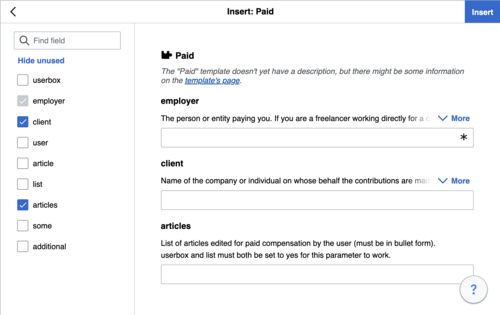 |
Adding undocumented parameters | |
| If you’re inserting or editing a template whose author hasn’t laid out its parameters in TemplateData, it has what we call “undocumented” or “unnamed parameters”. In these cases, you should consult the page for the template itself. There you can learn how to correctly employ and work with all of the template’s parameters. This includes learning the exact names of the parameters as written by the template author.
If you find in the documentation that the template expects parameters without names, fill in numbers as placeholders for the parameter names using the undocumented parameter input, then add text to the values you want to provide as you normally would. Example:
If you accidentally include nonexistent, misspelled or erroneous parameters, the values you enter for those parameters won’t show up on the page you’re editing. |
 |
Autogenerated parameters | |
| In this example, the template in question lacks TemplateData but it was possible to autogenerate the parameters. This means that the undocumented parameters have already been added for you, but the names may not be easily understandable and the dialog cannot display any directions or descriptions. As a result the dialog box provides a link to the template’s documentation, which should help you deduce and fill in the template’s various parameters. |  |
Editing multi-part template content | |
| During editing, you may open template content consisting of multiple templates or a single template linked to some wikitext. This differs from the nested templates described below. In this case, the templates are better visualized as being stacked or connected.
This content often contains “unbalanced templates,” templates which are incomplete on their own and need to be paired with some wikitext or another template in order to function. These related pieces of template content must be created in wikitext, but can be edited in the VisualEditor. In these cases you will see a notice at the top of the dialog to signal the situation and a specialized toolbar will be visible at the bottom of the sidebar. There you can use the icon buttons to add additional templates, additional wikitext, delete elements or change their order. |
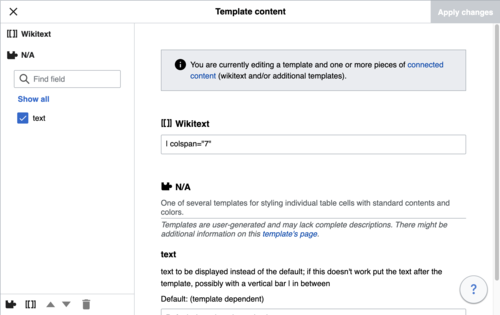 |
Nested templates | |
| Templates can include other templates as the value for parameters. You’ll recognize it when you see a parameter whose value contains the double curly braces ( {{ }} ) denoting a template.
The VisualEditor can’t present this template within a template (a nested template) using the editor’s easy-to-use interface, so if you want to nest a template yourself, you’ll need to understand how to add the template by hand in wikitext into the appropriate parameter field. |
 |
Completing your edit | |
| When you have finished editing a template, you can click "Applie chynges". Then you can preview your edit and make sure it looks the way you want and expect.
You may also see an error message, which (like the other TemplateData mentioned above) is community-provided content and may vary in usefulness. You may need to consult the template’s own documentation to get to the bottom of some errors. If you’re still having trouble, consider posting about your problem on the template’s talk page. |
|
Removing a template | |
| To remove a template in the VisualEditor, click the template box. Press the "Delete" or "Backspace" key on your keyboard. The template will disappear from the page. |  |
Editing on mobile | |
| When editing a template on a page using the VisualEditor on a mobile device, you’ll see that the sidebar starts out hidden. You can make it visible by pressing the “Show/hide options” button. |  |
Substitutin templates | |
| When you insert a template in a wiki page, its content and appearance are reevaluated every time the page loads, based on the template code and the values of its parameters. This means if someone updates the code of a template, then every page which uses that template will also get updated when they publish.
There’s another, much less common way to use templates, though, and that’s to substitute a template. Doing this permanently includes the template content just as it appears at the moment you insert it. It will not update if the template code is later changed. Most users won’t ever need to resort to substitution. Substitution is typically only useful when you need to capture the exact appearance of one version of a template, such as when content is under development and needs evaluation. To substitute a template in the VisualEditor, insert a template using the name syntax When you’re finished, press “Insert”, which will insert the template content as you see it. |
 |
Editing lists
Editing tables
Eeditin categeries
 |
The "Page opties" puldoon menu apens access til the "Categeries" button. |
 |
The "Categeries" button apens ae dialog that leets exeestin categeries n permits ye tae eik new catergeries.
You also have the option of setting or changing the general (default) sorting key, which determines where the page appears when listed with other pages in the same category. For example, the default sorting key for the article "George Washington" is "Washington, George". In the category "Presidents of the United States", the article is listed under the letter "W", not the letter "G". |
 |
To add a category for a page, type the name of the category into the field "Eik ae categerie". As you type, the visual editor will search for possible matching, existing categories. You can either select an existing category, or you can add a category that doesn't yet have its own category page. (Until that category page is created, your new category will show as a red link after you publish all your editing changes.) |
 |
Tae remuiv aen exeestin categerie, clap oan it n clap oan the "Remuiv" icon (ridd bin) in the dialog that apens.
Pressing on a category also allows you to specify a sorting key for that specific category. Such a sorting key overrides the default sorting key. |
| Clap "Applie chynges" whan ye'r dun eeditin categeries tae return til the page eediter. | |
Eeditin page settins
Editing maps
 |
You can add and change maps. See Help:VisualEditor/Maps. |
Eeditin mathemateecal formulae
Editing musical scores
Eeditin poems n ither biordinair eetems
Switching between the visual and wikitext editors
Keybuird shortcuts
Monie eediters ar uissed tae enterin wikitex directlie, especiallie baud, italeecs n wikilinks. Keybuird shortcuts permit ye tae quicklie insert siclike formattin wioot haeing tae clap the tuilbaur buttons. Commyn general shortcuts, n some uised bi ither eediters, function in VeesualEediter:
| PC shortcut | Action | Mac shortcut |
|---|---|---|
| Ctrl+B | Baud | ⌘ Cmd+B |
| Ctrl+I | Italeecs | ⌘ Cmd+I |
| Ctrl+K | Insert airtin | ⌘ Cmd+K |
| Ctrl+X | Cut | ⌘ Cmd+X |
| Ctrl+C | Copie | ⌘ Cmd+C |
| Ctrl+V | Paste | ⌘ Cmd+V |
| Ctrl+Z | Ondae | ⌘ Cmd+Z |
Also see the full list of all keyboard shortcuts.