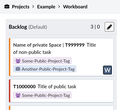Phabricator/帮助
- 有关维基媒体项目的技术性问题,参见m:Tech
- 有关非WMF之MediaWiki站点的技术性问题,参见Project:Support desk
致Phabricator用户,如果您有问题,可直接在讨论页询问。我们基于收到的反馈改进我们的文档。
如果您希望测试Phabricator,請使用云服务实例。 (很不幸这个测试实例並不是一直在线的)
要对Phabricator是什么?能做什么?有一个基础了解,請在维基共享上观看教程视频:
-
基础与环境
-
任务
-
项目和工作台
-
搜索并列出任务
-
个人生产力
如果您的带宽较低,這裏有幻灯片。 或者继续阅读本页,殺进主题,然後直接开始。
创建您的账户
您可以将新的Phabricator帐户与您的全域维基媒体维基帐户或维基媒体开发者帐户相关联。在这两种情况下,都不需要单独的密码。
使用您的全域账户
- 首先,请确保您已登录至维基媒体。 如果您尚未拥有一个维基媒体账户,请注册一个。
- 前往Phabricator登录页面。
- 点击写着“Login or Register - MediaWiki”(登录或注册——MediaWiki)的按钮。
- MediaWiki.org会要求您同意将您的帐户连接至Phabricator。
- Phabricator将要求您输入用户名。 当您有疑惑时,直接填写您的维基媒体用户名即可,但请注意Phabricator用户名不能包含非ASCII字符,例如“العَرَبِيةُ”或“中华民族”或“Xï”。亦请勿使用空格,可以用下划线"
_"替代。 另外您需要有效的电子邮件地址以供验证,但电子邮件地址不会向其他用户显示。[1] - 点击左侧导航栏的Manage(管理),或点击您空白账户图片下方的弹出菜单(位于上栏、搜索字段左侧)。
- 点击Edit Profile(编辑个人资料)并填写您的“Also Known As”(又称,例如是您的全名)以便其他人搜索到您。
使用你的维基媒体开发者账号
- 如果您有维基媒体开发者帐户(又名LDAP帐户),您也可以使用它来登录。Phabricator用户名可以同时连接至MediaWiki.org账户和LDAP账户。这可以作为维基媒体SUL(您的全域維基帳號)系统出现故障时的备份。 如果您是WMF工作人员或承包商,也请连接WMF ITS创建的维基媒体SUL账户(您的全球维基账户)。
多重要素驗證
- 除非您是管理员或有权访问安全任务、需要有保密协议(NDA)的任务,否则我们不建议您在Phabricator启用多重要素驗證。如果您仍打算使用它,请先阅读多重要素驗證指南和要求再根据需要设置此功能。
故障排除
访问Phabricator
- 由于持续滥用,一些来自特定国家(如埃及)的IP被禁止访问Phabricator。一些代理、一些 VPN 和一些 Tor 出口节点也被阻止。使用这些IP访问 Phabricator时,用户会看到 HTTP 错误(500 或 501)。如果您的IP被封,又找不到可用的代理访问 Phabricator,可以联系 security
 wikimedia.org 申请将您的IP列入白名单。
wikimedia.org 申请将您的IP列入白名单。 - 如果您发现您的Phabricator帐户已被禁用,请在 Talk:Phabricator/Help上添加说明。
电邮地址
- 如果由于输入了错误的电子邮件地址而无法验证Phabricator帐户,请在Talk:Phabricator/Help上添加说明。 (如果無法做到,请联系Bugwrangler)。 我们无法更正您的电子邮件地址,但可以删除您的帐户,使您能够重新注册。
- 如果您在 "登录或注册 - MediaWiki "页面尝试创建 Phabricator 帐户时看到 "Email address already taken"(电子邮件地址已被占用)错误,您很可能已经用该电子邮件地址注册了一个 Phabricator 帐户。 您可以使用此链接恢复该账户。
更改账户
- 要更改您的Phabricator用户名,请在Talk:Phabricator/Help上留言,并在您的留言中附加到您Phabricator账户的链接。
- 您可以点击“refresh account”(刷新账户)来更改与Phabricator帐户关联的维基媒体SUL账户和开发者帐户。
其他问题
要申请您的旧Bugzilla和/或RT帐户,点击此链接
接收更新和通知
Phabricator通知您相关活动,包括你自己的动作。
Phabricator提供多种方式供您接收通知。
- 如果您对某个单独的对象(例如一个Task、mockup等)感兴趣,点击
Subscribe即可订阅该对象的通知。发表评论会自动为您订阅该对象。 - 如果您对一个Project(项目)内的所有活动感兴趣,您可以点击该项目概要页面上的
Watch Project按钮。 在Projects用户指引中有更多相关信息。 Note that being a member of a project does not mean that you get notified about project activity.
请参阅Phabricator/Help/Managing mail,以减少邮件通知的数量以及有关过滤邮件通知的信息。
故障排除
如果您收到任务的意外邮件通知:
- 您可能订阅了该任务。
- 您可能是项目或与该任务关联的子项目的成员。可以使用您所属的所有项目的列表。
- 您可能会看到与该任务相关联的项目。可以使用您所监视的所有项目的列表。
- 在[最亲密的任务]下的电子邮件设置中,您可能启用了“任务的子任务更改状态之一”。
- 您可能设置了个人傳令官规则。检查“X-Herald-Rules”信息标头字段以查看所有应用的傳令官规则的列表。
- 如果没有任何帮助,请查看「X-Phabricator-Stamps」信息标头字段,以获取更多信息。 参见Phabricator/Help/Managing mail。
创建更复杂的通知规则(傳令官)规则
在維基媒體Phabricator的傳令官中创建自定义(个人)的通知规则是可行的。这是一个高级的选项,而且由于性能原因,不应使用它。
创建一个任务

创建任务或回报错误可能很棘手——有关分步指南,尤其是如何措辞和提供最多信息,从而获得最佳结果,请参阅如何提交程序漏洞。 |
创建任务有多种方法,具体取决于您要携带的信息:
- 新任务:单击顶部导航栏右侧的书签按钮。从下拉菜单中选择创建任务。你会得到一张空白表单。
- 安全问题:单击顶部导航栏右侧的书签按钮。 从下拉菜单中,选择回报安全问题。 您将得到一个预先标记为安全的表单,并带有一个链接来提交Bug的特殊说明。
- 现有任务的子任务:单击当前任务右栏中的编辑相关任务…→创建子任务。将设置两个任务之间的依赖关系,并且默认情况下将承载父任务的某些值(分配给、订户、优先和项目)。两个任务之间的连接会显示在“Task Graph”(任务图)中。 请在创建子任务前查看并调整项目标记和用户!
填写表单,留下您不确定的字段。
Phabricator 支持文本区域的某些格式化。见#Formatting and markup。
使用页面末尾的实时预览来检查您的文字是否符合您的期望。
选择项目
为了将任务与使用Phabricator的项目(标签)相关联,您只需要在Tags字段中输入其名称,然后从匹配项目列表中选择项目(该列表仅显示五个匹配项目)项目)。您可以通过单击标签字段中的放大镜图标来搜索项目并阅读简短的项目描述。您可以将一个或多个项目添加到标签字段中。如果您不确定,也可以将其留空,分类员将处理没有项目设置的任务。有一个(长)项目列表可用按编辑查询以搜索项目(此列表也可在Phabricator/Projects中找到)。
设置任务优先权
优先权(Priority)通常应由产品经理、维护人员或计划工作于对应任务的开发人员设置,或由bugwrangler或有经验的社群成员设置,而不是由提报者填写在BUG报告中,或由外来人员设置。请参见Phabricator项目管理以获取详细信息。
使用电子邮件
您还可以通过向task@phabricator.wikimedia.org发送电子邮件来创建任务。
主题将用作任务标题,主体将按原样直接使用,附件将包含在任务中。
要设置项目,请在正文的开头添加相应的命令“!projects”及其主题标签,例如!projects #mediawiki-general。
可以通过电子邮件设置任务受让人,优先级或状态的其他命令。
注意:如果您的电子邮件签名没有按照事实上的标准(包括“ - ”与正文分开)进行格式化,那么它也会被发布。我们鼓励您在第一次尝试时从签名中删除私人信息来以防万一。
在任务创建URL中传递某些值
“回报Phabricator中的错误”链接可以通过附加到通用任务创建链接的URL参数传递大量值。
这是一个非常高级的功能。在此了解更多。
另一种方法是申请自定义任务创建表单,该表单也支持设置任务子类型(如「bug回报」或「功能请求」)。请参见自定义表单。
任务状态和生命周期
参看Bug报告生命周期以了解Status(状态)一栏的意义。
要将某个任务作为另一个任务的副本关闭,请在侧栏中选择“编辑相关任务…>作为副本关闭”。
分配自己一個任务
为自己分配任务:
- Go to the task
- Click "Edit Task" in the Actions sidebar on the right.
- Add your username to the "Assigned To" field
- Click "Save Changes" at the bottom
评论和编辑任务
您也需要一个账户来回复。 Phabricator允许您使用文本格式和插入图像或其他文件发布和编辑注释和描述;见上传文件附件。您可以使用输入文本区域顶部的工具栏,您可以使用Phabricator的使用Phabricator独有的格式。
使用页面末尾的实时预览来检查您的文字是否符合您的期望。
要编辑任务的描述,请在侧栏中选择“编辑任务”。
更改某個任务的子类型
子类型可通过注释区的「操作」部分进行编辑:

格式和标记
Phabricator支持文本区域中的某些格式。
请注意Phabricator自己的标记语言与MediaWiki的标记不同。
标记的流行使用包括:
- 在
@username中提及用户将创建指向其个人资料的链接,并将订阅他们的任务。
- 在
T123中添加任务编号将创建包含悬停卡的任务链接。{T123}在文本中插入任务的标题。 - 在
#Project中添加项目名称将创建指向项目主页面的链接。 - 如果您想引用文字,您只需在开头添加
>。 如果您想回复包含它作为报价的评论,请单击要回复的评论右端的下拉箭头。 - 如果要在评论中显示上传的模型图像文件,例如
M123,请写{M123}。 - 如果您想创建外部链接,例如在wiki标记中使用
[https://www.mediawiki.org example],使用[example](https://www.mediawiki.org),包括Phabricator中的空格。 - 如果您想在评论中添加网址(URL链接)以提供测试用例,请从网络浏览器的地址栏复制并粘贴完整的网址,例如
https://www.mediawiki.org/wiki/Project:Support_desk。 请勿使用mw:Project:Support desk。 Phabricator不支持类似mw:这样的维基间前缀。 - 如果要粘贴代码行,请在代码前后添加一个带有三个反引号的行:
```。 您也可以缩进两个空格。 或创建粘贴并从任务链接到粘贴。 - 使用
[ ] item定义任务说明中带有复选框的列表项目。 将其改为[X] item以解析列表项。
上传文件附件
上传文件有多种方法:您可以通过鼠标拖放将文件(例如屏幕照片)添加到评论或任务说明中。用户还可以通过其系统的剪贴板功能复制和粘贴图像。 您也可以在编辑/创建/评论任务时点击"cloud"图标,使用对话框。
如果您的系统上没有此功能,您可以使用https://phabricator.wikimedia.org/file/upload/并通过编写F123来查看成功上传后显示的文件编号(如123),在评论中。 这将创建文件的“链接”。 要在评论中“包含”该文件,请将ID括在大括号中:{F123}。
默认情况下,它包含在缩略图中。
有关更多格式选项,请见语法参考手册。
如果您必须经常上传文件并考虑当前可用的选项不舒服,您还可以添加文本面板到您的主页直接链接。
上传文件的大小限制为大約4 MB。[2]
文件的可见度
通过https://phabricator.wikimedia.org/file/upload/上传的文件总是公开的,所有人都能看到。 (请牢记这一点,例如,文件与受限安全票据有关)。
在编辑/创建/评论任务时上传的文件是私人文件,除了文件上传者之外,任何人都看不到,直到它们「附加」到任务中(此时,能看到任务的人也能看到文件)。
将文件附加到任务通常会在保存更改时自动发生,但也有可能意外绕过这一过程,例如,在一个任务中上传文件,然后将生成的{F...}标记剪切并粘贴到另一个任务中。
出现这种情况时,您(上传者)仍能看到文件,但其他人将无法看到。
要解决这个问题,请在任务侧边栏中找到"Referenced Files"部分,然后在标为红色的文件上单击"File Not Attached",并按照那個恐怖的提示附加文件。
- 修复文件可见性的步骤
-
他人无法查看文件
-
您可以查看文件
-
附加对话框
-
授予权限对话框
-
对任务的确认
-
其他人现在可以查看文件!
文件管理
如果您需要删除上传的文件,请打开您创作的文件的列表,选择文件并单击侧栏中的“删除文件”。
您还可以通过查看文件页面(如https://phabricator.wikimedia.org/F35287447),然后单击侧边栏中的"Edit File"并更改"Visible To"字段,来更改文件的可见性。
文件访问安全
请注意,任何人拥有文件完整URL(例如https://phab.wmfusercontent.org/file/data/svlzontonhy6xxdjxwga/PHID-FILE-zbgqfq7jqirt2s24y5e3/red.png,而不是https://phabricator.wikimedia.org/F35287447 )都可以下载文件或与他人共享這個链接。 没有任何身份验证可以保护这些文件URL不被访问。 Phabricator文件完全依赖于透过模糊性的安全性,猜测任何给定文件的(伪随机)URL非常困难,甚至是不可能。 如果您需要为特别敏感的文件提供更多保护,那么您应该考虑更安全的替代方案。
项目管理
請阅读Phabricator/Project management,了解维护和管理项目的基本信息,如使用项目工作板、常见做法和敏捷工作流程。
在Phabricator中,项目是标签,标签是项目。项目可以启用自己的workboard(工作板)。通过子项目的层次结构自2016年2月起可用。[3]任务可以分配给一个或多个项目。
申请一个新项目
你什么时候需要一个项目?
一般来说,你需要一个项目……
- 当你有一个已经建立的团队运行一个或多个项目时(从这里开始,只在你需要更多时询问更多)
- 当你需要一个工作板(即冲刺)
- 当您需要标记或关键字来组织可以成为任何项目一部分的任务类型时(例如“辅助功能”)
父任务和子任务
任务可以是父任务或任何数量的其他任务的子任务。如果在解决任务B之前无法解决任务A,则任务A是父任务,任务B是子任务。可以通过“编辑相关任务……”来设置这种关系。父任务和子任务显示在任务中的“任务图”下。 此功能可用于完成一些不同的事情:
- 拦截器和子任务。(父)任务可能只是被另一个(子)任务阻塞(代表一个依赖项,参见如何添加子任务)。
- 跟踪。由若干(子)任务阻止的“无工作”(父)任务可能正在跟踪发布或其他时间段内的(子)任务集合。请注意,此处的“跟踪”与不推荐使用Phabricator中的#Tracking标记具有不同的含义。
A "workless" (parent) task blocked by several (sub)tasks might be tracking a collection of (sub)tasks within a release or other time period. Note that "Tracking" here has a different meaning from the deprecated #Tracking tag in Phabricator.
- 批准。几个(父)任务(例如草稿团队目标)可能被单个(子)任务阻止,该任务代表获得批准的草案任务,之后这些草案目标现在是真正的目标。
注意:有一个“编辑相关任务……→创建子任务”功能。除了设置正确的父/子任务关系外,它还将CC(订阅)列表载入新的子任务。这样做的缺点是会在其他人的电子邮件中产生大量不需要的噪音,导致他们手动取消订阅,有时最好手动创建新任务,然后手动将其标记为子任务,从而让有需要的其他人订阅。
优先次序
参见[[Phabricator/Project management#Setting task priorities]]
分配
参见[[Phabricator/Project management#Assigning tasks]]
"追踪"任务
术语“追踪任务”来自Bugzilla,它有一个特定的含义:一个任务被阻止在其他任务上,但它本身并不代表任何工作,哪个与特定的发布/日期无关。一个示例可能是名为“清理文档”的任务,该任务可能具有各种子任务,每个子任务都将描述要完成的特定工作。这些“追踪”任务往往会持续很长时间(或永远),因为他们的子任务将得到解决,但新的任务将被创建。 在Phabricator中,项目比依赖的'追踪任务'更受青睐。
但请注意,还有其他类型的无工作伞任务在Phabricator中仍然有意义。值得注意的是发布任务。即将发布的版本可以由任务表示,该任务将子版本列为该版本的所有实际工作任务。一旦发布,它就可以解决了。 类似的用途是具有代表该季度的团队总体目标的任务,然后每个目标可能(或可能不)是阻擋子任务。
搜索项目
搜索上下文(全局 vs 高级)
Phabricator由几个应用程序组成(“Maniphest”中的任务管理是其中之一,或者Diffusion用于代码浏览)。 这里有2种不同的搜索表单:
- 在https://phabricator.wikimedia.org/search/query/advanced/的全局搜索,令人困惑地标注为"advanced search"。 这个很简单。 它在右上角。 By default, it searches across all applications and hence all types of documents (open tasks, closed tasks, code commits, etc…). You can change the default context using the arrow menu to the left of the search bar. For example, select "Open Tasks" to only show results in open tasks from the Maniphest issue tracker. Or select "Current Application" to search Maniphest in Maniphest, Diffusion in Diffusion etc. Tags specified are unioned (OR'd).
- Advanced, application specific search, for example at https://phabricator.wikimedia.org/maniphest/query/advanced/ for Maniphest. This one has more fields, and auto-completion that includes "Not in:..." (equivalent to NOT) and "In any:..." (equivalent to OR) (for example, type "echo" in the "Tags" field). There is also an advanced search for most other applications (e.g. phab:file/query/advanced for Files). To only search for tasks / bug reports, use the Maniphest advanced search. Tags specified are intersected (AND'd).
Inside Maniphest, custom, saved searches and advanced search options are listed in the navigation bar on the left.
搜索条件
Special care needs to be put in choosing correct search terms.
Some locally-valid properties for the "Query" field:
- Case insensitive:
Editis the same aseDIt - phrase search works:
"fatal error" - basic tokenization is performed, e.g. to strip punctuation
- Stemming is performed: "edited" is also found when searching for
edit. However,"edited"does not matcheditas quoted text does not stem. - Substring search is supported:
~ampmatchesexample, butampdoes not. ~"an examp"matchesan exampleas quoted and substring-operator text uses substring search.- Boolean queries to exclude certain terms are possible by using the
-symbol before the unwanted term. E.g. use-non fatal errorto exclude "non-fatal" errors from results. - To only search in a task title but not in the task description or comments, use
title:quick ferretwhich is the same astitle:quick title:ferret. To search for one term in the task title and other terms anywhere in a task, useferret title:quickortitle:quick all:ferret. See https://secure.phabricator.com/book/phabricator/article/search/ for more information.
The advanced search forms are not explicit about the logic but in general use AND between different fields.
You can exclude specific projects from the results by entering not(projectname) (equivalent to NOT) and combine several projects via any(projectname) (equivalent to OR) via the auto-completion suggestions.
There's a limit of 5 items in the maniphest autocomplete.
To increase this limit, see these userscripts for Chrome and for Firefox.
You can search for specific task IDs by leveraging a hidden "IDs" field, revealed when a search URL takes the following format:
https://phabricator.wikimedia.org/maniphest/?ids=1,2,3,4#R
After the field is revealed, while you can still get results by manipulating the URL directly, you can also input directly into the field.
The format is the number of the task only (removing the typical T prefix), comma-separated.
This can be useful if you are pasting tasks from another place, such as a spreadsheet or database.
Another way to reveal the "IDs" field on various search forms is by enabling the "Expert Mode" checkbox in your Phabricator user settings. To enable expert mode, first visit https://phabricator.wikimedia.org/settings/ and then click the "Developer Settings" menu on the left sidebar.
其他的查找方法
如果您不记得要查找的物品中使用的确切单词,您可以按照以下路径之一进行查找:
- 使用活动feed并编辑查询,使其仅限于某些项目或时间范围
- 使用活动feed ,在phab:feed/query/EW2FwdAi.Kfz/中列出您在某个时间段内执行的所有操作。
- 使用外部搜索引擎;
- 删除所有搜索词,仅按项目等细化搜索,然后手动扫描所有可能的结果,或使用 Ctrl+F 搜索特定字符串(这可能需要将"Page Size"设置为较高值,以便显示超过100个结果);
- 提交新任务,提及过去也有一份报告,并等待有人将新报告与旧报告合并。
选择日期和日期范围
这仅适用于高级搜索。
Using the Date fields like "Created After" and "Created Before" allow entering absolute and relative dates. Note that Maniphest uses UTC.
To get a list of tasks which were created in the last 24 hours, set the "Created After" field to "-24 hours" or "-1 day". Note that "Updated Before" actually means "Last updated before" and that absolute date values like "2014-11-26" refer to UTC time while your time zone setting might be different.
The "Updated After" and "Updated Before" fields return any and all changes to a task.
For example, when a task is moved to another column in a board it registers as "updated". This may add noise to your search results.
Examples of how Maniphest interprets searches:
- "02/25/2015" - interpreted as "00:01 on February 25th, 2015" (UTC)
- "5 days ago" - interpreted as "00:01 on the fourth calendar day before today" (UTC)
- "2:45 AM 5 days ago" - interpreted as "02:45 on the fourth calendar day before today" (UTC)
The "X days ago" range can be confusing. Phabricator interprets today as part of any data set. Even if it is 12:30 UTC, Phabricator will interpret that as a potential day in the range.
Saving and Managing Searches/Queries
Queries can be saved and managed inside Maniphest.
Maniphest offers links to some predefined search queries in the navigation bar on the left. For example, click authored to get a list of tasks that you have created.
Search query addresses (URL) are stable so you can save and reuse them. You can share the address in your web browser's address bar with other people, e.g. via posting the link on a wikipage.
If you want to save a search, select the "Save Query" button at the bottom of the Advanced Search UI.
When looking at the navigation bar on the left in Maniphest, click on the "Edit Queries…" link. You will see a list of your saved queries. All users have a default set which can be deleted in this UI.
Some options in this UI:
- Use the line elements on the left to drag queries up and down in the list.
- The
xwill permanently delete a Query.
- The Pencil icon allows a user to edit the name of a query
- Clicking on the name of a Query will bring up the search options and results of that query
Once you save a query, you cannot change its parameters, but you can change its name. To edit a query, click on it's name, change parameters and save it as a new query. Also, Phabricator allows users to save multiple queries with the same name.
To make the user name dynamic (e.g. for "Tasks assigned to the person running this query") in searches that you'd like to share with others, select Authors > Magnify glass icon > Browse Users > "Current viewer".
Note that some common queries are also available in the "Activity" tabs on the Phabricator frontpage.
Finding the Maniphest task corresponding to a Bugzilla bug number
This is only available in the Advanced Search.
All Phabricator tasks migrated in 2014 from Bugzilla have a Reference field that contains a value bz followed by the number of the equivalent report in Bugzilla.
If you want to search the task corresponding to a specific Bugzilla report, use the Reference field in the advanced search or just add 2000.
Reporting spam or abuse
In case of spam or vandalism on Phabricator, the best place to report it is on the #wikimedia-releng 連線 IRC channel.
(Wikimedia Foundation staff not on IRC can post in a relevant Slack channel like #engineering-all.)
In case of harassment or offensive behavior, follow the instructions at Code of Conduct#Report a problem.
高级功能
使用控制面板
仪表板是专门设计的主页,可以显示各种自定义信息。可以在用户之间创建,管理和共享它们。
批量编辑
Phabricator允许对一组任务执行批量操作。 在任何Maniphest搜索查询结束时,您将找到"Batch Edit Selected"(批量编辑选定)按钮。您可以使用Shift键单击编辑选择的所有任务。 愿意使用此功能的用户需要加入acl*Batch-Editors组。 注:您可以修改查询中的“Page Size”参数以一次显示大于100个任务。
通过注意批量编辑开始时生成的“批量作业”ID,可以反转批量编辑。可以通过在执行之前或之后单击“详细信息”来访问它。在下一页上,右侧将出现一个“继续”菜单项,它将生成所有受影响任务的Maniphest查询。
如果您必须对大量任务(清理或重组 项目结构)执行相同的"无趣"操作,而您又不想触发通知,那么请拥有 CLI 服务器权限的人员(列在"phabricator-admin"或"phabricator-roots"下的人员)在运行特定批次编辑之前将其静默,这样就不会触发该批次编辑的通知。自2020年7月起,不支持在同一工作板上将任务从一列无声批量移动到另一列(通过列标题下拉菜单中的"Move tasks to column…")。
Please be mindful about silencing a batch edit. For example, silencing is usually not appropriate for closing tasks as task subscribers would expect to get a notification.
收藏夹
可以自定义顶部导航栏右侧的“书签”菜单,其中包含指向首选表单和操作的链接。 有关详细信息,请参阅配置文件菜单说明。
个人物品清单
“Flag For Later”功能提供了“您希望以后再看”的标记对象(如任务或修订版)。有八种旗帜颜色可供选择。标志是个人和私人的,因此您的列表不能与他人共享。标记的对象列在flag上。与令牌相比,可以按颜色或对象类型搜索它们。
Phabricator 徽章
向用户授予徽章是为了区分特定的人或特定群体中的人。
對访问任务限制
新任务
通过将"Visible To"字段更改为"Public"以外的字段,可将对计划创建的任务的访问限制在特定用户列表中。 This requires using a form which shows the "Visible To" field (for example the default advanced form). 请注意,在任务上设置"All Users"不会限制对任务的访问,因为每个人都可以简单地创建一个账户,然后仍然可以访问具有该可见性的任务。 为避免恶意破坏,只有某些ACL项目或WMF-NDA成员的用户才能使用此 "Visible To"字段。您可以使用您是成员的所有项目列表。
如果您是#WMF-NDA 项目标签的成员,则可以通过单击顶部栏中的"书签"下拉菜单并选择"NDA Protected Task",限制#WMF-NDA项目的成员访问您计划创建的任务。
安全问题
如果要提交新的安全问题,则必须遵循回报安全问题来确保初始任务不公开! 可通过侧栏中的"Protect as security issue"将现有任务转换为安全问题。
Existing tasks
可以通过"Edit Task"更改对存在的任务的访问,然后将"Visible To"字段更改为"Public"以外的其他字段。 请注意,在任务上设置"All Users"不会限制对任务的访问,因为每个人都可以简单地创建一个账户,然后仍然可以访问具有该可见性的任务。 为避免恶意破坏,只有 某些ACL项目 或 WMF-NDA成员的用户才能使用此 "Visible To"字段。您可以使用您是成员的所有项目列表。
显示和使用空间
Space(空间,参见上游文档)可以使一组对象(如任务等)仅可被一个特定组的成员访问。参看通过空间策略限制访问了解如何设置。
如果可以访问至少两个空间,则在创建和编辑对象时,会在"Visible To"下看到一个额外的 "空间"下拉菜单。只能访问一个空间的用户将看不到此控件。
在 Maniphest 的任务视图中,"空间"也会显示在任务摘要的前面。您可以批量编辑任务,将它们移到不同的空间。
Note that you will still have to associate the corresponding "public" project (if existing) to a task to make a task in a restricted Space (which you have access to) to show up in search queries and the workboard of the project. The "public" project could be automatically added via requesting a global Herald rule.
When creating tasks in Spaces, use the "Create Advanced Task" option in the "Create Task" dropdown. This option will display an additional Spaces dropdown under "Visible To" in the task creation UI that will allow you to set visibility to the Space for which this task should be visible.
If you instead create a task via the "Create Simple Task" option in the "Create Task" dropdown, then after you create it, you will have to edit the task to restrict visibility to members of the Space. Before this edit, the task will be visible to anyone and notifications about your task might have been sent to public logged IRC channels and other subscribed individuals.
-
Task creation view when having access to at least two Spaces
-
任务在非公共空间时的任务视图
-
非公共空间中两个任务的工作板视图
MediaWiki模板与链接
- Template:Tracked已更新,以包含至Phabricator对象的链接——参见右侧
{{Tracked|T177|resolved}}是怎么生成的。
- Template:Phabricator同样可用;
{{Phabricator|T176}}会生成工單T176。
现有Bugzilla链接和模板仍将工作,因为这些链接将继续指向bugzilla.wikimedia.org,而它将重定向至转换过的Phabricator任务。
统计
On every project page you find a "Reports" link in the sidebar. This is mostly useful for team projects. It offers information on task throughput, age of tasks, workload per assignee, distribution of open tasks per workboard column, a burndown chart, and an activity chart. You can also filter the data for a certain time period.
Apart from that, Phabricator doesn't support further statistics, metrics, charts, reports (e.g. over time) or however you may call them, whether built-in or via an API.[4]
Phabricator also offers tables showing the open tasks by priority and by either user or project.
Some additional overall statistics can be found in the "Phabricator monthly statistics" emails sent to wikitech-l.
Exporting task data
The results of an Advanced Search query on phab:maniphest/query/advanced/ can be exported to CSV and JSON formats. Use the "Use Results ▶ Export Data" in the upper right corner. If you are on the workboard of a project, the column header dropdown menu allows you to "View Tasks as Query" per column.
Code browsing (Diffusion)
- Further information: Phabricator/Diffusion
Diffusion is the Phabricator repository browser[5]. Another option is using gitiles at https://gerrit.wikimedia.org/r/plugins/gitiles/?format=HTML for repository read-only mirroring. Right now, we're mirroring some of our Git repositories to Phabricator for demonstration purposes.
To request and set up a new code repository, see Gerrit/New repositories/Requests.
默认字段(表单)
- Further information: Phabricator/Help/Forms
Phabricator允许通过表单功能,自定义给定任务显示的字段,为字段设置预设值,或是设定任务子类型(如“错误回报”或“功能请求”)。 These are handled via the Forms feature.
API (Conduit)
Conduit is the name of the web API. https://phabricator.wikimedia.org/conduit/ offers some explanation and examples. See the Conduit upstream documentation. See also Phabricator/机器人.
Phatality
Phatality is a plugin for the Wikimedia production Logstash installation which makes it easier to create Phabricator tasks for production errors.
Automated Regular Search Summaries
- You can get a regular email with the results of a saved Phabricator query.
- The emails are currently delivered by the PhabSearchEmail tool maintained by RhinosF1 on a weekly or monthly basis although, more frequenices can easily be added.
- To request a summary email, fill out this form and let RhinosF1 know your email.
Get Notified about new UBN Tasks
其他链接
- ↑ 然而,如果您向任何有Phabricator镜像的仓库提交了更改(无论是通过Gerrit还是其他平台),其他用户将可以看到您的帐户和提交的电子邮件地址之间的关联。
- ↑ phab:T243113#5814392
- ↑ 子项目T3670,位于上游Phabricator实例
- ↑ T13279 (statistics), on the upstream Phabricator instance
- ↑ Diffusion repository browser user guide, on the upstream Phabricator instance
- Other subpages
- OAuth consumer phabricator-production, use Special:OAuthManageMyGrants to manage connected apps