Додатки Вікімедіа/Пропоновані редагування
Вітаємо в Пропонованих редагуваннях
Пропоновані редагування – це новий спосіб редагування Вікіпедії на Android. Ми цінуємо ваші зусилля.
Що таке Пропоновані редагування?
Пропоновані редагування надають можливість для невеликих, але життєво важливих внесків у Вікіпедію. Ми хотіли б підвищити обізнаність про те, що кожен може редагувати Вікіпедію та зробити внесок простішим та доступнішим для всіх.
Suggested edits are available for the language that is set as your primary or default language in the app. If you would like complete suggested edits in a different language, change your default app language.
Почніть із Пропонованих редагувань
Домашня сторінка Пропонованих редагувань складається з таких частин: статистика профілю/історія внеску та можливості для внесків.

Можливості внеску — головний елемент Пропонованих редагувань. Тут ви можете знайти способи внести свій вклад у Вікіпедію. At the moment we offer tasks to add or translate article descriptions, image captions, images, image tags, and more. Якщо ви хочете дізнатись більше або навчитися редагувати як професіонал, перегляньте спеціальні розділи нижче:
| Suggested Edit Task | Availability |
|---|---|
| Описи статей | Logged-in users with more than 50 edits |
| Article images | Logged-in users with more than 50 edits |
| Підписи зображень | Logged-in users with more than 50 edits |
| Теги зображень | Logged-in users with more than 50 edits |
| Edit Patrol | Logged-in users with rollback rights on either of the following wikis: id.wikipedia, es.wikipedia, fr.wikipedia, zh.wikipedia, ig.wikipedia, test.wikipedia |
Незабаром ми додамо більше типів внесків, стежте за оновленнями.
Статистика профілю відображає інформацію про вашу активність у межах Пропонованих редагувань. Вона починає заповнюватись після того, як ви внесли перші Пропоновані редагування.
- Contributions - Редагування — відображає кількість внесків, зроблених вами, із Пропонованих редагувань за останні 30 днів.
- Pageviews - Перегляди — відображає загальну кількість разів за останні 30 днів, коли інші переглядали елементи, до яких ви зробили внески, використовуючи Пропоновані редагування.
- Edit streak - відображає, за скільки днів без перерви ви зробили свій внесок через Пропоновані редагування, і показує дату вашого останнього внеску. Якщо ви не робили внесок протягом певного часу, відображається дата останнього внеску.
- Edit quality - Якість редагувань — залежить від того, скільки разів було скасовано один із ваших внесків (тобто: скасовано іншим редактором). Чим менше скасованих внесків, тим краща якість редагування.
Торкнувшись картки, ви перейдете на сторінку історії внесків. Історія внесків містить список усіх типів внесків, які доступні в розділі Пропоновані зміни. Ви можете відфільтрувати за типом редагування і побачити, скільки переглядів сторінок мали статті, до яких ви зробили внесок за останні 30 днів. Торкнувшись елемента в списку історія внесків, ви перейдете на сторінку з деталями редагування (диф), де представлено ще більше інформації про конкретне редагування.
Описи статей
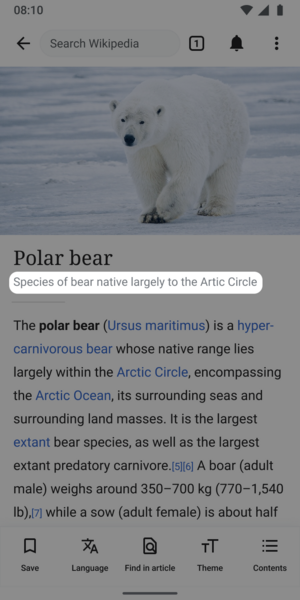
Що таке описи статей?
- Короткі багатомовні описи предметів (наприклад, статті у Вікіпедії).
- Описи статей — це не цілі речення, а невеликі порції інформації.
- У більшості випадків належна довжина становить від двох до дванадцяти слів.
Для чого використовуються описи статей?
Описи статей відображаються в додатках під заголовками статей у Вікіпедії, щоб допомогти читачам розпізнати статтю, яку вони шукають. Описи статей зберігаються та підтримуються на Вікіпедії та були розроблені для усунення неоднозначності предметів із однаковими або подібними ярликами. Описи також відображаються за межами сайту та додатків Вікіпедії: наприклад, у пошуку Google.
Описи підсумовують статтю, щоб допомогти читачам з першого погляду зрозуміти предмет. Вони відомі в спільноті Вікімедіа як описи Вікіданих.
Поради щодо створення описів статей
Ідеально, якщо описи статей вміщаються на один рядок і містять від 2 до 12 слів. Вони починаються з малої літери, якщо тільки перше слово не є власною назвою, і, зазвичай, не починаються з артикля (a, an, the). Наприклад:
- картина Леонардо да Вінчі (опис для статті про «Мону Лізу»)
- найвища гора Землі (опис для статті про Еверест)
Інші поради щодо написання хороших описів статей:
- Уникайте інформації, яка може змінитися (наприклад, «поточний прем'єр-міністр…»)
- Уникайте суперечливих, упереджених чи рекламних формулювань (наприклад, «найкращий…»)
- Уникайте спірних тверджень
Більше інформації доступно на Додатковій сторінці щодо описів Вікіданих.
Machine Assisted Article Descriptions Experiment
Some users may see a button that says "see suggested descriptions" which will show them 1-2 machine generated article descriptions. We are testing a model that summarizes a Wikipedia article into a description of the article. Our hope is that it will help improve the quality of article descriptions published by Android app users. When a suggestion is selected, it can be modified or deleted. The experiment started April 3, 2023 in select language wikis and will run for approximately 30 days. You can read the full details about the experiment on the dedicated project page. Information about the model we are using to generate the article descriptions can be found here.
Докладніше про описи статей
Описи статей зберігаються й обробляються у Вікіданих, проекті Фонду Вікімедіа, що є вільною спільною багатомовною вторинною базою даних, що підтримує Вікіпедію та інші проекти.
- Про Вікідані
- Сторінка довідки Вікіданих про описи статей
- Настанови з написання описів статей англійською
- Guidelines for writing short descriptions on English Wikipedia
Підписи зображень
Що таке підписи зображень?
- Короткі багатомовні описи файлів зображень
- Обмежені довжиною до 250 символів і не можуть містити розмітку
Для чого використовуються підписи зображень?
Підписи зображень описують зображення, щоб допомогти читачам зрозуміти значення та контекст зображення. Вони також використовуються для надання альтернативної інформації про зображення, якщо люди не можуть його переглянути, наприклад через повільне з’єднання з Інтернетом або якщо люди використовують читач екрана.
Поради щодо створення підписів зображень
Підписи зображень мають бути короткими описами візуального вмісту зображення. Зазвичай вони довжиною від чотирьох до дванадцяти слів. Вони також можуть містити інформацію про художника або автора зображення.
Не забувайте дотримуватися нейтральності підписів. Уникайте висловлення оціночних суджень, таких як «красивий», «добрий» або «потворний».
Різниця між описом зображення та підписом зображення полягає в тому, що опис може містити багато інформації про файл. Якщо зображення є сканованим, воно може містити деталі про оригінальну фотографію чи ілюстрацію. Він може мати посилання. Підпис зображення повинен ігнорувати все це і просто описувати те, що воно показує, а не інформацію про файл.
Хороший підпис зображення повинен:
- Прагнути коротко описати вміст зображення
- Описати зображення таким чином, щоб люди з вадами зору чи іншими порушеннями могли уявити, як воно виглядає
- Містити деякі ключові слова, які люди, ймовірно, використовуватимуть для пошуку зображення (тому зображення кота має містити слово «кіт» десь у підписі)
У багатьох випадках підпис буде подібним або ідентичним опису (або навіть назві файлу!). Наприклад, Файл: «Пожежна станція Гальштат — жовтень 2017 — 02.jpg» має підпис «Гальштатська пожежна станція в жовтні 2017».
Докладніше про підписи зображень
Підписи зображень зберігаються та підтримуються на Вікісховищі, проєкті Фонду Вікімедіа, який надає інтернет-сховище безкоштовних зображень, звуків, інших засобів передачі інформації та JSON-файлів, що підтримують Вікіпедію та інші проєкти.
Теги зображення
- Дивиться також: Вікісховище:Зображує
Що таке теги до зображень?
«Теги зображень» — це короткий вислів для того, що громада Вікісховища називає Виклади зображень.
Для чого використовуються підписи зображень?
Додавши теги зображень, ви допоможете полегшити пошук зображень у Вікісховищі, вмістилищі безкоштовних ліцензійних зображень, яке Вікіпедія використовує для зображень у своїх статтях.
Поради щодо додавання тегів зображень
Будь ласка, додавайте теги консервативно. Якщо на зображенні є декілька елементів, чітко і навмисно зображених, всі вони повинні бути додані як окремі теги, в розумних межах. Наприклад, фото Бонні та Клайда має бути позначено тегами «Бонні та Клайд», «Бонні Паркер» та «Клайд Барроу». Визначте найголовнішу річ (найголовніші речі) в зображенні.
Будьте якомога конкретнішими. Шукайте найвідповідніші теги, натискаючи «+ Додати тег». Ви можете побачити низку результатів пошуку, але втримайтеся від бажання додати велику кількість напіврелевантних тегів. У наведеному нижче прикладі зображення Вільямсбургського мосту, але цей тег не додано. Додайте його самостійно, натиснувши «+ Додати тег» і шукаючи «Вільямсбурзький міст».
-
Шукайте додаткові відповідні теги.
-
Запропоновані теги оновлюються під час пошуку.
Тренування алгоритму зображень
What is the article images task?
Wikipedia articles are written and edited by thousands of volunteers from around the world. Unfortunately, many articles lack images. Article images is a type of Suggested Edits task that will show logged-in Android users articles and images along with its associated information, so that users can determine if the image is a good illustration of the contents of the article displayed. For more information about the Article images task, check out the image recommendations project page.
The images will be suggested to you using an algorithm. The algorithm will pull images from other sources and suggest a match with an article that does not have an image.

Tips for adding images to articles

To best determine if an image is the right match for an article you should review:
- Image (zoom in to review more details)
- Image file name
- Image description
- Image suggestion reason
- Article content
Dialog options
In the task you can select Yes, No or Not Sure, to the question of if you would add the image to an article.
- Yes indicates the image is a good illustration to help readers understand the topic of the Wikipedia article
- No indicates the image would not help readers understand the topic of the Wikipedia article. Reasons the image would not help be a good fit for the article includes:
- Not Relevant, which indicates the image depicts a topic that is not associated with the article that is being shown
- Not enough Information to decide, which indicates the metadata shared with the image does not provide enough details for you to confidently indicate the image would help readers better understand the article
- Image is offensive, which indicates the image is inappropriate
- Image is low quality, which indicates you can not see the image well enough to confidently say it is a good illustration of the article being shown and help readers understand the topic
- I don’t know this subject, which indicates you do not feel you have the needed expertise to determine if the image would help readers understand the topic of the Wikipedia article
- Other, which indicates there is another reason the image is not a good match for the article
- Not Sure indicates you are not certain whether or not the image would help readers understand the topic of the Wikipedia article.
Tips for adding article captions and alternative text

Image captions
A caption is a text that appears below an image. Most captions draw attention to something in the image that is not obvious, such as its relevance to the text. There are several criteria for a good image caption. A good caption:
- Clearly identifies the subject of the picture, without detailing the obvious
- Is succinct
- Establishes the picture's relevance to the article
- Provides context for the picture
- Draws the reader into the article
Read more on image captions here: Wikipedia:Manual of Style/Captions
Alternative text
Alternative text (or alt text) is text associated with an image that serves the same purpose and conveys the same essential information as the image. If someone can't see the image because they turned off pictures on their web browser or they're using a tool to read the screen due to bad eyesight, the alternative text makes sure they don't miss out on any information. Good alternative text:
- Is descriptive and clearly describes the main point of the image.
- Is short and limited to about 125 characters
- Is context-aware and considers the article or page’s content when described
- Is functional, e.g. if an image is also a button, mention its function
- Is relevant and describes crucial parts of the image that is pertinent to the content
Read more on alternative text here: Wikipedia:Manual of Style/Accessibility/Alternative text for images
If you’d like to learn more about images on MediaWiki and its syntax, check out this resource: Help:Images
Edit Patrol
What is the edit patrol task?
The Edit Patrol Suggested Edits task allows moderators to review and patrol recent changes to Wikipedia from their mobile devices. Logged-in users with rollback rights can review a feed of recent edits from their mobile device and easily take action to:
- Revert, or undo edits
- Rollback edits
- Filter the edits displayed
- Thank users
- Check the user's other contributions
- Leave a message to the user on their talk page
- Save a library of messages for later use
Users can patrol in the language that is set as their primary or default language for the app.
If you would like to patrol in a different language, change your default app language. For more information about the Edit Patrol task, check out the Anti Vandalism project page.
Patrolling is the term used to describe when multiple users are reviewing alterations to the wiki in order to verify that they comply with the wiki rules. This is performed in order to quickly undo undesirable edits, link spam, copyright violations and vandalism.
Tips for patrolling using Edit Patrol

- Skipping is ok - While reviewing edits, do not feel pressured to take action on every edit. If you are unsure, feel free to skip one edit and move onto the next one.
- Be bold - If you see an edit that is obvious vandalism, undo the edit with an edit summary.
- Prioritize communication - Leave a message or warning on the user’s talk page giving more context or guidance on why their edit was reverted. Communicate with empathy, and remember that there is another person behind the screen.
- Follow tips for when to revert
Actions
In the toolbar, there are 4 main options: Thank, Watch, Warn, Undo.

- Choose Thank to publicly send thanks to a user for their contributions
- Use Watch to add that user and their talk page to your watchlist permanently, or for a short period of time
- Select Warn to leave a message on a user’s talk page. Select an existing message, or create a new message. Compose or edit your message, preview, and publish. If you would like to save your message for later use, choose “Save as a new message” with a title for easy reference.
- Select Undo to undo (revert) an edit. You will be prompted to leave an edit summary.
- To Rollback edits: select Undo in the toolbar. Select rollback. Confirm your choice.
- To Filter your feed: Use the filter option in the top right to filter by user registration and experience, latest revisitions, automated contributions, predictions, and significance.
- Note: it is not possible to filter out edits that have already been marked as “patrolled” on Web. (Patrolled Edits) Seeing “Patrolled” status is only available to users with sysop permission on Web, and not currently supported in the app.
- To learn more about the user: From either the list view, or diff view, click on the user name to bring up links to their user page, talk page, information, and contributions.
Understanding the Quality & Intent scores (ORES)
We display ORES predictions for Quality and Intent within the diff view.
- Quality – predicts if an edit causes damage. The higher the score, the more likely the edit is of high quality.
- Intent – predicts whether an edit was saved in good-faith. A higher score means that the model is more confident the edit was saved in good faith.
This will eventually be replaced with a Revert Risk score.
Tips for using Saved Messages
Saved Messages is your personal library of reusable messages for posting on a user’s talk pages as you patrol. They can be accessed from the overflow (3-dot) menu, and edited or rearranged at any time. A group of prewritten saved messages will be available.
- Edit, delete, or reorder saved messages: Open the overflow menu (three dots), and choose “Saved Messages”. Click on a message to edit it. Swipe left or right to delete a message. Choose “Edit” in the top right corner to delete multiple or reorder your messages.
- Use a template within a message: To use a preexisting warning message template, create a new message from within your Saved Messages. Tap the template puzzle piece icon in the toolbar. Search for the template by name (list of available User talk namespace templates), select and fill out form if needed. These messages can also be saved into your library of saved messages.
-
Compose message, and open Template icon
-
Search for templates by name, recently used are displayed
-
Fill out template form and insert
-
Message with template inserted. Then follow same steps to, save, preview, publish
Message placeholders
- If users type {{{username}}} it will be changed in to the recipient's username
- If users type {{{diffLink}}} it will display the relevant diff URL. You can use this to create a readable link: [{{{diffLink}}} recent contributions]
- If users type {{{senderUserName}}} it will be display the sender’s user name. To create a link to your talk page, use the format [[User talk: {{{senderUserName}}}|my talk page]]
Read more on patrolling






