Aplicações da Wikimedia/Edições sugeridas
Bem-vindo(a) às edições sugeridas
As edições sugeridas são uma nova forma de editar a Wikipédia em Android. Agradecemos que esteja a tentar usar esta funcionalidade.
O que são as edições sugeridas?
As edições sugeridas apresentam oportunidades para contribuições pequenas mas vitais para a Wikipédia. Pretendemos aumentar a consciência de que todos podem editar a Wikipédia e tornar o processo de edição mais fácil e acessível a todos.
Suggested edits are available for the language that is set as your primary or default language in the app. If you would like complete suggested edits in a different language, change your default app language.
Começar com as edições sugeridas
A página inicial das edições sugeridas contém duas áreas: estatísticas do perfil/historial de contribuições e oportunidades de contribuição.

As oportunidades de contribuição são o elemento central das edições sugeridas. Aqui pode encontrar maneiras de contribuir para a Wikipédia. At the moment we offer tasks to add or translate article descriptions, image captions, images, image tags, and more. Se quiser saber mais ou aprender a editar como um profissional, visite as secções específicas abaixo:
| Suggested Edit Task | Availability |
|---|---|
| Descrições de artigos | Logged-in users with more than 50 edits |
| Article images | Logged-in users with more than 50 edits |
| Legendas de imagens | Logged-in users with more than 50 edits |
| Image tags | Logged-in users with more than 50 edits |
| Edit Patrol | Logged-in users with rollback rights on either of the following wikis: id.wikipedia, es.wikipedia, fr.wikipedia, zh.wikipedia, ig.wikipedia, test.wikipedia |
Adicionaremos em breve outros tipos de contribuições. Fique atento.
As estatísticas do perfil apresentam informações sobre a sua atividade nas edições sugeridas. Elas começam a ser preenchidas assim que fizer a sua primeira edição sugerida.
- Contributions - apresenta o número de contribuições que fez com edições sugeridas nos últimos 30 dias.
- Pageviews - apresenta o número total de vezes nos últimos 30 dias em que outras pessoas viram elementos para os quais contribuiu usando as edições sugeridas.
- Edit streak - apresenta durante quantos dias consecutivos você contribuiu através das edições sugeridas. Se não contribui há algum tempo, mostra a data da sua última contribuição.
- Edit quality - com base em quantas vezes uma das suas contribuições foi revertida (isto é: desfeita por outro editor). Quanto menos contribuições revertidas, melhor será a qualidade de edição.
Tapping the card leads to the contribution history page. The contribution history lists all contribution types that are available in Suggested edits. You can filter by edit type and see how many pageviews the articles you’ve contributed to had in the past 30 days. Tapping an item in the contribution history list leads you the edit detail (diff) page, where even more infos about the particular edit are featured.
Descrições de artigos
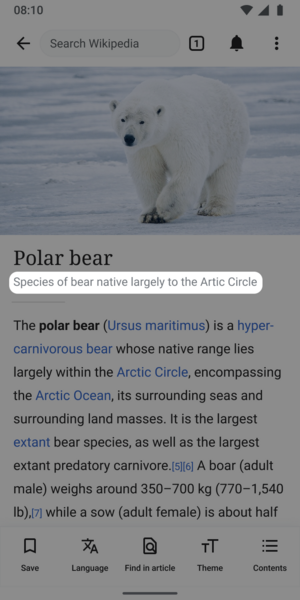
O que são descrições de artigos?
- Descrições curtas e em várias línguas, de elementos (por exemplo, de artigos da Wikipédia)
- As descrições de artigos não são frases completas, são pequenos trechos informativos.
- Na maioria dos casos, o tamanho adequado é de entre duas e doze palavras.
Para que são usadas as descrições de artigos?
As descrições de artigos são mostradas nas aplicações logo abaixo dos títulos dos artigos da Wikipédia, para ajudar os leitores a identificarem o artigo que procuram. As descrições de artigos são armazenadas e mantidas na wiki Wikidata e foram pensadas para desambiguar elementos com etiquetas iguais ou semelhantes. As descrições também são mostradas fora do site e das aplicações da Wikipédia: por exemplo, nas pesquisas do Google.
As descrições de artigos resumem um artigo para ajudar os leitores a entenderem o assunto rapidamente. São conhecidas na comunidade Wikimedia como descrições de Wikidata.
Dicas para criar descrições de artigos
Idealmente, as descrições de artigos devem caber numa linha e ter entre duas e doze palavras. Não devem começar por maiúscula, a menos que a primeira palavra seja um nome próprio, e normalmente não começam com artigo inicial (a, um, o). Por exemplo:
- pintura de Leonardo da Vinci (título de descrição de um artigo sobre a Mona Lisa)
- Evereste, a montanha mais alta da Terra (título de descrição de um artigo sobre o Monte Everest)
Outras dicas para escrever boas descrições de artigos:
- Evitar informações que provavelmente mudarão (por exemplo, 'atual primeiro ministro de...')
- Evitar expressões opinativas, tendenciosas ou promocionais (por exemplo, 'o melhor...')
- Evitar reivindicações controversas
Há mais informações disponíveis na página de ajuda das descrições Wikidata.
Machine Assisted Article Descriptions Experiment
Some users may see a button that says "see suggested descriptions" which will show them 1-2 machine generated article descriptions. We are testing a model that summarizes a Wikipedia article into a description of the article. Our hope is that it will help improve the quality of article descriptions published by Android app users. When a suggestion is selected, it can be modified or deleted. The experiment started April 3, 2023 in select language wikis and will run for approximately 30 days. You can read the full details about the experiment on the dedicated project page. Information about the model we are using to generate the article descriptions can be found here.
Mais sobre descrições de artigos
As descrições de artigos são armazenadas e mantidas na wiki Wikidata, um projeto da Wikimedia Foundation que fornece uma base de dados secundária, gratuita, multilingue e colaborativa que suporta a Wikipédia e outros projetos.
- Sobre a wiki Wikidata
- Página de ajuda da wiki Wikidata sobre descrições de artigos
- Diretrizes para redigir descrições de artigos em inglês
- Guidelines for writing short descriptions on English Wikipedia
Legendas de imagens
O que são legendas de imagens?
- Descrições curtas e em várias línguas, de ficheiros de imagens
- Limitadas a 250 caracteres e não pode conter notação wiki
Para que são usadas as legendas de imagens?
As legendas de imagens descrevem uma imagem para ajudar os leitores a entenderem o significado e o contexto de uma imagem. Também são usadas para fornecer informações alternativas sobre uma imagem, se as pessoas não a puderem ver; por exemplo, devido a uma ligação de Internet lenta ou ao uso de um leitor de ecrã.
Dicas para criar legendas de imagens
As legendas de imagens devem ser descrições curtas daquilo que a imagem mostra. Normalmente têm entre quatro e doze palavras. Também podem conter informações sobre o artista ou o criador da imagem.
Lembre-se que deve manter as suas legendas neutras. Evite fazer juízos de valor com palavras como "bonito", "bom" ou "feio".
A diferença entre a descrição da imagem e a legenda da imagem é que a descrição pode conter muita informação sobre o ficheiro. Se a imagem for digitalizada, a descrição pode conter detalhes sobre a fotografia ou a obra de arte originais. Também pode conter hiperligações. A legenda da imagem deve ignorar tudo isto e descrever apenas o que a imagem mostra, não informações sobre o ficheiro em si.
Uma boa legenda de imagem deve:
- Procurar descrever de forma breve o conteúdo da imagem
- Descrever a imagem de modo que aqueles com deficiências visuais ou de outra natureza possam imaginá-la
- Conter palavras-chave que sejam provavelmente usadas por aqueles que procurem uma imagem (portanto, uma fotografia de um gato deve incluir a palavra "gato" algures na legenda)
Em muitos casos, a legenda será semelhante ou idêntica à descrição (ou mesmo ao título do ficheiro!). Por exemplo, o ficheiro File:Fire station Hallstatt - Outubro 2017 - 02.jpg tem a legenda em português "quartel de bombeiros de Hallstatt em outubro de 2017".
Mais sobre legendas de imagens
As legendas de imagens são armazenadas e mantidas na wiki Wikimedia Commons, um projeto da Wikimedia Foundation que fornece um repositório on-line de imagens, áudio, outros conteúdos multimédia e ficheiros JSON de uso gratuito, que suportam a Wikipédia e outros projetos.
Etiquetas de imagens
- Ver também: Commons:Depicts
O que são etiquetas de imagens?
Etiquetas de imagens é uma abreviação para o que a comunidade da wiki Commons designa por Declarações de representação.
Para que são usadas as marcações de imagens?
Adicionando etiquetas de imagens, você ajuda a facilitar a pesquisa de imagens na wiki Commons, o repositório gratuito de imagens de licença livre que a Wikipédia usa para as imagens dos seus artigos.
Dicas para adicionar etiquetas de imagens
Adicione etiquetas com moderação, por favor. If there are multiple items clearly and deliberately depicted by the image, all should be added as separate tags, within reason. For example, a photo of Bonnie and Clyde should be tagged with "Bonnie and Clyde", "Bonnie Parker", and "Clyde Barrow". Identify the most important thing(s) in the image.
Be as specific as you can. Search for the most relevant tags by tapping "+ Add tag". You may see a number of search results, but resist the urge to add a large number of semi-relevant tags. In the example shown below, the picture is of the Williamsburg Bridge, but that tag has not been added. Add it yourself by tapping "+ Add tag" and searching for "Williamsburg Bridge".
-
Search for additional relevant tags.
-
Suggested tags refresh as you search.
Article images
What is the article images task?
Wikipedia articles are written and edited by thousands of volunteers from around the world. Unfortunately, many articles lack images. Article images is a type of Suggested Edits task that will show logged-in Android users articles and images along with its associated information, so that users can determine if the image is a good illustration of the contents of the article displayed. For more information about the Article images task, check out the image recommendations project page.
The images will be suggested to you using an algorithm. The algorithm will pull images from other sources and suggest a match with an article that does not have an image.

Tips for adding images to articles

To best determine if an image is the right match for an article you should review:
- Image (zoom in to review more details)
- Image file name
- Image description
- Image suggestion reason
- Article content
Dialog options
In the task you can select Yes, No or Not Sure, to the question of if you would add the image to an article.
- Yes indicates the image is a good illustration to help readers understand the topic of the Wikipedia article
- No indicates the image would not help readers understand the topic of the Wikipedia article. Reasons the image would not help be a good fit for the article includes:
- Not Relevant, which indicates the image depicts a topic that is not associated with the article that is being shown
- Not enough Information to decide, which indicates the metadata shared with the image does not provide enough details for you to confidently indicate the image would help readers better understand the article
- Image is offensive, which indicates the image is inappropriate
- Image is low quality, which indicates you can not see the image well enough to confidently say it is a good illustration of the article being shown and help readers understand the topic
- I don’t know this subject, which indicates you do not feel you have the needed expertise to determine if the image would help readers understand the topic of the Wikipedia article
- Other, which indicates there is another reason the image is not a good match for the article
- Not Sure indicates you are not certain whether or not the image would help readers understand the topic of the Wikipedia article.
Tips for adding article captions and alternative text

Image captions
A caption is a text that appears below an image. Most captions draw attention to something in the image that is not obvious, such as its relevance to the text. There are several criteria for a good image caption. A good caption:
- Clearly identifies the subject of the picture, without detailing the obvious
- Is succinct
- Establishes the picture's relevance to the article
- Provides context for the picture
- Draws the reader into the article
Read more on image captions here: Wikipedia:Manual of Style/Captions
Alternative text
Alternative text (or alt text) is text associated with an image that serves the same purpose and conveys the same essential information as the image. If someone can't see the image because they turned off pictures on their web browser or they're using a tool to read the screen due to bad eyesight, the alternative text makes sure they don't miss out on any information. Good alternative text:
- Is descriptive and clearly describes the main point of the image.
- Is short and limited to about 125 characters
- Is context-aware and considers the article or page’s content when described
- Is functional, e.g. if an image is also a button, mention its function
- Is relevant and describes crucial parts of the image that is pertinent to the content
Read more on alternative text here: Wikipedia:Manual of Style/Accessibility/Alternative text for images
If you’d like to learn more about images on MediaWiki and its syntax, check out this resource: Help:Images
Edit Patrol
What is the edit patrol task?
The Edit Patrol Suggested Edits task allows moderators to review and patrol recent changes to Wikipedia from their mobile devices. Logged-in users with rollback rights can review a feed of recent edits from their mobile device and easily take action to:
- Revert, or undo edits
- Rollback edits
- Filter the edits displayed
- Thank users
- Check the user's other contributions
- Leave a message to the user on their talk page
- Save a library of messages for later use
Users can patrol in the language that is set as their primary or default language for the app.
If you would like to patrol in a different language, change your default app language. For more information about the Edit Patrol task, check out the Anti Vandalism project page.
Patrolling is the term used to describe when multiple users are reviewing alterations to the wiki in order to verify that they comply with the wiki rules. This is performed in order to quickly undo undesirable edits, link spam, copyright violations and vandalism.
Tips for patrolling using Edit Patrol

- Skipping is ok - While reviewing edits, do not feel pressured to take action on every edit. If you are unsure, feel free to skip one edit and move onto the next one.
- Be bold - If you see an edit that is obvious vandalism, undo the edit with an edit summary.
- Prioritize communication - Leave a message or warning on the user’s talk page giving more context or guidance on why their edit was reverted. Communicate with empathy, and remember that there is another person behind the screen.
- Follow tips for when to revert
Actions
In the toolbar, there are 4 main options: Thank, Watch, Warn, Undo.

- Choose Thank to publicly send thanks to a user for their contributions
- Use Watch to add that user and their talk page to your watchlist permanently, or for a short period of time
- Select Warn to leave a message on a user’s talk page. Select an existing message, or create a new message. Compose or edit your message, preview, and publish. If you would like to save your message for later use, choose “Save as a new message” with a title for easy reference.
- Select Undo to undo (revert) an edit. You will be prompted to leave an edit summary.
- To Rollback edits: select Undo in the toolbar. Select rollback. Confirm your choice.
- To Filter your feed: Use the filter option in the top right to filter by user registration and experience, latest revisitions, automated contributions, predictions, and significance.
- Note: it is not possible to filter out edits that have already been marked as “patrolled” on Web. (Patrolled Edits) Seeing “Patrolled” status is only available to users with sysop permission on Web, and not currently supported in the app.
- To learn more about the user: From either the list view, or diff view, click on the user name to bring up links to their user page, talk page, information, and contributions.
Understanding the Quality & Intent scores (ORES)
We display ORES predictions for Quality and Intent within the diff view.
- Quality – predicts if an edit causes damage. The higher the score, the more likely the edit is of high quality.
- Intent – predicts whether an edit was saved in good-faith. A higher score means that the model is more confident the edit was saved in good faith.
This will eventually be replaced with a Revert Risk score.
Tips for using Saved Messages
Saved Messages is your personal library of reusable messages for posting on a user’s talk pages as you patrol. They can be accessed from the overflow (3-dot) menu, and edited or rearranged at any time. A group of prewritten saved messages will be available.
- Edit, delete, or reorder saved messages: Open the overflow menu (three dots), and choose “Saved Messages”. Click on a message to edit it. Swipe left or right to delete a message. Choose “Edit” in the top right corner to delete multiple or reorder your messages.
- Use a template within a message: To use a preexisting warning message template, create a new message from within your Saved Messages. Tap the template puzzle piece icon in the toolbar. Search for the template by name (list of available User talk namespace templates), select and fill out form if needed. These messages can also be saved into your library of saved messages.
-
Compose message, and open Template icon
-
Search for templates by name, recently used are displayed
-
Fill out template form and insert
-
Message with template inserted. Then follow same steps to, save, preview, publish
Message placeholders
- If users type {{{username}}} it will be changed in to the recipient's username
- If users type {{{diffLink}}} it will display the relevant diff URL. You can use this to create a readable link: [{{{diffLink}}} recent contributions]
- If users type {{{senderUserName}}} it will be display the sender’s user name. To create a link to your talk page, use the format [[User talk: {{{senderUserName}}}|my talk page]]
Read more on patrolling






