Wikimedia Apps/Penyuntingan yang disarankan
Selamat datang di Penyuntingan yang disarankan
Penyuntingan yang disarankan adalah cara yang baru untuk menyunting Wikipedia di Android. Kami mengapresiasi kalian yang mau mencoba fitur ini.
Apa itu Penyuntingan yang disarankan?
Penyuntingan yang disarankan memberikan kesempatan untuk kontribusi yang kecil tetapi penting ke Wikipedia. Kami ingin meningkatkan kesadaran bahwa semua orang bisa menyunting Wikipedia dan membuat berkontribusi lebih mudah dan lebih bisa diakses oleh semua orang.
Suggested edits are available for the language that is set as your primary or default language in the app. If you would like complete suggested edits in a different language, change your default app language.
Memulai Penyuntingan yang disarankan
Halaman rumah Penyuntingan yang disarankan terdiri dari dua bagian: Statistik profil dan kesempatan kontribusi.

Kesempatan kontribusi adalah unsur terpenting dari Penyuntingan yang disarankan. Di sini Anda bisa menemukan cara-cara berkontribusi kepada Wikipedia. At the moment we offer tasks to add or translate article descriptions, image captions, images, image tags, and more. Jika Anda ingin tahu atau belajar cara menyunting seperti seorang pro, lihatlah bagian khususnya di bawah:
| Suggested Edit Task | Availability |
|---|---|
| Deskripsi artikel | Logged-in users with more than 50 edits |
| Article images | Logged-in users with more than 50 edits |
| Keterangan gambar | Logged-in users with more than 50 edits |
| Tag gambar | Logged-in users with more than 50 edits |
| Edit Patrol | Logged-in users with rollback rights on either of the following wikis: id.wikipedia, es.wikipedia, fr.wikipedia, zh.wikipedia, ig.wikipedia, test.wikipedia |
Kami akan segera menambahkan lebih banyak jenis kontribusi, silakan menanti.
Statistik profil menampilkan informasi tentang aktivitas Anda di dalam Penyuntingan yang disarankan. Mereka mulai diisi begitu Anda membuat Penyuntingan yang disarankan pertama Anda.
- Contributions - menampilkan banyak kontribusi yang Anda buat dengan Penyuntingan yang disarankan selama 30 hari terakhir.
- Pageviews - menampilkan berapa kali orang lain melihat hal-hal yang Anda sunting menggunakan Penyuntingan yang disarankan selama 30 hari terakhir.
- Edit streak - menampilkan berapa hari berturut-turut Anda berkontribusi via Penyuntingan yang disarankan. Jika Anda belum berkontribusi akhir-akhir ini, akan ditampilkan tanggal kontribusi terakhir Anda.
- Edit quality - berdasarkan berapa banyak kontribusi Anda dibalikkan (artinya penyunting lain membatalkan perubahan Anda). Semakin sedikit kontribusi yang dibalikkan, semakin bagus kualitas suntingan.
Menekan kartunya akan membawa Anda ke halaman riwayat kontribusi. Riwayat kontibusi mencantumkan semua tipe kontribusi yang tersedia di Penyuntingan yang disarankan. Anda bisa menyaring berdasarkan tipe suntingan dan melihat berapa banyak artikel yang Anda bantu telah dilihat selama 30 hari terakhir. Menekan butir di daftar riwayat kontribusi membawa Anda ke halaman perincian suntingan (diff), di mana terdapat lebih banyak info tentang suntingan tersebut.
Deskripsi artikel
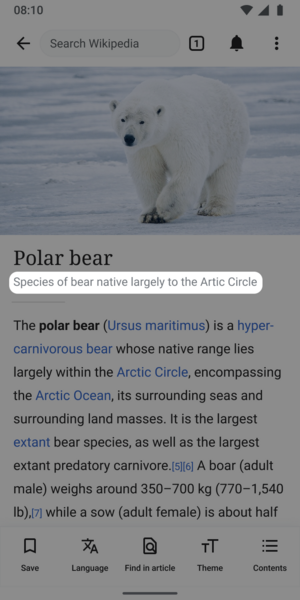
Apa itu deskripsi artikel?
- Deskripsi (contohnya deskripsi artikel Wikipedia) yang singkat dan multibahasa
- Deskripsi artikel bukanlah kalimat penuh, melainkan potongan-potongan kecil informasi.
- Dalam kebanyakan kasus, panjang yang baik adalah di antara dua dan dua belas kata.
Untuk apa deskripsi artikel digunakan?
Deskripsi artikel ditampilkan di aplikasi di bawah ini judul artikel Wikipedia untuk membantu pembaca mengidentifikasi artikel yang mereka cari. Deskripsi artikel disimpan dan dikelola di Wikidata dan telah dirancang untuk memisahkan item dengan label yang sama atau serupa. Deskripsi juga ditampilkan di luar situs dan aplikasi Wikipedia: misalnya, dalam pencarian Google.
Deskripsi artikel merangkum sebuah artikel untuk membantu pembaca memahami subjek secara sekilas. Ini dikenal di komunitas Wikimedia sebagai deskripsi Wikidata.
Kiat untuk membuat deskripsi artikel
Deskripsi artikel idealnya sesuai pada satu baris, dan panjangnya antara dua hingga dua belas kata. Mereka tidak dikapitalkan kecuali jika kata pertama adalah nama diri, dan biasanya tidak dimulai dengan artikel awal. Sebagai contoh:
- lukisan karya Leonardo da Vinci (deskripsi judul untuk artikel tentang Mona Lisa)
- gunung tertinggi di Bumi (deskripsi judul untuk artikel tentang Gunung Everest)
Kiat lain untuk menulis deskripsi artikel yang bagus:
- Hindari informasi yang mungkin berubah (misalnya, ‘Perdana Menteri saat ini di...’)
- Hindari perumusan yang bersifat opini, memiliki bias atau memuat unsur promosi (misalnya, ‘...terbaik’)
- Hindari klaim kontroversial
Informasi lebih lanjut tersedia di halaman bantuan deskripsi Wikidata.
Machine Assisted Article Descriptions Experiment
Some users may see a button that says "see suggested descriptions" which will show them 1-2 machine generated article descriptions. We are testing a model that summarizes a Wikipedia article into a description of the article. Our hope is that it will help improve the quality of article descriptions published by Android app users. When a suggestion is selected, it can be modified or deleted. The experiment started April 3, 2023 in select language wikis and will run for approximately 30 days. You can read the full details about the experiment on the dedicated project page. Information about the model we are using to generate the article descriptions can be found here.
Lebih lanjut tentang deskripsi artikel
Deskripsi artikel disimpan dan dikelola di Wikidata, sebuah proyek dari Wikimedia Foundation yang menyediakan basis data sekunder bebas, kolaboratif, multibahasa, yang mendukung Wikipedia dan proyek lainnya.
- Tentang Wikidata
- Halaman bantuan Wikidata tentang deskripsi artikel
- Pedoman untuk menulis deskripsi artikel dalam bahasa Inggris
- Guidelines for writing short descriptions on English Wikipedia
Keterangan gambar
Apa itu keterangan gambar?
- Deskripsi berkas gambar singkat dan multibahasa
- Terbatas hingga 250 karakter dan tidak boleh berisi markah
Untuk apa keterangan gambar digunakan?
Keterangan gambar menggambarkan suatu gambar untuk membantu pembaca memahami makna dan konteks suatu gambar. Keterangan gambar juga digunakan untuk memberikan informasi alternatif untuk gambar jika orang tidak dapat melihatnya, misalnya karena sambungan internet yang lambat atau jika orang menggunakan pembaca layar.
Kiat untuk membuat keterangan gambar
Keterangan gambar harus berupa deskripsi singkat tentang apa yang ditampilkan gambar. Panjangnya biasanya empat sampai dua belas kata. Keterangan gambar juga dapat berisi informasi tentang artis atau pencipta gambar.
Ingatlah untuk menjaga teks Anda tetap netral. Hindari membuat penilaian nilai seperti "indah", "baik" atau "jelek".
Perbedaan antara deskripsi gambar dan keterangan gambar adalah bahwa deskripsi dapat memiliki banyak informasi tentang berkas. Jika gambar adalah pemindaian, gambar tersebut dapat memiliki detail tentang foto atau karya seni asli. Itu dapat memiliki pranala. Keterangan gambar harus mengabaikan semua ini dan hanya menjelaskan apa yang ditampilkan, bukan informasi tentang berkas.
Keterangan gambar yang baik harus:
- Bertujuan untuk mendeskripsikan secara singkat isi suatu gambar
- Menjelaskan gambar sedemikian rupa sehingga mereka yang memiliki penglihatan atau gangguan lainnya dapat membayangkan seperti apa bentuknya
- Berisi beberapa kata kunci yang cenderung digunakan orang untuk mencari gambar (jadi gambar kucing harus menyertakan kata "kucing" di suatu tempat di keterangan gambar)
Dalam banyak kasus, judulnya akan serupa atau identik dengan deskripsi (atau bahkan judul berkas!). Sebagai contoh, Berkas:Stasiun pemadam kebakaran Hallstatt - Oktober 2017 - 02.jpg memiliki keterangan bahasa Indonesia "Stasiun pemadam kebakaran Hallstatt pada bulan Oktober 2017".
Lebih lanjut tentang keterangan gambar
Keterangan gambar disimpan dan dikelola di Wikimedia Commons, sebuah proyek dari Wikimedia Foundation yang menyediakan repositori online untuk gambar, suara, media lain yang digunakan secara gratis, dan file JSON yang mendukung Wikipedia dan proyek lainnya.
Tag gambar
- Lihat pula: Commons:Menggambarkan
Apa itu tag gambar?
"Tag gambar" adalah istilah kependekan dari apa yang komunitas Commons sebut pernyataan Menggambarkan.
Untuk apa tag gambar digunakan?
Dengan menambahkan tag gambar, Anda akan memudahkan pencarian gambar di Commons, repositori gambar berlisensi bebas yang Wikipedia gunakan untuk gambar di artikelnya.
Kiat untuk membuat tag gambar
Tolong jangan berlebih-lebihan dalam menambahkan tag. Jika ada beberapa hal yang secara jelas dan sengaja digambarkan oleh gambar, semuanya sebaiknya ditambahkan sebagai tag terpisah, selama dalam batas wajar. Contohnya, foto Bonnie dan Clyde sebaiknya diberi tag "Bonnie and Clyde", "Bonnie Parker", dan "Clyde Barrow". Kenali hal yang paling penting dari gambar.
Berikan tag sespesifik mungkin. Cari tag yang paling relevan dengan menekan "+ Tambahkan tag". Anda mungkin melihat banyak hasil pencarian, tetapi tahan godaan menambahkan banyak tag yang semi-relevan. Dalam contoh berikut, gambarnya adalah gambar Williamsburg Bridge (bahasa Indonesia: Jembatan Williamsburg), tetapi tag-nya belum ditambahkan. Anda bisa menambahkannya sendiri dengan menekan "+ Tambahkan tag" dan mencari "Williamsburg Bridge".
-
Cari tag relevan lainnya.
-
Saran tag akan disegarkan seiring Anda mencari.
Melatih algoritme gambar
What is the article images task?
Wikipedia articles are written and edited by thousands of volunteers from around the world. Sayangnya, banyak artikel yang tidak memiliki gambar. Article images is a type of Suggested Edits task that will show logged-in Android users articles and images along with its associated information, so that users can determine if the image is a good illustration of the contents of the article displayed. For more information about the Article images task, check out the image recommendations project page.
Gambar akan disarankan ke Anda menggunakan algoritma. The algorithm will pull images from other sources and suggest a match with an article that does not have an image.

Tips for adding images to articles

To best determine if an image is the right match for an article you should review:
- Image (zoom in to review more details)
- Nama berkas gambar
- Deskripsi gambar
- Image suggestion reason
- Konten artikel
Opsi dialog
In the task you can select Yes, No or Not Sure, to the question of if you would add the image to an article.
- Yes indicates the image is a good illustration to help readers understand the topic of the Wikipedia article
- No indicates the image would not help readers understand the topic of the Wikipedia article. Reasons the image would not help be a good fit for the article includes:
- Not Relevant, which indicates the image depicts a topic that is not associated with the article that is being shown
- Not enough Information to decide, which indicates the metadata shared with the image does not provide enough details for you to confidently indicate the image would help readers better understand the article
- Image is offensive, which indicates the image is inappropriate
- Image is low quality, which indicates you can not see the image well enough to confidently say it is a good illustration of the article being shown and help readers understand the topic
- I don’t know this subject, which indicates you do not feel you have the needed expertise to determine if the image would help readers understand the topic of the Wikipedia article
- Other, which indicates there is another reason the image is not a good match for the article
- Not Sure indicates you are not certain whether or not the image would help readers understand the topic of the Wikipedia article.
Tips for adding article captions and alternative text

Image captions
A caption is a text that appears below an image. Most captions draw attention to something in the image that is not obvious, such as its relevance to the text. There are several criteria for a good image caption. A good caption:
- Clearly identifies the subject of the picture, without detailing the obvious
- Is succinct
- Establishes the picture's relevance to the article
- Provides context for the picture
- Draws the reader into the article
Read more on image captions here: Wikipedia:Manual of Style/Captions
Alternative text
Alternative text (or alt text) is text associated with an image that serves the same purpose and conveys the same essential information as the image. If someone can't see the image because they turned off pictures on their web browser or they're using a tool to read the screen due to bad eyesight, the alternative text makes sure they don't miss out on any information. Good alternative text:
- Is descriptive and clearly describes the main point of the image.
- Is short and limited to about 125 characters
- Is context-aware and considers the article or page’s content when described
- Is functional, e.g. if an image is also a button, mention its function
- Is relevant and describes crucial parts of the image that is pertinent to the content
Read more on alternative text here: Wikipedia:Manual of Style/Accessibility/Alternative text for images
If you’d like to learn more about images on MediaWiki and its syntax, check out this resource: Help:Images
Edit Patrol
What is the edit patrol task?
The Edit Patrol Suggested Edits task allows moderators to review and patrol recent changes to Wikipedia from their mobile devices. Logged-in users with rollback rights can review a feed of recent edits from their mobile device and easily take action to:
- Revert, or undo edits
- Rollback edits
- Filter the edits displayed
- Thank users
- Check the user's other contributions
- Leave a message to the user on their talk page
- Save a library of messages for later use
Users can patrol in the language that is set as their primary or default language for the app.
If you would like to patrol in a different language, change your default app language. For more information about the Edit Patrol task, check out the Anti Vandalism project page.
Patrolling is the term used to describe when multiple users are reviewing alterations to the wiki in order to verify that they comply with the wiki rules. This is performed in order to quickly undo undesirable edits, link spam, copyright violations and vandalism.
Tips for patrolling using Edit Patrol

- Skipping is ok - While reviewing edits, do not feel pressured to take action on every edit. If you are unsure, feel free to skip one edit and move onto the next one.
- Be bold - If you see an edit that is obvious vandalism, undo the edit with an edit summary.
- Prioritize communication - Leave a message or warning on the user’s talk page giving more context or guidance on why their edit was reverted. Communicate with empathy, and remember that there is another person behind the screen.
- Follow tips for when to revert
Actions
In the toolbar, there are 4 main options: Thank, Watch, Warn, Undo.

- Choose Thank to publicly send thanks to a user for their contributions
- Use Watch to add that user and their talk page to your watchlist permanently, or for a short period of time
- Select Warn to leave a message on a user’s talk page. Select an existing message, or create a new message. Compose or edit your message, preview, and publish. If you would like to save your message for later use, choose “Save as a new message” with a title for easy reference.
- Select Undo to undo (revert) an edit. You will be prompted to leave an edit summary.
- To Rollback edits: select Undo in the toolbar. Select rollback. Confirm your choice.
- To Filter your feed: Use the filter option in the top right to filter by user registration and experience, latest revisitions, automated contributions, predictions, and significance.
- Note: it is not possible to filter out edits that have already been marked as “patrolled” on Web. (Patrolled Edits) Seeing “Patrolled” status is only available to users with sysop permission on Web, and not currently supported in the app.
- To learn more about the user: From either the list view, or diff view, click on the user name to bring up links to their user page, talk page, information, and contributions.
Understanding the Quality & Intent scores (ORES)
We display ORES predictions for Quality and Intent within the diff view.
- Quality – predicts if an edit causes damage. The higher the score, the more likely the edit is of high quality.
- Intent – predicts whether an edit was saved in good-faith. A higher score means that the model is more confident the edit was saved in good faith.
This will eventually be replaced with a Revert Risk score.
Tips for using Saved Messages
Saved Messages is your personal library of reusable messages for posting on a user’s talk pages as you patrol. They can be accessed from the overflow (3-dot) menu, and edited or rearranged at any time. A group of prewritten saved messages will be available.
- Edit, delete, or reorder saved messages: Open the overflow menu (three dots), and choose “Saved Messages”. Click on a message to edit it. Swipe left or right to delete a message. Choose “Edit” in the top right corner to delete multiple or reorder your messages.
- Use a template within a message: To use a preexisting warning message template, create a new message from within your Saved Messages. Tap the template puzzle piece icon in the toolbar. Search for the template by name (list of available User talk namespace templates), select and fill out form if needed. These messages can also be saved into your library of saved messages.
-
Compose message, and open Template icon
-
Search for templates by name, recently used are displayed
-
Fill out template form and insert
-
Message with template inserted. Then follow same steps to, save, preview, publish
Message placeholders
- If users type {{{username}}} it will be changed in to the recipient's username
- If users type {{{diffLink}}} it will display the relevant diff URL. You can use this to create a readable link: [{{{diffLink}}} recent contributions]
- If users type {{{senderUserName}}} it will be display the sender’s user name. To create a link to your talk page, use the format [[User talk: {{{senderUserName}}}|my talk page]]
Read more on patrolling






