Приложения Викимедиа/Предлагаемые правки на Android
Добро пожаловать в Предлагаемые правки
Предлагаемые правки — это новый способ редактировать Википедию на Android. Мы ценим то, что вы пытаетесь.
Что такое Предлагаемые правки?
Предлагаемые правки представляют возможности для небольшого, но жизненно важного вклада в Википедию. Мы хотели бы повысить осведомленность о том, что каждый может редактировать Википедию и сделать участие в работе более простым и доступным для всех.
Suggested edits are available for the language that is set as your primary or default language in the app. If you would like complete suggested edits in a different language, change your default app language.
Начать работу с Предлагаемыми правками
Домашняя страница Предлагаемых правок содержит две области: Статистика профиля и история правок.

Возможности для внесения вклада - главный элемент Предлагаемых правок. Здесь вы можете найти способы внести вклад в Википедию. At the moment we offer tasks to add or translate article descriptions, image captions, images, image tags, and more. Если вы хотите узнать больше или научиться редактировать как профессионал, ознакомьтесь со специальными разделами ниже:
| Suggested Edit Task | Availability |
|---|---|
| Описания статей | Logged-in users with more than 50 edits |
| Article images | Logged-in users with more than 50 edits |
| Подписи к изображениям | Logged-in users with more than 50 edits |
| Теги к изображениям | Logged-in users with more than 50 edits |
| Edit Patrol | Logged-in users with rollback rights on either of the following wikis: id.wikipedia, es.wikipedia, fr.wikipedia, zh.wikipedia, ig.wikipedia, test.wikipedia |
Мы скоро собираемся добавить больше типов внесения вклада, следите за обновлениями.
Статистика профиля отображает информацию о вашей активности по редактированию. Она начинает заполняться после того, как вы внесёте свои первые правки в проектах Викимедиа.
- Contributions - отображает количество изменений, внесённых вами за последние 30 дней.
- Pageviews - отображает общее количество раз за последние 30 дней, когда другие пользователи просматривали элементы, внесенные вами с помощью Предлагаемых изменений.
- Edit streak - показывает, сколько дней без перерыва вы вносили Предлагаемые правки. Если вы не вносили вклад некоторое время, отображается дата последнего вклада.
- Edit quality - в зависимости от того, сколько раз один из ваших вкладов был отменен (то есть отменен другим редактором). Чем меньше вкладов будет отменено, тем выше качество редактирования.
Tapping the card leads to the contribution history page. The contribution history lists all contribution types that are available in Suggested edits. You can filter by edit type and see how many pageviews the articles you’ve contributed to had in the past 30 days. Tapping an item in the contribution history list leads you the edit detail (diff) page, where even more infos about the particular edit are featured.
Описания статей
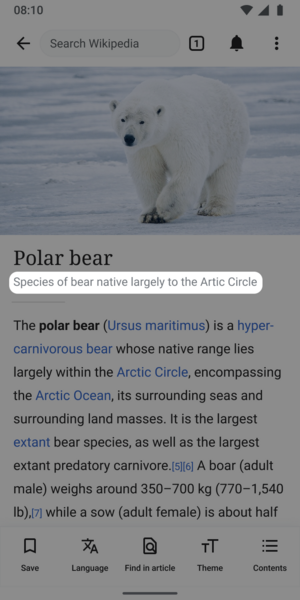
Что такое описания статей?
- Короткие, многоязычные описания вещей (статей в Википедии, например)
- Описания статей — не целые предложения, а небольшие порции информации.
- В большинстве случаев, правильная длина составляет от двух до двенадцати слов.
Для чего используются описания статей?
Описания статей показаны в приложении под названиями статей Википедии, чтобы читатели могли определить, какую статью они ищут. Описания статей хранятся и поддерживаются в Викиданных и были разработаны для устранения неоднозначности элементов с одинаковыми или похожими ярлыками. Описания также отображаются за пределами сайта Википедии и приложений: например, в Google Поиске.
Описания статей резюмируют статью, чтобы помочь читателям с первого взгляда понять предмет. Они известны в сообществе Викимедиа как описания Викиданных.
Подсказки для создания описаний статей
Описания статей в идеале должны помещаться в одну строку и содержать от двух до двенадцати слов. Они не пишутся с заглавной буквы, если первое слово не является именем собственным, и обычно не начинаются с начальных артиклей (a, an, the). Например:
- картина Леонардо да Винчи (описание заголовка статьи о Моне Лизе)
- Самая высокая гора Земли (описание в заголовке статьи о горе Эверест)
Другие подсказки для написания хороших описаний статей:
- Избегайте информации, которая может измениться (например, «нынешний премьер-министр…»)
- Избегайте категоричных, предвзятых или рекламных формулировок (например, «лучший...»)
- Избегайте спорных заявлений
Больше информации доступно на справочной странице с описаниями Викиданных.
Эксперимент по машинному описанию статей
Some users may see a button that says "see suggested descriptions" which will show them 1-2 machine generated article descriptions. We are testing a model that summarizes a Wikipedia article into a description of the article. Our hope is that it will help improve the quality of article descriptions published by Android app users. When a suggestion is selected, it can be modified or deleted. The experiment started April 3, 2023 in select language wikis and will run for approximately 30 days. You can read the full details about the experiment on the dedicated project page. Information about the model we are using to generate the article descriptions can be found here.
Подробнее об описаниях статей
Описания статей хранятся и поддерживаются в Викиданных, проекте Фонда Викимедиа, который предоставляет бесплатную многоязычную вторичную базу данных для совместной работы, поддерживающую Википедию и другие проекты.
- О Викиданных
- Справочная страница Викиданных с описаниями статей
- Рекомендации по написанию описания статей на английском языке
- Guidelines for writing short descriptions on English Wikipedia
Подписи к изображениям
Что такое подписи к изображениям?
- Короткие, многоязычные описания файлов изображений
- Ограничена длиной до 250 и не может содержать разметку
Для чего используются подписи к изображениям?
Подписи к изображениям описывают изображение, чтобы помочь читателям понять значение и контекст изображения. Они также используются для предоставления альтернативной информации для изображения, если люди не могут его просмотреть, например из-за медленного подключения к Интернету или использования программы чтения с экрана.
Подсказки для создания подписей к изображениям
Подписи к изображениям должны быть кратким описанием того, что показывает изображение. Обычно они состоят из четырех-двенадцати слов. Они также могут содержать информацию о знаменитости или создателе изображения.
Не забывайте сохранять нейтральность подписей. Избегайте оценочных суждений, таких как «красиво», «хорошо» или «уродливо».
Разница между описанием изображения и подписью к изображению заключается в том, что описание может содержать много информации о файле. Если изображение является сканированным, оно может содержать подробную информацию об исходной фотографии или произведении искусства. На нем могут быть ссылки. Заголовок изображения должен игнорировать все это и просто описывать то, что он показывает, а не информацию о файле.
Хорошая подпись к изображению должна:
- Стремиться кратко описать содержание изображения
- Описывать изображение так, чтобы люди со зрением или другими нарушениями могли представить, как оно выглядит
- Содержать некоторые ключевые слова, которые люди могут использовать для поиска изображения (поэтому изображение кошки должно включать слово «кошка» где-нибудь в подписи)
Во многих случаях подпись будет похожа или идентична описанию (или даже заголовку файла!). Например, в файле File:Fire station Hallstatt — October 2017 — 02.jpg есть заголовок на английском языке «Пожарная станция Гальштат в октябре 2017 года».
Подробнее о подписях к изображениям
Подписи к изображениям хранятся и поддерживаются на Викискладе, проекте Фонда Викимедиа, который предоставляет онлайн-хранилище бесплатных изображений, звуков, других медиафайлов и файлов JSON, поддерживающих Википедию и другие проекты.
Теги изображений
- См. также: Викисклад:Изображённое
Что такое теги изображений?
«Теги изображений» — это сокращенная фраза для того, что сообщество Викисклада называет Изображённое.
Для чего используются теги изображений?
Добавляя теги изображений, вы упростите поиск изображений на Викискладе, бесплатном репозитории изображений с лицензией, который Википедия использует для изображений в своих статьях.
Подсказки для добавления тегов изображений
Пожалуйста, добавляйте теги консервативно. Если на изображении четко и намеренно изображено несколько элементов, все они должны быть добавлены как отдельные теги в разумных пределах. Например, фото Бонни и Клайда следует пометить тегами «Бонни и Клайд», «Бонни Паркер» и «Клайд Бэрроу». Определите самое важное на изображении.
Будьте как можно более конкретными. Найдите наиболее подходящие теги, нажав «+ Добавить тег». Вы можете увидеть несколько результатов поиска, но не поддавайтесь желанию добавить большое количество частично релевантных тегов. В примере, показанном ниже, изображен мост Вильямсбург, но этот тег не был добавлен. Добавьте его сами, нажав «+ Добавить тег» и выполнив поиск «Вильямсбургский мост».
-
Найдите дополнительные релевантные теги.
-
Предлагаемые теги обновляются по мере поиска.
Изображения статей
What is the article images task?
Wikipedia articles are written and edited by thousands of volunteers from around the world. Unfortunately, many articles lack images. Article images is a type of Suggested Edits task that will show logged-in Android users articles and images along with its associated information, so that users can determine if the image is a good illustration of the contents of the article displayed. For more information about the Article images task, check out the image recommendations project page.
The images will be suggested to you using an algorithm. The algorithm will pull images from other sources and suggest a match with an article that does not have an image.

Советы по добавлению изображений в статьи

To best determine if an image is the right match for an article you should review:
- Image (zoom in to review more details)
- Image file name
- Image description
- Image suggestion reason
- Article content
Dialog options
In the task you can select Yes, No or Not Sure, to the question of if you would add the image to an article.
- Yes indicates the image is a good illustration to help readers understand the topic of the Wikipedia article
- No indicates the image would not help readers understand the topic of the Wikipedia article. Reasons the image would not help be a good fit for the article includes:
- Not Relevant, which indicates the image depicts a topic that is not associated with the article that is being shown
- Not enough Information to decide, which indicates the metadata shared with the image does not provide enough details for you to confidently indicate the image would help readers better understand the article
- Image is offensive, which indicates the image is inappropriate
- Image is low quality, which indicates you can not see the image well enough to confidently say it is a good illustration of the article being shown and help readers understand the topic
- I don’t know this subject, which indicates you do not feel you have the needed expertise to determine if the image would help readers understand the topic of the Wikipedia article
- Other, which indicates there is another reason the image is not a good match for the article
- Not Sure indicates you are not certain whether or not the image would help readers understand the topic of the Wikipedia article.
Советы по добавлению к статьям подписей и альтернативного текста

Подписи к изображениям
A caption is a text that appears below an image. Most captions draw attention to something in the image that is not obvious, such as its relevance to the text. There are several criteria for a good image caption. A good caption:
- Clearly identifies the subject of the picture, without detailing the obvious
- Is succinct
- Establishes the picture's relevance to the article
- Provides context for the picture
- Draws the reader into the article
Read more on image captions here: Wikipedia:Manual of Style/Captions
Alternative text
Alternative text (or alt text) is text associated with an image that serves the same purpose and conveys the same essential information as the image. If someone can't see the image because they turned off pictures on their web browser or they're using a tool to read the screen due to bad eyesight, the alternative text makes sure they don't miss out on any information. Good alternative text:
- Is descriptive and clearly describes the main point of the image.
- Is short and limited to about 125 characters
- Is context-aware and considers the article or page’s content when described
- Is functional, e.g. if an image is also a button, mention its function
- Is relevant and describes crucial parts of the image that is pertinent to the content
Read more on alternative text here: Wikipedia:Manual of Style/Accessibility/Alternative text for images
If you’d like to learn more about images on MediaWiki and its syntax, check out this resource: Help:Images
Edit Patrol
What is the edit patrol task?
The Edit Patrol Suggested Edits task allows moderators to review and patrol recent changes to Wikipedia from their mobile devices. Logged-in users with rollback rights can review a feed of recent edits from their mobile device and easily take action to:
- Revert, or undo edits
- Rollback edits
- Filter the edits displayed
- Thank users
- Check the user's other contributions
- Leave a message to the user on their talk page
- Save a library of messages for later use
Users can patrol in the language that is set as their primary or default language for the app.
If you would like to patrol in a different language, change your default app language. For more information about the Edit Patrol task, check out the Anti Vandalism project page.
Patrolling is the term used to describe when multiple users are reviewing alterations to the wiki in order to verify that they comply with the wiki rules. This is performed in order to quickly undo undesirable edits, link spam, copyright violations and vandalism.
Tips for patrolling using Edit Patrol

- Skipping is ok - While reviewing edits, do not feel pressured to take action on every edit. If you are unsure, feel free to skip one edit and move onto the next one.
- Be bold - If you see an edit that is obvious vandalism, undo the edit with an edit summary.
- Prioritize communication - Leave a message or warning on the user’s talk page giving more context or guidance on why their edit was reverted. Communicate with empathy, and remember that there is another person behind the screen.
- Follow tips for when to revert
Действия
In the toolbar, there are 4 main options: Thank, Watch, Warn, Undo.

- Choose Thank to publicly send thanks to a user for their contributions
- Use Watch to add that user and their talk page to your watchlist permanently, or for a short period of time
- Select Warn to leave a message on a user’s talk page. Select an existing message, or create a new message. Compose or edit your message, preview, and publish. If you would like to save your message for later use, choose “Save as a new message” with a title for easy reference.
- Select Undo to undo (revert) an edit. You will be prompted to leave an edit summary.
- To Rollback edits: select Undo in the toolbar. Select rollback. Confirm your choice.
- To Filter your feed: Use the filter option in the top right to filter by user registration and experience, latest revisitions, automated contributions, predictions, and significance.
- Note: it is not possible to filter out edits that have already been marked as “patrolled” on Web. (Patrolled Edits) Seeing “Patrolled” status is only available to users with sysop permission on Web, and not currently supported in the app.
- To learn more about the user: From either the list view, or diff view, click on the user name to bring up links to their user page, talk page, information, and contributions.
Understanding the Quality & Intent scores (ORES)
We display ORES predictions for Quality and Intent within the diff view.
- Quality – predicts if an edit causes damage. The higher the score, the more likely the edit is of high quality.
- Intent – predicts whether an edit was saved in good-faith. A higher score means that the model is more confident the edit was saved in good faith.
This will eventually be replaced with a Revert Risk score.
Советы по использованию Сохранённых сообщений
Saved Messages is your personal library of reusable messages for posting on a user’s talk pages as you patrol. They can be accessed from the overflow (3-dot) menu, and edited or rearranged at any time. A group of prewritten saved messages will be available.
- Edit, delete, or reorder saved messages: Open the overflow menu (three dots), and choose “Saved Messages”. Click on a message to edit it. Swipe left or right to delete a message. Choose “Edit” in the top right corner to delete multiple or reorder your messages.
- Use a template within a message: To use a preexisting warning message template, create a new message from within your Saved Messages. Tap the template puzzle piece icon in the toolbar. Search for the template by name (list of available User talk namespace templates), select and fill out form if needed. These messages can also be saved into your library of saved messages.
-
Compose message, and open Template icon
-
Search for templates by name, recently used are displayed
-
Fill out template form and insert
-
Message with template inserted. Then follow same steps to, save, preview, publish
Заполнители сообщений
- If users type {{{username}}} it will be changed in to the recipient's username
- If users type {{{diffLink}}} it will display the relevant diff URL. You can use this to create a readable link: [{{{diffLink}}} recent contributions]
- If users type {{{senderUserName}}} it will be display the sender’s user name. To create a link to your talk page, use the format [[User talk: {{{senderUserName}}}|my talk page]]
Read more on patrolling






