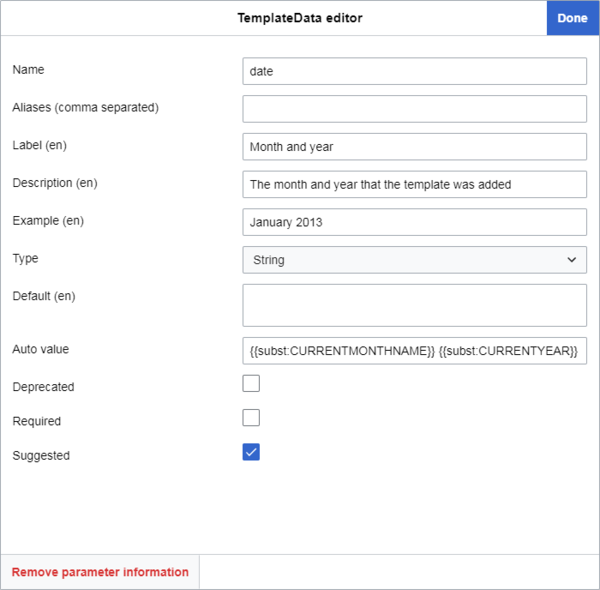Pomoc:TemplateData
| Uwaga: Jeżeli edytujesz tę stronę, to umieszczając na niej treści wyrażasz nieodwołalną zgodę na udostępnianie Twojego materiału na podstawie wolnej licencji CC0. Aby uzyskać więcej informacji, przeczytaj Strony Pomocy w Domenie Publicznej. |
TemplateData jest rozszerzeniem służącym do przechowywania informacji o szablonie wikitekstowym i jego parametrach. Interfejs do edytowania może odebrać i wyświetlić te informacje w szablonie edytorskim, ułatwiając użytkownikom dodawać i edytować szablony na stronach.
As of April 2019, template data functionality is part of the default user experience for all users on all Wikimedia wikis when they add a template, even unregistered users. Both the default source and visual editors incorporate it in some way, as do many scripts, tools and gadgets. Jeżeli masz swoją wiki i chcesz też z niego korzystać, zainstaluj Extension:TemplateData.
Adding template data to a template for this extension to use involves inserting a small, simple block of JSON (explained below) into the template's documentation page. You can do this manually or with the template data editor, a graphical user interface you can access on a template's "Edytuj"/"Edytuj kod źródłowy" pages on wikis with the TemplateData extension installed. The JSON contains a list of the template's parameters and information about those parameters and about the template as a whole (see below for details).
Templates that contain template data will display this information in the user interface when a user adds the template. In some cases, it will change how the editor behaves when you use it to edit or insert a given template, making it much easier for users to perform the steps needed to add a given template.
Historia
Template data was originally developed in early 2013 with VisualEditor in mind, which was in MediaWiki testing stages at the time. The visual editor is the main visual editing interface for Wikimedia wikis, and template data allows it to have a more useful interface when adding templates. It was officially supported by the visual editor immediately. As the visual editor was rolled out to the various major Wikimedia wikis as a default feature from 2013 through 2016, template data became a part of them as well.
In December 2016, the visual editor interface was made available for editing source code as a beta feature. This was termed the Edytor wikitekstu 2017. This brought the features of template data to source editing for the first time.
In March 2018, Sam Wilson developed TemplateWizard, a GUI template editor extension for the default Wikimedia source editor, WikiEditor (otherwise known as the 2010 wikitext editor), designed to make the process of adding templates easier by using information from template data. In April 2019, TemplateWizard was made a default part of the 2010 wikitext editor on all Wikimedia wikis. This meant that template data was now a default part of both the visual editor and the source editor on Wikimedia wikis.
Adding or editing template data
To add or edit template data, first navigate to a template's page, located at "/Template:Templatename".
Checking the current state
Before adding or editing template data, check whether the template has a documentation subpage. Then check whether the template already contains template data and, if so, whether it's located on the template page or the documentation subpage.
Documentation subpages
There are two main ways templates on most Wikimedia wikis store their usage notes and other data that shouldn't be included in the actual template itself, like categories the template should be contained in:
- The vast majority of templates keep usage notes and other data that doesn't belong on the template page itself on a documentation subpage: "/Template:Templatename/doc".
On pages like this, the {{Documentation}} template transcludes all the /doc page's content onto the template page, keeping the template's source code much cleaner.
- A few template pages have retained that information on the template's main page.
You can spot it on these pages by looking for an occurrence of {{Documentation|content= between <noinclude> tags.
Different wikis may present all this differently.
Rarely, main template pages may still contain documentation even when you've checked all of the foregoing;
here, a user will have added a custom /doc page title between "{{Documentation|" and "|content=" and then added content after "|content=".
You can also look for a notice at the bottom of the page similar to this: "The above documentation is transcluded from Template:Templatename/doc".
Templates without documentation subpages
If a template doesn't have a documentation subpage, create it and move the template's documentation there (or a placeholder for it). Then you can add template data to the documentation subpage.
Creating the subpage and moving the documentation
To create the documentation subpage, click "Edytuj"/"Edytuj kod źródłowy" on the main template page; look for the <noinclude> tags and their contents (usually at the bottom).
It should look something like this:
<noinclude>
{{Documentation|content=
== Usage ==
Information about usage.
== More example headings ==
More example contents
[[Category:Example category]]
[[Category:Example category 2]]
}}
</noinclude>
You may also find that it already contains template data. If so, it will look something like this:
<noinclude>
{{Documentation|content=
...
<templatedata>
{
"description": "",
"params": {
"1": {
"label": "Example parameter",
"description": "Example parameter description",
"type": "string"
}
}
}
</templatedata>
</noinclude>
Select everything after "|content=" and before "</noinclude>" and cut it into your clipboard or save it in a temporary document. Delete "|content=", leaving only the following:
<noinclude>
{{Documentation}}
</noinclude>
Save the template page.
Now, to create the new subpage, look at your browser's address bar and add /doc to the end of the URL. Press ↵ Enter, then choose the option to create a new page.
If this wiki has a {{Documentation subpage}} notice template, add it at the top of the new page. You may also wish to add other templates, such as a {{Purge button}} or {{Purge}} link (if supported by the wiki in question).
Insert the text you cut or saved in the previous text (beneath the notice template, if applicable).
Wrap any categories in <includeonly> tags so that they apply only to the template's main page:
<includeonly>
[[Category:Example category]]
[[Category:Example category 2]]
</includeonly>
Many wikis have a {{Sandbox other}} template.
Use this template here if it's likely that the template you're editing exists in a sandbox version (located at "Template:Templatename/sandbox") in order to prevent the categories from applying to the sandbox page:
<includeonly>{{sandbox other||
[[Category:Example category]]
[[Category:Example category 2]]
}}</includeonly>
Finally, publish the page.
You can now add and edit the template data on the documentation subpage using the instructions described in #Methods.
Adding and editing template data on the main template page
If you can't create the /doc page, you can add and edit template data on the template's main page by following the instructions in #Methods.
If a template has a documentation subpage, check both the main page and the documentation subpage for the presence of template data (the <templatedata> tag followed by an array inside curly brackets: {}).
Alternatively, the TemplateData extension can perform this check for you. Click "Edytuj" or "Edytuj kod źródłowy" on either page. If the template already has template data on either page, you will see a yellow notice at the top of the page saying either:
- Uwaga: istnieje już blok danych szablonu na powiązanej stronie „[[Template:Templatename/doc]]”.
or
- Uwaga: istnieje już blok danych szablonu na powiązanej stronie „[[Template:Templatename]]”.
If the template has template data on its documentation subpage
If the template has template data on its documentation subpage, this is the page you should edit.
You can do this by clicking the "[edit]" located after the heading "![]() Template documentation" (or similar), or, if you are already on the /doc page, by clicking "Edytuj" or "Edytuj kod źródłowy" at the top.
Follow the guidance at #Methods to add or edit the template data.
Template documentation" (or similar), or, if you are already on the /doc page, by clicking "Edytuj" or "Edytuj kod źródłowy" at the top.
Follow the guidance at #Methods to add or edit the template data.
If the template has template data on its main page
If the template has template data on its main page, you once again have two options:
- You can either move to its documentation subpage. This is the preferred option.
- Or, you can edit it on the main template page.
Moving template data to the documentation subpage
To do this, click "Edytuj"/"Edytuj kod źródłowy" on the main template page, and look for the <templatedata> tags, enclosed within <noinclude> tags.
It should look something like this:
<noinclude>
{{Documentation}}
<templatedata>
{
"description": "",
"params": {
"1": {
"label": "Example parameter",
"description": "Example parameter description",
"type": "string"
}
}
}
</templatedata>
</noinclude>
Cut only the <templatedata> tags and their contents out of the code, then save the page.
Next, edit the documentation subpage by clicking the "[edit]" located after the heading "![]() Template documentation" (or similar).
Template documentation" (or similar).
Type a heading, like "Template data", then beneath it paste the template data.
You can now edit the template data based on the guidance at #Methods.
Editing template data on the main template page
If you do not wish to move the template data to the /doc page, you can edit it on the main template page. See #Methods for how to edit template data.
If the template does not yet have template data but has a doc subpage
If the template does not yet have template data, you should add it to the documentation subpage.
Do this by clicking the "[edit]" located after the heading "![]() Template documentation" (or similar), or, if you are already on the /doc page, by clicking "Edytuj" or "Edytuj kod źródłowy" at the top.
Type a heading, like "Template data", then add it beneath this heading.
The section #Methods explains how to add template data.
Template documentation" (or similar), or, if you are already on the /doc page, by clicking "Edytuj" or "Edytuj kod źródłowy" at the top.
Type a heading, like "Template data", then add it beneath this heading.
The section #Methods explains how to add template data.
Methods
Edytor TemplateData
This is a simple way to add or edit template data, recommended for less experienced users.
Jest wbudowane narzędzie do łatwego edytowania TemplateData. It is part of the TemplateData extension, available on any template's page (or documentation subpage) by clicking "Edytuj" or "Edytuj kod źródłowy".
After clicking "Edytuj" or "Edytuj kod źródłowy", you will see a button above the editing area and page title that says "Zarządzaj danymi szablonu".
Kliknij ten przycisk, aby wejść do narzędzia GUI służącego do edycji TemplateData. Ten edytor umożliwia dodanie parametrów szablonu i ustawienia ich najważniejszych atrybutów. Jeżeli strona zawiera już TemplateData to już udokumentowane informacje zostaną wyświetlone jeżeli otworzysz edytor TemplateData przy edycji właściwej strony.
Features in the above window:
- The top item chooses the language of the interface text. It allows you to enter text content in multiple languages, displayed to users based on their settings in Preferences, not based on the wiki's language; different wikis have entirely different template databases.
If no language template data exists, the interface will only offer users the wiki's own language, but users can click "Dodaj język" to add more inputs. The language code is displayed in brackets next to the parameters to which it can be applied, such as descriptions and labels.
- The next item is the template description. This is the description of the template as a whole; it's shown to users in numerous places in the template editors while adding a template. This parameter and its effects are documented below.
- The third item controls the wikitext formatting of the template. This parameter determines how the wikitext will be laid out when the user clicks "Zastosuj", the two main types being
"inline"(on one line) and"block"(on new lines). This parameter and its effects are documented below.
- If the user chooses "Niestandardowy", they can enter wikitext under "Własny format ciągu znaków" according to Custom formats rules documented below, in order to create a custom layout for the template when the user clicks "Zastosuj".
- The fourth item configures a template's parameters.
If parameters have already been defined in template data, this area displays them in a list. If the template's source code specifies parameters for which no template data exists, you may see a button labeled "Dodaj 2 proponowane parametry". The editor extracts these suggestions from the template's source code by looking for {{{parametername}}} or {{{parametername|}}}. Clicking "Dodaj 2 proponowane parametry" will add these parameters using their names as defined in the source code. A green notice will also appear at the top, for example, "Zaimportowano 2 nowe parametry: names of parameters".
- At the bottom of the window you see an "Dodaj parametr" button. This allows you to add a parameter manually with a custom name.
Continue to the next step by clicking any one of the parameters in the list. This will allow you to edit that parameter's info.
All of these features and their effects are outlined in the section #Within a parameter's name.
- The template data editor will not allow you to change a parameter to a blank "Nazwa".
- Clicking "Usuń informację o parametrze" will delete the parameter and all its information from the template data. You can't retrieve or undo this in the template data unless you click "X" afterwards. You can undo any changes made after clicking "Zastosuj" by hitting Ctrl+Z.
- Exiting the template data editor after making changes prompts you to confirm that you want to discard your changes.
When finished, click "Zastosuj".
This will automatically insert the template data at the bottom of the page before the </noinclude> tag; or, if already present, it will be updated with the new information without changing its position.
The template data text will also be selected when you click "Zastosuj".
The template data editor creates a "paramOrder" parameter at the bottom of the template data (or updates it if it already exists).
"paramOrder" contains the current template data parameters in the order in which they were displayed by the template data editor.
You can change the "paramOrder" by dragging the parameters up and down in the template data editor using the three horizontal bars on the left.
"paramOrder" and its effects are documented below.
After this, click "Zapisz" to save your revision of the page.
Manual method
You can also add or edit template data manually.
Struktura TemplateData bazuje na standardzie JSON. Zauważ, że wszystkie opisy w TemplateData muszą być zwykłym tekstem (bez wikitekstu, bez linków, itd.).
Template data follows a few very simple rules and accepts only a few dozen possible predefined parameters and values, typically following a "parameter": "value" format.
Adding template data manually
Considerations:
- If you're adding template data on a template's documentation subpage (recommended), you may add it anywhere on the page; check to see if your language's Wikipedia has a preferred location for it. For example, on the English Wikipedia, template data is typically near the bottom of the documentation page; on the German Wikipedia, it is typically at the top.
- If you're adding template data on a template's main page (not recommended; see #Prior checks), you must make sure to place it inside the
<noinclude>...</noinclude>tags.
Click "Edytuj" or "Edytuj kod źródłowy" on the respective page, then move to the place in the page where you intend to add template data and write a heading: "Template data".
Many wikis have a {{TemplateData header}} template that adds a short notice regarding template data. If your wiki does, add it after the heading.
To start adding template data, type an opening and closing <templatedata> tag and a pair of curly brackets on new lines, with an empty line between them:
<templatedata>
{
}
</templatedata>
Next, add an indent on the empty line between the two curly brackets, and start adding parameters. Details for the parameters can be found at #Template data parameters. Most are optional; some are highly recommended.
Parameters can be in any order, but what follows is the order that best conforms to template data documentation and makes the content easiest to use for editors:
<templatedata>
{
"description": "",
"format": "",
"params": {
"parameter1": {
"aliases": ["",""]
"label": "",
"description": "",
"type": ""
}
},
"paramOrder": [
""
]
}
</templatedata>
Make sure the parameters, for example, in the "params" object, remain inside that object; otherwise you will trigger an "Nieoczekiwane właściwość „propertyname”." error when you try to save.
Przykład
Here is some example template data for a hypothetical cleanup template. Such a template would display a notice and place the page into a dated category based on the month and year entered. The notice might also contain a link to a talk page section. The template data would look something like this:
<templatedata>
{
"description": "Use this template to indicate that an article is in need of cleanup.",
"format": "inline",
"params": {
"date": {
"label": "Month and year",
"description": "The month and year that the template was added",
"type": "string",
"autovalue": "{{SUBST:CURRENTMONTHNAME}} {{SUBST:CURRENTYEAR}}",
"example": "January 2013",
"suggested": true
},
"reason": {
"aliases": ["1"],
"label": "Reason",
"description": "The reason the article is in need of cleanup",
"type": "string"
},
"talk": {
"aliases": ["talksection"],
"label": "Talk page section",
"description": "The section of the talk page containing relevant discussion",
"type": "string"
}
},
"paramOrder": [
"date",
"reason",
"talk"
]
}
</templatedata>
The corresponding template data documentation would display as follows:
Use this template to indicate that an article is in need of cleanup.
| Parameter | Description | Type | Status | |
|---|---|---|---|---|
| Month and year | date | The month and year that the template was added
| String | suggested |
| Reason | reason 1 | The reason the article is in need of cleanup | String | optional |
| Talk page section | talk talksection | The section of the talk page containing relevant discussion | String | optional |
Opis i parametry
All available template data parameters are listed below with a description and example. They are also listed in more technical detail at Extension:TemplateData#Format.
- This information is current as of November 2021 and may change if new parameters are added or the template editing interfaces get updates to support existing parameters or treat certain parameters differently.
- Wiki markup will not work in descriptions or labels. They are strictly plain text strings.
- New lines ("
\n") in descriptions, labels, examples or defaults will not show in any of the main editors (TemplateWizard, the visual editor or the 2017 wikitext editor), even though they show in the auto-generated template data documentation. They are replaced by a null string in input forms and by a space elsewhere.
| Parametr | Opis | Przykład |
|---|---|---|
| description |
Pierwszym znacznikiem jest Effects On the template documentation page, the description will show in plain text below the "Template data for [template name]" subheading. In all main editors (VisualEditor, the Edytor wikitekstu 2017 and the WikiEditor with TemplateWizard), the description shows in two main instances:
In the visual editor and 2017 wikitext editor, the description gets truncated to about 50 characters under each search suggestion, followed by a "...", but the whole description shows in the main template editor window. Both are shown in grey text. In the main template editor window, descriptions longer than four lines (about 540 characters) are provided a separate scrollbar, and they are shown in black text. If not specified If the description parameter does not exist or is not specified, the text "Brak opisu." will be displayed in the template data documentation below the "Template data for [template name]" subheading. Additionally:
|
"description": "Szablon przypisujący kategorię do artykułu",
|
| format |
Następny to This parameter is not required, but it is recommended. The default behavior when this parameter is not provided is preserving the existing formatting for existing parameters, or inline formatting for newly added parameters and templates. Effects Inline: ( When inserted, the template will lay its wikitext out on a single line with no white space between elements, like so:
Block: ( When inserted, the template will distribute its parameters each on a new line, with single spaces between each element, like so: {{Foo
| bar = baz
| longparameter = quux
}}
Custom formatting: Alternatively, if the parameter is set to a custom string of wikitext, as per the rules listed at #Custom formats, the template will lay its wikitext out as per the given wikitext. |
"format": "inline"
|
| params |
Dalej jest znacznik It should contain the name of each parameter followed by a set of template data sub-parameters listed in #Within a parameter's name. Jeśli masz wiele parametrów, wystarczy powtórzyć każdą sekcję (zaczynając od znacznika "1") i wypełnić ją według uznania. Zauważ, że jeśli szablon ma wiele parametrów, musisz je rozdzielić przecinkiem w templatedata, tak jak poniżej: |
"params": {
"parameter1": {
... // parameter info
}, // zwróć uwagę na przecinek tutaj
"parameter2": {
... // parameter info
}, // i tutaj
"parameter3": {
... // parameter info
} // but not here
}
|
| paramOrder |
The How to use Add the parameter The parameters need not be on new lines (they may be written as We recommend you place You must include every parameter mentioned in the template data; otherwise a "Wymagana właściwość „propertyname” nie została znaleziona." error will show. If not specified Without With other parameters In the 2010 wikitext editor with TemplateWizard:
In the visual editor and the 2017 wikitext editor, |
"paramOrder": [
"date",
"reason",
"talk"
]
|
Within params
| Parameter | Description | Example |
|---|---|---|
| Nazwa parametru |
W podsekcji każdego parametru pierwszy znacznik jest nazwą parametru szablonu wewnątrz szablonu. For example, in a template's source code, You may also see parameters named
Note: a user can still force the use of How to use Each of these "Nazwa parametru" objects should contain all of the information about the parameter, in the form of more template data parameters. These are listed in the following section, Within a parameter's name. |
"1": { // nazwa parametru
... // tu trafiają informacje o parametrze
}
|
Within a parameter's name
| Parameter | Description | Example |
|---|---|---|
| aliases |
The optional
or
This means that if the user inserts either of these parameters with a value, they will perform the same function. Literally, it translates to, "Value of parameter1. If parameter1 doesn't exist or have a value: value of parameter2." In the second case, it also means, "If parameter2 doesn't exist or have a value: no value." To insert the |
"aliases": ["1", "talk", "talksection"],
|
| inherits |
To use this parameter, type |
"params": {
"temat1": {
"label": "Temat",
"description": "Temat omawiany na tej stronie ujednoznaczniającej",
"type": "string"
},
"temat2": {
"inherits": "temat1"
},
"temat3": {
"inherits": "temat1",
"label" : "A different label"
}
}
|
| label |
Następnie mamy |
"label": "Month and year",
|
| description |
Dalej mamy |
"description": "The month and year that the template was inserted",
|
| type |
See the #Type parameter section. |
|
| default |
Some template parameters have a default value; the value is used unless overridden by the user.
The Effects In all main editors (the visual editor, the 2017 wikitext editor and the 2010 wikitext editor with TemplateWizard), the With other parameters In all main editors (the visual editor, the 2017 wikitext editor and the 2010 wikitext editor with TemplateWizard), if |
"default": "Category:CommonsRoot",
|
| autovalue |
A parameter can be assigned an This value can be overwritten by the user in the template editor. With other parameters In all main editors (the visual editor, the 2017 wikitext editor and the 2010 wikitext editor with TemplateWizard), |
"autovalue": "{{subst:CURRENTMONTHNAME}} {{subst:CURRENTYEAR}}"
|
| example |
The Effects In all main editors (the visual editor, the 2017 wikitext editor and the 2010 wikitext editor with TemplateWizard), this property is displayed below the parameter description (and below the With other parameters In all main editors (the visual editor, the 2017 wikitext editor and the 2010 wikitext editor with TemplateWizard), |
"example": "January 2013",
|
| required |
Teraz mamy Kontroluje to, czy wypełnienie parametru jest obowiązkowe dla tego szablonu. Jeśli tego nie określisz, przyjmuje się, że jest to $false. Effects This status has several effects in the visual editor and the Edytor wikitekstu 2017:
In the WikiEditor with Extension:TemplateWizard, as in the other editors, it displays the parameter automatically when a user inserts the template, but the parameter cannot be removed using this or any editor. It also does not display "Pole jest wymagane." in the parameter description; rather, it lists the parameter on the side under "Wymagane parametry". Other than this, it generally behaves the same as in the other editors, except that the prompt says that the input doesn't "match the expected format". With other parameters In the visual editor and the 2017 wikitext editor, the |
"required": true
|
| suggested |
Dalej jest Use Effects In the visual editor and the Edytor wikitekstu 2017, it causes the parameter to automatically show up when a user inserts a template. If the parameter has an autovalue set, this will also automatically be in the parameter's input box. It has no other effect and doesn't show any additional text or warnings. In the WikiEditor with TemplateWizard, it does not place the parameter in the template automatically but instead causes it to be listed on the side under "Sugerowane parametry". The user can then click a "+" next to the parameter to add it to the template. With other parameters The |
"suggested": true
|
| deprecated |
Na końcu mamy Jest to status parametrów, których nie należy już używać, ale przez jakiś czas będą jeszcze obecne. Może to być spowodowane tym, że użycie szablonu jest przenoszone z jednego zestawu parametrów do innego. Effects The effect of this parameter in the visual editor and the 2017 wikitext editor is that a grey exclamation mark shows next to the parameter's label when it is inserted, and in the parameter's information tooltip, the grey, italic text "Pole jest niezalecane. deprecation reason" is shown below the parameter description. It does not affect the functionality or usability of the parameter or show any additional warnings. Despite the fact that it can take a string, as of January 2020 none of the main editors (the visual editor, the 2017 wikitext editor or the 2010 wikitext editor) display the contents of the string anywhere to users.
Inputting a string has the same effect as In the 2010 wikitext editor with TemplateWizard, setting this value as With other parameters If you set both this and If you set both this and In the 2010 wikitext editor with TemplateWizard, |
"deprecated": "Please use 'publicationDate' instead."
|
| suggested values |
The parameter property
Other types (file, page, template, user, date, boolean, URL) are not currently supported because they have special functionalities in the visual editor already, such as autocomplete, which would interfere with the drop-down menu for suggested values in the visual editor. Editing template data as JSON in wikitext To add suggested values to any parameter type, add the new property "suggestedvalues" to the parameter in JSON. The “suggestedvalues” attribute must be a list of strings. Editing template data with the template data editor
Effects Once the values have been added to template data, the visual editor will display them in a combo box (a dropdown into which users can also enter a custom value) for the parameter types listed above. The user selects the desired value by clicking on it. If the list of values is long -- for example, a list of a country’s states -- the user can begin typing in the field, whereupon the list will be filtered to show only values containing the typed text. To change an entered value, the user must simply clear the field, and the full dropdown list will appear again. If the user needs a value not included in the list (for example, "message in a bottle") they can type it in manually. |
"suggestedvalues": [
"Journal",
"Book",
"Newspaper",
"Magazine"
]
|
Note: if neither "required", "suggested" nor "deprecated" are set as true for a parameter, its status will show as "optional" in the template data documentation.
Kiedy skończysz, kliknij "Zapisz". Jeśli popełnisz błędy, edytor nie pozwoli zapisać zmian (co jest destrukcyjne, ale oznacza, że nic nie można zepsuć). Jeśli wystąpią błędy, wyjaśnij na stronie opinii, co próbujesz zrobić, a chętnie pomożemy.
Note that if you are abusing a hack template to dynamically generate template data, it cannot be checked for errors before saving.
Zauważ, że każdy zestaw informacji jest zamknięty w cudzysłowy (z wyjątkiem true i false) i oddzielony od następnego zestawu przecinkiem (oprócz ostatniego).
Type parameter
Potem mamy "type", który kontroluje, jak edytor danych szablonu ma interpretować ten parametr. Może to być:
In some cases, template editors have been programmed to modify the user interface for a certain parameter according to this template data value, such as to only allow the user to enter valid values that match the specified type.
This parameter does not have any functional effect on the template parameter or its value; it merely controls how template editors see and treat the parameter in editing mode.
How to use
It is used by adding the "type" parameter, followed by a colon and a space, then adding any of the values listed in the table below in quotation marks.
Example:
"type": "string",
Effects
As of February 2020, only 5 of the 13 type values have visible effects in VisualEditor and the 2017 wikitext editor, while 8 have visible effects in TemplateWizard.
The effects of certain values are likely to change as the template editors get updates to support them. One such effort for VisualEditor and the 2017 wikitext editor is tracked in the Phabricator task T55613. A similar effort to get TemplateWizard to support the boolean value is tracked in T200664.
The currently known effects are listed as follows.
| Value | Description | |
|---|---|---|
| unknown |
The Effects In all main editors (VisualEditor, 2017 wikitext editor and the 2010 wikitext editor with TemplateWizard), | |
| string |
The Effects In all main editors (the visual editor, the 2017 wikitext editor and the 2010 wikitext editor with TemplateWizard), | |
| line |
The Effects
| |
| content |
The Effects
| |
| unbalanced-wikitext |
The Effects
| |
| wiki-page-name |
The Effects In all main editors (the visual editor, the 2017 wikitext editor and the 2010 wikitext editor with TemplateWizard), | |
| wiki-file-name |
The Effects
| |
| wiki-template-name |
The Effects In all main editors (the visual editor, the 2017 wikitext editor and the 2010 wikitext editor with TemplateWizard), | |
| wiki-user-name |
The Effects In all main editors (the visual editor, the 2017 wikitext editor and the 2010 wikitext editor with TemplateWizard), | |
| number |
The Effects
With other parameters
| |
| boolean |
The Effects As of February 2020, none of the main Wikimedia editors (the visual editor, the 2017 wikitext editor or the 2010 wikitext editor with TemplateWizard) make use of this value. It has no visible effects. With the | |
| date |
The Effects
With other parameters
| |
| url |
The Effects
required" setting, but it does not warn the user if they attempt to insert the template without a valid URL. It also occurs with any status setting (such as "suggested"" or "deprecated").
With other parameters
| |
Własne formatowanie
When editing the "format" value, you create custom formats by inputting a set of wikitext symbols using some predefined rules.
{{- start of the template_- content (e.g., string, integer or parameter). This underscore serves to indicate the minimum length of a value in characters and can be repeated, like_______. If this length is not reached, it fills the remaining characters with spaces. This can be used to align all equals signs to a specific position after a parameter (if used with\nfor new lines).|- pipe (separates parameters)=- equals sign (precedes the value of a parameter)\nor pressing the enter key - new line (this will display as↵in the entry field)\nto indent new lines)}}- end of the template
The wikitext should at least meet the minimum of {{_|_=_}}, otherwise there will be an invalid format string error.
| Cel | Zapis formatowania | Rezultat |
|---|---|---|
| Formatowanie w linii | {{_|_=_}} inline
|
{{Foo|bar=baz|longparameter=quux}}{{Bar}}
|
| Formatowanie w bloku | {{_\n| _ = _\n}} block
|
{{Foo
| bar = baz
| longparameter = quux
}}{{Bar}}
|
| Brak spacji przed nazwą parametru,
każdy szablon w osobnej linii |
\n{{_\n|_ = _\n}}\n
|
{{Foo
|bar = baz
|longparameter = quux
}}
{{Bar}}
|
| Wcięcie przed każdym parametrem | {{_\n |_ = _\n}}
|
{{Foo
|bar = baz
|longparameter = quux
}}{{Bar}}
|
| Dopasuj wszystkie nazwy parametrów do podanej długości | {{_\n|_______________ = _\n}}\n |
{{Foo
|bar = baz
|longparameter = quux
|veryverylongparameter = bat
}}
{{Bar}}
|
| Znak pionowej kreski na końcu poprzedniej linii | {{_|\n _______________ = _}}
|
{{Foo|
bar = baz|
longparameter = quux}}{{Bar}}
|
| Styl w linii z większą ilością spacji, musi znajdować się na początku linii | \n{{_ | _ = _}}
|
{{Foo | bar = baz | longparameter = quux}}
{{Bar }}
|
| Szablon na początku wiersza, wyrównanie długości parametrów, znak pionowej kreski w poprzedniej linii | \n{{_ |\n _______________ = _}}
|
{{Foo |
bar = baz |
longparameter = quux}}
{{Bar}}
|
Pusty wzór dokumentu
Możesz skopiować poniższy pusty wzór dokumentu poniżej, aby dodać nowy TemplateData do szablonu. Uwzględnione zostały tylko najpopularniejsze znaczniki.
<templatedata>
{
"description": "",
"params": {
"1": {
"label": "",
"description": "",
"type": ""
},
"2": {
"label": "",
"description": "",
"type": ""
}
}
}
</templatedata>
Errors
Błąd składni w JSON. / Bad JSON format
These errors occur when saving template data, usually manually edited, with invalid JSON code (duplicate keys/parameters, trailing or missing commas, etc.) in the visual editor or the 2017 wikitext editor.
"Błąd składni w JSON." appears in the visual editor and the 2017 wikitext editor; "Bad JSON format" appears when editing in the template data GUI editor.
These errors can be difficult to detect and come in too many forms to list. The best way to avoid them is to edit template data exclusively with the template data editor; the best way to detect them once they've occurred is to use an external JSON validator, such as JSONLint, which will highlight errors and aid in fixing them.
The 2010 wikitext editor does not check for invalid JSON thanks to an old, unfixed bug (zadanie T128029). Pages that contain invalid JSON may throw alarming "Błąd wewnętrzny" messages. To fix these errors, your best bet is to use a JSON validator (see above).
Wymagana właściwość „paramOrder[number]” nie została znaleziona.
This error occurs if you state a parameter in "params" that is not stated in "paramOrder".
The number in the square brackets refers to the parameter in "paramOrder" that is missing. It refers to its order in the sequence, but it is one less than its actual position, since "paramOrder" is an array; 0 is the first one, 1 is the second, etc.
"params": {
"date": { ...
},
"reason": { ...
},
"talk": { ... // <-- This parameter is not stated in "paramOrder", but it should be.
}
},
"paramOrder": [
"date",
"reason"
]
// Error: Required property "paramOrder[2]" not found.
To fix this, make sure all parameters stated in "params" are listed in "paramOrder".
Alternatively, you can remove the "paramOrder" object to remove this error.
Nieprawidłowa wartość właściwości „paramOrder[number]”.
This error occurs if you state a parameter in "paramOrder" that is not stated in "params".
The number in the square brackets refers to the parameter in "paramOrder" that shouldn't be there. It refers to its order in the sequence, but it is one less than its actual position, since "paramOrder" is an array; 0 is the first one, 1 is the second, etc.
"params": {
"date": { ...
},
"talk": { ...
}
},
"paramOrder": [
"date",
"reason", // <-- This parameter is not stated in "params", but it should be.
"talk"
]
// Error: Invalid value for property "paramOrder[1]".
To fix this, make sure all parameters stated in "paramOrder" are listed in "params".
Alternatively, you can remove the "paramOrder" object to remove this error.
Właściwość „params.parametername.required” powinna mieć typ „boolean”.
"suggested": "true" // <-- These quotation marks shouldn't be here.
These are boolean values, not strings, therefore they require no quotation marks.
To fix this, remove any quotation marks around the values true or false for these parameters.
Property "format" is expected to be ...
If the "format" parameter exists but its value is not "inline", "block" or a valid format string, you will see the error message "Właściwość „format” musi mieć wartość „inline”, „block” lub poprawny ciąg znaków określający format.".
"format": "notinline"
// Error : Property "format" is expected to be "inline", "block", or a valid format string.
To fix this, make sure the value after "format": equals "inline" or "block" and that there no spelling mistakes. Alternatively, if it's wikitext, make sure it contains a minimum of {{_|_=_}} and that there are no mistakes in the syntax that would normally cause a template to fail, such as duplicate equals signs or missing/duplicate curly brackets; see the section #Custom formats for the syntax for custom formats.
Alternatively, you can remove the "format" parameter to remove this error.
Nieoczekiwane właściwość „parametername”.
This error occurs if you state a parameter that is unknown in template data. This is probably due to spelling mistakes or the use of uppercase letters instead of lowercase.
<templatedata>
{
"description": "",
"format": "inline",
"params": {
"1": {
"label": "",
"descriptino": "", // <-- spelling mistake
"type": ""
}
}
}
</templatedata>
It also occurs if you state a parameter in any template data object that is not a parameter of that object. This may be due to spelling mistakes, or you may have written the parameter of one template data object under another object that it doesn't belong to.
For example, you might have written the parameter "label" under the root template data object instead of inside "params":
<templatedata>
{
"description": "",
"format": "inline",
"label": "", // <-- incorrectly placed parameter
"params": {
"1": { // ↓ it should be in here
"description": "",
"type": ""
}
}
}
</templatedata>
Alternatively, if the unexpected parameter is under a template parameter inside "params", you'll see its name after "params.parametername." in the error.
To fix this, make sure there aren't any spelling mistakes in the parameter names, and make sure your parameters are in their correct location. Additionally, make sure you don't state any parameters that don't exist for a template data object. You can check which parameters exist for an object in the section #Template data parameters.
Wymagana właściwość „params” nie została znaleziona.
This error occurs if there is no "params" object in the template data.
This is a necessary object, as it contains all the details of each parameter, so to fix this error, make sure it's added and that there are no spelling mistakes.
See the section above on how to add the "params" parameter.
Ograniczenia i pytania
- Brakujące funkcje – TemplateData jest przykładem narzędzia, które zostało udostępnione z nielicznymi funkcjami, w nadziei, że użytkownicy pomogą kierować rozwojem funkcji, których potrzebują. Jeśli chcesz poprosić o nowe funkcje dla TemplateData, prosimy daj nam znać.
- Opóźnienia w wyświetlaniu w szablonach – Po dodaniu TemplateData do szablonu, metadane powinny być widoczne natychmiast po otwarciu szablonu w edytorze wizualnym. Jest jednak możliwe, że zajmie to kilka godzin zanim metadane się pojawią. Możesz wymusić aktualizację, wprowadzając pustą edycję do samej strony szablonu (nie do podstrony dokumentacji). Aby przeprowadzić pustą edycję, otwórz stronę szablonu do edycji i zapisz stronę bez dokonywania żadnych zmian i bez dodawania opisu zmian.
- Aktualne problemy – Aktualna lista błędów i żądań funkcji jest dostępna w trackerze błędów Wikimedia.
Inne narzędzia
- Help:Extension:TemplateWizard
- A toolbar dialog window for entering template wikitext via an form built from template data.
- TemplateData Wizard
- Narzędzie, które generuje TemplateData za pośrednictwem interaktywnego interfejsu.
- Skeleton TemplateData generator
- Narzędzie, które czyta wikikod źródłowy szablonu, próbuje znaleźć wszystkie używane parametry i wyświetla szkielet dokumentu z listą parametrów.
- JSONLint
- Narzędzie, które umożliwia sprawdzenie poprawności ręcznie napisanego kodu JSON, które ułatwia znalezienie błędów w składni.
- Lista wszystkich szablonów z TemplateData na tej wiki.
- Dzięki szablonowi TemplateData na dewiki, dane szablonu są wyświetlane w ramce, a szablon jest dodawany do kategorii szablonów z danymi szablonu.
- https://query.wikidata.org/ and Query Helper