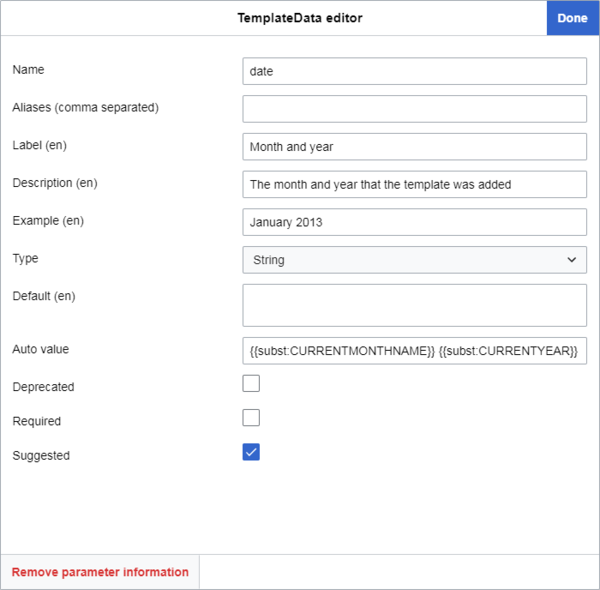Справка:TemplateData
| Примечание: Редактируя эту страницу, вы соглашаетесь на передачу своего вклада по лицензии CC0. Подробнее — в проекте Помощь с общественным достоянием. |
TemplateData (дословно «данные шаблонов») — расширение, которое хранит сведения и параметры, связанные с викитекстовыми шаблонами, и делает их доступными в интерфейсе редактирования, который в свою очередь принимает и отображает их в редакторе шаблонов. Всё это помогает пользователям добавлять и редактировать шаблоны на страницах.
На апрель 2019 года функционал TemplateData является частью пользовательского интерфейса по умолчанию для всех пользователей на всех вики-сайтах Викимедиа, когда они добавляют шаблон, даже для незарегистрированных пользователей. Оба текстовых редактора, как используемый по умолчанию редактор исходного кода, так и визуальный редактор, включают его тем или иным образом. То же делают многие скрипты, инструменты и гаджеты. Если вы хотите доступ к этому функционалу на своей собственной вики, вам нужно установить Расширение:TemplateData.
Добавление данных, используемых этим расширением, в шаблон сводится ко вставке небольшого, простого блока JSON (подробности ниже) на страницу документации шаблона. Это может быть сделано как вручную, так и с помощью редактора данных — графического интерфейса пользователя, доступного на странице шаблона «Править»/«Править код» на тех вики-проектах, где стоит расширение TemplateData. JSON содержит список параметров шаблона и информацию об этих параметрах и о шаблоне в целом (подробнее см. ниже).
Шаблоны, содержащие данные TemplateData, будут отображать эту информацию в пользовательском интерфейсе, когда пользователь будет добавлять шаблон. Это может в некоторых случаях изменить поведение редактора, когда через него добавляется или изменяется такой шаблон, и сильно упростить для пользователей шаги, нужные для добавления этого шаблона.
История
TemplateData был первоначально разработан в начале 2013 года с расчетом на VisualEditor, который в то время находился на стадии тестирования MediaWiki. VisualEditor является основным интерфейсом визуального редактирования для вики-проектов Викимедиа, а благодаря механизму TemplateData он получил более удобный интерфейс для добавления шаблонов. Он сразу получил официальную поддержку визуальным редактором. По мере развёртывания в 2013–2016 годы визуального редактора в качестве стандартного функционала на различных крупных вики-проектах Викимедиа они также получали доступ к TemplateData.
В декабре 2016 года интерфейс визуального редактора стал доступен для редактирования исходного кода в качестве бета-функции. Режим получил название «Редактор вики-текста 2017». Тем самым возможности TemplateData впервые стали доступны при редактировании вики-кода.
В марте 2018 года Сэм Уилсон (Sam Wilson) разработал расширение TemplateWizard, реализующее графический редактор шаблонов для WikiEditor, стандартного редактора исходного кода в проектах Викимедиа (также известного как «редактор вики-текста 2010 года»). Расширение было создано упрощения добавления шаблонов с использованием информации из данных TemplateData. В апреле 2019 года TemplateWizard стал частью стандартного интерфейса «редактора кода 2010 года» во всех вики-проектах Викимедиа. Тем самым механизм TemplateData стал неотъемлемой частью функционала обоих редакторов (визуального и вики-кода) в вики-проектах Викимедиа.
Добавление или редактирование данных шаблона
Чтобы добавить или изменить данные шаблона, нужно сначала перейти на страницу шаблона по адресу «/Шаблон:Имя шаблона».
Проверка текущего состояния
Прежде чем добавить или править данные шаблона убедитесь, что у шаблона есть подстраница документации. Затем убедитесь, что шаблон уже имеет данные. В таком случае определите, где они находятся — на самой странице шаблона или странице документации.
Подстраницы документации
На проектах Викимедиа существует два основных способа хранения примечаний по использованию шаблона и других данных, которые не должны включаться вместе с самим шаблоном (вроде категорий, к которым шаблон относится):
- Большинство шаблонов хранят примечания и другие данные, непригодные к размещению на странице самого шаблона, на подстранице документации: «Template:Templatename/doc». На таких страницах шаблон {{Documentation}} включает всё содержимое страницы /doc в страницу шаблона, что делает код самого шаблона намного понятнее.
Некоторые страницы шаблонов всё ещё сохраняют документацию на самой странице шаблона. Её можно обнаружить на этих страницах по тэгам {{Documentation|content=, расположенным между тэгами <noinclude>.
На разных вики-проектах это может выглядеть по-разному.
В редких случаях основные страницы шаблонов всё ещё могут содержать документацию, несмотря на всё вышеуказанное;
например, участник мог добавить между «{{Documentation|» и «|content=» название другой страницы /doc, а затем добавить содержимое после «|content=».
Вы также можете найти в конце страницы сообщение примерно такого содержания: «Расположенная выше документация включена из Template:Название шаблона/doc.»
Шаблоны без подстраниц документации
Если у шаблона нет постраницы документации, то создайте её и перенесите туда документацию шаблона (либо её заглушку). После этого на подстраницу документации можно добавить данные шаблона.
Создание подстраницы и перенос документации
Чтобы создать подстраницу документации, нажмите «Править»/«Править код» на основной странице шаблона; найдите тэги <noinclude> и их содержимое (как правило, они находятся внизу).
Должно быть что-то похожее на это:
<noinclude>
{{Documentation|content=
== Использование ==
Информация об использовании.
== Пример дополнительного заголовка ==
Пример дополнительного содержимого
[[Категория:Для примера]]
[[Категория:Для примера 2]]
}}
</noinclude>
Не исключено, что на странице уже есть данные шаблона. В таком случае это будет выглядеть примерно так:
<noinclude>
{{Documentation|content=
...
<templatedata>
{
"description": "",
"params": {
"1": {
"label": "Пример параметра",
"description": "Пример описания параметра",
"type": "string"
}
}
}
</templatedata>
</noinclude>
Выделите всё после «|content=», но перед «</noinclude>», и вырежьте это в свой буфер обмена или сохраните во временный документ. Удалите «|content=», оставив только следующее:
<noinclude>
{{Documentation}}
</noinclude>
Сохраните страницу шаблона.
Теперь, чтобы создать новую страницу, загляните в адресную строку своего браузера и добавьте /doc в конец URL. Нажмите ↵ Enter, а затем выберите создание новой страницы.
Если на этой вики есть шаблон-уведомление {{Documentation subpage}}, то добавьте его в самый верх новой страницы. Также вам может понадобиться добавить другие шаблоны, например ссылку {{Purge button}} или {{Purge}} (если только она поддерживается вики-проектом).
Вставьте в этот текст то, что вы вырезали или сохранили ранее (под шаблоном-уведомлением в случае его наличия).
Оберните все категории в тэги <includeonly>, чтобы они применялись только к основной странице шаблона:
<includeonly>
[[Category:Example category]]
[[Category:Example category 2]]
</includeonly>
На многих вики-проектах есть шаблон {{Sandbox other}}.
Используйте здесь этот шаблон, если есть вероятность наличия у редактируемого вами шаблона черновой версии (находится по адресу «Template:Название шаблона/sandbox»). Таким образом категории не будут применяться к черновику:
<includeonly>{{sandbox other||
[[Category:Example category]]
[[Category:Example category 2]]
}}</includeonly>
Наконец, сохраните страницу.
Теперь вы можете добавить или изменить данные шаблона на подстранице документации, следуя указаниям, описанным в разделе #Методы.
Добавление и изменение данных шаблона на его основной странице
Если вы не можете создать страницу /doc, то вы можете добавлять и изменять данные шаблона на его основной странице, следуя указаниям в разделе #Методы.
Если у шаблона есть подстраница документации, проверьте как основную страницу шаблона, так и подстраницу документации на наличие данных шаблона (тэга <templatedata>, за которым следует массив в фигурных скобках: {}).
Как вариант, расширение TemplateData может проверить это за вас. Нажмите «Править» или «Править код» на любой из этих страниц. Если у шаблона уже есть данные на какой-либо из них, то на самом верху страницы появится жёлтое уведомление следующего содержания:
- Обратите внимание: уже имеется блок данных шаблона на связанной странице «Шаблон:Имя шаблона/doc».
или
- Обратите внимание: уже имеется блок данных шаблона на связанной странице «Шаблон:Имя шаблона».
Если данные шаблона находятся на его подстранице документации
Если данные шаблона находятся на его подстранице документации, то именно её и нужно редактировать.
Для этого вы можете перейти по ссылке «[править]» после заголовка «![]() Документация» (или похожего), либо, если вы уже на странице /doc, нажав «Править» или «Править код» наверху.
Следуйте указаниям в разделе #Методы, чтобы добавить или изменить данные шаблона.
Документация» (или похожего), либо, если вы уже на странице /doc, нажав «Править» или «Править код» наверху.
Следуйте указаниям в разделе #Методы, чтобы добавить или изменить данные шаблона.
Если данные шаблона находятся на его основной странице
Если данные шаблона находятся на его основной странице, то перед вами вновь два варианта действий:
- перенести их на подстраницу документации (предпочтительный вариант);
- или отредактировать их на основной странице шаблона.
Перенос данных шаблона в подстраницу документации
Для этого нужно нажать «Править»/«Править код» на основной странице шаблона и найти тэги <templatedata> внутри тэгов <noinclude>.
Они будут выглядеть примерно так:
<noinclude>
{{Documentation}}
<templatedata>
{
"description": "",
"params": {
"1": {
"label": "Пример параметра",
"description": "Описание примера параметра",
"type": "string"
}
}
}
</templatedata>
</noinclude>
Вырежьте из кода только тэги <templatedata> вместе с их содержимым, затем сохраните страницу.
Затем отредактируйте подстраницу документации, нажав на «[править]» после заголовка «![]() Документация» (или похожего).
Документация» (или похожего).
Введите заголовок, например «Данные шаблона», а затем вставьте данные шаблона под ним.
Теперь вы можете править данные шаблона, следуя указаниям в разделе #Методы.
Изменение данных шаблона на его основной странице
Если вы не хотите переносить данные шаблона в страницу /doc, вы можете отредактировать их на его основной странице. Редактирование данных шаблона описано в разделе #Методы.
Если у шаблона нет данных, но есть подстраница doc
Если у шаблона ещё нет данных, то вам следует добавить их в подстраницу документации.
Для этого нажмите на «[править]» после заголовка «![]() Документация» (или похожего), либо, если вы уже на странице /doc, на «Править» или «Править код» на её верху.
Введите заголовок, например «Данные шаблона», а затем добавьте их под ним.
Как это сделать, описано в разделе #Методы.
Документация» (или похожего), либо, если вы уже на странице /doc, на «Править» или «Править код» на её верху.
Введите заголовок, например «Данные шаблона», а затем добавьте их под ним.
Как это сделать, описано в разделе #Методы.
Методы
С помощью редактора данных шаблона
Это простой способ добавления или изменения данных шаблона, рекомендуемый менее опытным участникам.
Редактор данных шаблона представляет собой графический интерфейс пользователя для добавления и изменения данных шаблона. Это часть расширения TemplateData, доступная на любой странице шаблона (или подстранице документации) после нажатия на «Править» или «Править код».
После нажатия на «Править» или «Править код» над полем редактирования и заголовком страницы вы заметите кнопку с надписью «Править данные шаблона».
Нажав эту кнопку, вы перейдёте в редактор данных шаблона. Если страница, на которой вы находитесь, уже содержит данные шаблона, то они будут подставлены автоматически.
Элементы, показанные в окне выше:
- Верхний элемент задаёт язык текста интерфейса. Он позволяет вам вводить текстовое содержимое на разных языках, отображаемое пользователям исходя из их собственных настроек, вне зависимости от языка самого вики-проекта; на разных вики-проектах имеются свои различные базы данных шаблонов. Если нет языковых данных шаблона, интерфейс предложит лишь язык самого вики-проекта, но пользователи могут нажать на «Добавить язык», чтобы добавить другие варианты. Код языка отображается в квадратных скобках рядом с параметрами, к которым он может быть применён, например с описаниями и обозначениями.
- Следующий элемент — описание шаблона. Оно описывает весь шаблон как таковой; участники смогут увидеть его в разных местах при использовании редактора шаблонов для добавления этого шаблона. Пояснение к этому параметру и его эффектам дано ниже.
- Третий элемент контролирует форматирование вики-кода шаблона. Этот параметр определяет, как вики-текст будет размечен при нажатии участником кнопки «Применить». Два основных варианта —
"inline"(в одну строку) и"block"(на новых строках). Пояснение к этому параметру и его эффектам дано ниже.
- Если участник выберет вариант «Настраиваемый», то он может ввести под надписью «Нестандартный формат» вики-текст в соответствии с правилами пользовательского формата, описанными ниже. Так будет задан пользовательский формат, используемый для шаблона при нажатии кнопки «Применить».
- Четвёртый элемент настраивает параметры шаблона. Если параметры уже были определены в данных шаблона, то в этой области будет приведён их список. Если в исходном коде шаблона есть параметры, для которых не указаны данные шаблона, то появится кнопка с надписью «Добавить 2 предложенных параметра». Редактор формирует эти предложения, изучая исходный код шаблона на наличие
{{{parametername}}}или{{{parametername|}}}. При нажатии на «Добавить 2 предложенных параметра» эти параметры будут добавлены под именами, заданными в исходном коде. Также наверху появится зелёный блок уведомления, например, «2 новых параметра импортированы: названия параметров». - В самом низу окна находится кнопка «Добавить параметр». Она позволяет вам добавить параметр вручную под произвольным названием.
Перейдите к следующему шагу, нажав на любой параметр в списке. Это позволит вам править сведения об этом параметре.
Все эти возможности и их эффект описаны в разделе #Внутри названия параметра.
- Нажатие «Удалить информацию о параметре» приведёт к удалению параметра из данных шаблона вместе со всей информацией по этому параметру. Получить эту информацию обратно или отменить действие невозможно, если только вы не нажмёте после этого на «X». Вы можете отменить любые действия, совершённые после нажатия кнопки «Применить», введя Ctrl+Z.
- При выходе из редактора данных шаблона после внесения изменений вас попросят подтвердить, что вы хотите отказаться от изменений.
По завершению нажмите «Применить».
Это автоматически добавит данные шаблона внизу страницы перед тэгом </noinclude>. Если данные шаблона уже есть, то они будут обновлены с сохранением новой информации, но без перемещения куда-либо.
Также при нажатии на «Применить» будет выделен текст данных шаблона.
Редактор данных шаблона создаёт параметр "paramOrder" внизу данных шаблона (либо обновляет его в случае, если он уже есть).
"paramOrder" перечисляет параметры, сохранённые на данный момент в данных шаблона, в том порядке, в котором они были отображены редактором данных шаблона.
Вы можете изменить поле "paramOrder", перетаскивая параметры вверх и вниз в редакторе данных шаблона, используя три горизонтальные полоски слева.
Подробнее о "paramOrder" и его эффектах см. ниже.
После этого, нажмите «Сохранить», чтобы сохранить свою версию страницы.
Метод «вручную»
Вы также можете добавить или изменить данные шаблона вручную.
TemplateData написано на JSON, но вам не нужно учить JSON, чтобы узнать, как создавать TemplateData.
Template data подчиняются нескольким очень простым правилам и принимают всего несколько десятков возможных предопределённых параметров и значений, обычно в формате "parameter": "value".
Добавление данных шаблона вручную
Cоображения:
- Если вы добавляете данные шаблона на подстраницу документации шаблона (рекомендуется), вы можете добавить их в любое место страницы; проверьте, есть ли для них предпочтительное расположение в Википедии на вашем языке. Например, в английской Википедии данные шаблона обычно находятся в нижней части страницы документации; в немецкой Википедии они обычно находятся сверху.
- Если вы добавляете данные шаблона на главную страницу шаблона (не рекомендуется; см. #Предварительные проверки), вы должны убедиться, что разместили его внутри тегов
<noinclude>...</noinclude>.
Нажмите "Править" или "Править код" на соответствующей странице, затем перейдите к тому месту на странице, куда вы собираетесь добавить данные шаблона, и напишите заголовок: "Данные шаблона".
На многих сайтах есть шаблон {{TemplateData header}}, добавляющий краткое уведомление о данных шаблона. Если на вашей вики он есть, добавьте его после заголовка.
Чтобы начать добавлять данные шаблона, введите открывающий и закрывающий тег <templatedata> и пару фигурных скобок на новых строках, а между ними – пустую строку:
<templatedata>
{
}
</templatedata>
Затем добавьте отступ на пустой строке между двумя фигурными скобками и начните добавлять параметры. Подробности о параметрах можно найти в разделе #Параметры TemplateData. Большинство из них необязательны, а некоторые настоятельно рекомендуются.
Параметры могут быть расположены в любом порядке, но ниже приведён порядок, который наилучшим образом соответствует документации по данным шаблона и упрощает использование содержимого редакторами:
<templatedata>
{
"description": "",
"format": "",
"params": {
"parameter1": {
"aliases": ["",""]
"label": "",
"description": "",
"type": ""
}
},
"paramOrder": [
""
]
}
</templatedata>
Убедитесь, что параметры, например, в объекте "params", остаются внутри этого объекта; в противном случае при попытке сохранения вы вызовете ошибку "Неожиданное свойство «propertyname».".
Пример
Вот несколько примеров данных шаблона для гипотетического шаблона очистки. Такой шаблон отображал бы уведомление и помещал страницу в категорию с датой на основе указанных месяца и года. Уведомление также может содержать ссылку на раздел страницы обсуждения. Данные шаблона будут выглядеть примерно так:
<templatedata>
{
"description": "Используйте этот шаблон, чтобы указать на то, что статья нуждается в очистке.",
"format": "inline",
"params": {
"date": {
"label": "Месяц и год",
"description": "Месяц и год, в которые шаблон был добавлен",
"type": "string",
"autovalue": "{{SUBST:CURRENTMONTHNAME}} {{SUBST:CURRENTYEAR}}",
"example": "Январь 2013 года",
"suggested": true
},
"reason": {
"aliases": ["1"],
"label": "Причина",
"description": "Причина, по которой статья нуждается в чистке",
"type": "string"
},
"talk": {
"aliases": ["разделобсуждения"],
"label": "Раздел страницы обсуждения",
"description": "Раздел страницы обсуждения, содержащий соответствующее обсуждение",
"type": "string"
}
},
"paramOrder": [
"date",
"reason",
"talk"
]
}
</templatedata>
Соответствующая документация по данным шаблона будет выглядеть следующим образом:
Используйте этот шаблон, чтобы указать на то, что статья нуждается в очистке.
| Parameter | Description | Type | Status | |
|---|---|---|---|---|
| Месяц и год | дата | Месяц и год, в которые шаблон был добавлен
| String | suggested |
| Причина | причина 1 | Причина, по которой статья нуждается в чистке | String | optional |
| Раздел страницы обсуждения | обс. разделобсуждения | Раздел страницы обсуждения, содержащий соответствующее обсуждение | String | optional |
Параметры TemplateData
Все доступные параметры данных шаблона перечислены ниже с описанием и примером. Они также перечислены более подробно в Расширение:TemplateData#Формат.
- Эта информация актуальна на ноябрь 2021 года и может измениться, если будут добавлены новые параметры или интерфейсы редактирования шаблонов получат обновления для поддержки существующих параметров или иной обработки некоторых параметров.
- Вики-разметка не будет работать в описаниях или метках. Это строго обычные текстовые строки.
- Новые строки ("
\n") в описаниях, надписях, примерах или значениях по умолчанию не будут отображаться ни в одном из основных редакторов (TemplateWizard, визуальном редакторе или редакторе викитекста 2017), даже если они отображаются в автоматически сгенерированной документации по данным шаблона. В формах ввода они заменяются нулевой строкой, а в других местах - пробелом.
| Параметр | Описание | Пример |
|---|---|---|
| description |
Параметр Влияние On the template documentation page, the description will show in plain text below the "Template data for [template name]" subheading. In all main editors (VisualEditor, the Редактор вики-текста 2017 and the WikiEditor with TemplateWizard), the description shows in two main instances:
In the visual editor and 2017 wikitext editor, the description gets truncated to about 50 characters under each search suggestion, followed by a "...", but the whole description shows in the main template editor window. Both are shown in grey text. In the main template editor window, descriptions longer than four lines (about 540 characters) are provided a separate scrollbar, and they are shown in black text. If not specified If the description parameter does not exist or is not specified, the text "Нет описания." will be displayed in the template data documentation below the "Template data for [template name]" subheading. Additionally:
|
"description": "Шаблон для ссылки на категорию в Викискладе",
|
| format |
The This parameter is not required, but it is recommended. The default behavior when this parameter is not provided is preserving the existing formatting for existing parameters, or inline formatting for newly added parameters and templates. Effects Inline: ( When inserted, the template will lay its wikitext out on a single line with no white space between elements, like so:
Block: ( When inserted, the template will distribute its parameters each on a new line, with single spaces between each element, like so: {{Foo
| bar = baz
| longparameter = quux
}}
Custom formatting: Alternatively, if the parameter is set to a custom string of wikitext, as per the rules listed at #Custom formats, the template will lay its wikitext out as per the given wikitext. |
"format": "inline"
|
| params |
The It should contain the name of each parameter followed by a set of template data sub-parameters listed in #Within a parameter's name. Если существует несколько параметров, поместите запятую между каждым объектом параметра, но не добавляйте запятой после последней фигурной скобки (смотрите пример). |
"params": {
"parameter1": {
... // parameter info
}, // запятая здесь
"parameter2": {
... // parameter info
}, // и здесь
"parameter3": {
... // parameter info
} // но не здесь
}
|
| paramOrder |
The Как использовать Add the parameter The parameters need not be on new lines (they may be written as We recommend you place You must include every parameter mentioned in the template data; otherwise a "Обязательное свойство «propertyname» не найдено." error will show. Если не указано Without С другими параметрами In the 2010 wikitext editor with TemplateWizard:
In the visual editor and the 2017 wikitext editor, |
"paramOrder": [
"date",
"reason",
"talk"
]
|
Within params
| Параметр | Описание | Пример |
|---|---|---|
| Имя параметра |
Только элемент первого уровня объекта For example, in a template's source code, You may also see parameters named
Note: a user can still force the use of Как использовать Each of these "Имя параметра" objects should contain all of the information about the parameter, in the form of more template data parameters. These are listed in the following section, Within a parameter's name. |
"1": { // название параметра
... // информация о параметре идёт здесь
}
|
Within a parameter's name
| Параметр | Описание | Пример |
|---|---|---|
| aliases |
The optional
или
This means that if the user inserts either of these parameters with a value, they will perform the same function. Literally, it translates to, "Value of parameter1. If parameter1 doesn't exist or have a value: value of parameter2." In the second case, it also means, "If parameter2 doesn't exist or have a value: no value." To insert the |
"aliases": ["1", "talk", "talksection"],
|
| inherits |
To use this parameter, type |
"params": {
"topic1": {
"label": "Тема",
"description": "Тема, упомянутая на этой странице неоднозначности",
"type": "string"
},
"topic2": {
"inherits": "topic1"
},
"topic3": {
"inherits": "topic1",
"label" : "A different label"
}
}
|
| label |
The |
"label": "Month and year",
|
| description |
Here, |
"description": "The month and year that the template was inserted",
|
| type |
See the #Type parameter section. |
|
| default |
Some template parameters have a default value; the value is used unless overridden by the user.
The Effects In all main editors (the visual editor, the 2017 wikitext editor and the 2010 wikitext editor with TemplateWizard), the With other parameters In all main editors (the visual editor, the 2017 wikitext editor and the 2010 wikitext editor with TemplateWizard), if |
"default": "Category:CommonsRoot",
|
| autovalue |
A parameter can be assigned an This value can be overwritten by the user in the template editor. With other parameters In all main editors (the visual editor, the 2017 wikitext editor and the 2010 wikitext editor with TemplateWizard), |
"autovalue": "{{subst:CURRENTMONTHNAME}} {{subst:CURRENTYEAR}}"
|
| example |
The Effects In all main editors (the visual editor, the 2017 wikitext editor and the 2010 wikitext editor with TemplateWizard), this property is displayed below the parameter description (and below the With other parameters In all main editors (the visual editor, the 2017 wikitext editor and the 2010 wikitext editor with TemplateWizard), |
"example": "January 2013",
|
| required |
The It determines whether filling in the given parameter is mandatory for the template. Effects This status has several effects in the visual editor and the Редактор вики-текста 2017:
In the WikiEditor with TemplateWizard, as in the other editors, it displays the parameter automatically when a user inserts the template, but the parameter cannot be removed using this or any editor. It also does not display "Это обязательное поле." in the parameter description; rather, it lists the parameter on the side under "Обязательные параметры". Other than this, it generally behaves the same as in the other editors, except that the prompt says that the input doesn't "match the expected format". With other parameters In the visual editor and the 2017 wikitext editor, the |
"required": true
|
| suggested |
The Use Effects In the visual editor and the Редактор вики-текста 2017, it causes the parameter to automatically show up when a user inserts a template. If the parameter has an autovalue set, this will also automatically be in the parameter's input box. It has no other effect and doesn't show any additional text or warnings. In the WikiEditor with TemplateWizard, it does not place the parameter in the template automatically but instead causes it to be listed on the side under "Предложенные параметры". The user can then click a "+" next to the parameter to add it to the template. With other parameters The |
"suggested": true
|
| deprecated |
Finally, there is Это статус для параметров, которые не должны больше использоваться, но всё ещё существуют в настоящее время. Это может быть потому, что использование шаблона перемещается из одного набора параметров в другой. Effects The effect of this parameter in the visual editor and the 2017 wikitext editor is that a grey exclamation mark shows next to the parameter's label when it is inserted, and in the parameter's information tooltip, the grey, italic text "Устаревшее поле. deprecation reason" is shown below the parameter description. It does not affect the functionality or usability of the parameter or show any additional warnings. Despite the fact that it can take a string, as of January 2020 none of the main editors (the visual editor, the 2017 wikitext editor or the 2010 wikitext editor) display the contents of the string anywhere to users.
Inputting a string has the same effect as In the 2010 wikitext editor with TemplateWizard, setting this value as With other parameters If you set both this and If you set both this and In the 2010 wikitext editor with TemplateWizard, |
"deprecated": "Пожалуйста, вместо этого используйте 'publicationDate'."
|
| suggested values |
The parameter property
Other types (file, page, template, user, date, boolean, URL) are not currently supported because they have special functionalities in the visual editor already, such as autocomplete, which would interfere with the drop-down menu for suggested values in the visual editor. Editing template data as JSON in wikitext To add suggested values to any parameter type, add the new property "suggestedvalues" to the parameter in JSON. The “suggestedvalues” attribute must be a list of strings. Editing template data with the template data editor
Effects Once the values have been added to template data, the visual editor will display them in a combo box (a dropdown into which users can also enter a custom value) for the parameter types listed above. The user selects the desired value by clicking on it. If the list of values is long -- for example, a list of a country’s states -- the user can begin typing in the field, whereupon the list will be filtered to show only values containing the typed text. To change an entered value, the user must simply clear the field, and the full dropdown list will appear again. If the user needs a value not included in the list (for example, "message in a bottle") they can type it in manually. |
"suggestedvalues": [
"Журнал",
"Книга",
"Газета",
"Журнал"
]
|
Note: if neither "required", "suggested" nor "deprecated" are set as true for a parameter, its status will show as "optional" in the template data documentation.
Как только вы закончите, нажмите «Сохранить». Если вы допустили ошибки, система не позволит вам сохранить изменения (это неприятно, но это значит, что вы ничего не сможете сломать). Если вы столкнётесь с ошибками, распишите на странице обратной связи, что вы пытались сделать, и мы будем рады помочь.
Обратите внимание, что если вы используете шаблон взлома для динамической генерации TemplateData, это нельзя проверить на наличие ошибок перед сохранением.
Обратите внимание, что каждый элемент информации заключен в кавычки (кроме true и false) и отделен от следующего элемента запятой (если он не последний).
Type parameter
The "type" parameter is meant to signal to a template editor the nature of a parameter's value.
In some cases, template editors have been programmed to modify the user interface for a certain parameter according to this template data value, such as to only allow the user to enter valid values that match the specified type.
This parameter does not have any functional effect on the template parameter or its value; it merely controls how template editors see and treat the parameter in editing mode.
Как использовать
It is used by adding the "type" parameter, followed by a colon and a space, then adding any of the values listed in the table below in quotation marks.
Пример:
"type": "string",
Effects
As of February 2020, only 5 of the 13 type values have visible effects in VisualEditor and the 2017 wikitext editor, while 8 have visible effects in TemplateWizard.
The effects of certain values are likely to change as the template editors get updates to support them. One such effort for VisualEditor and the 2017 wikitext editor is tracked in the Phabricator task T55613. A similar effort to get TemplateWizard to support the boolean value is tracked in T200664.
The currently known effects are listed as follows.
| Значение | Описание | |
|---|---|---|
| unknown |
The Effects In all main editors (VisualEditor, 2017 wikitext editor and the 2010 wikitext editor with TemplateWizard), | |
| string |
The Effects In all main editors (the visual editor, the 2017 wikitext editor and the 2010 wikitext editor with TemplateWizard), | |
| line |
The Effects
| |
| content |
The Effects
| |
| unbalanced-wikitext |
The Effects
| |
| wiki-page-name |
The Effects In all main editors (the visual editor, the 2017 wikitext editor and the 2010 wikitext editor with TemplateWizard), | |
| wiki-file-name |
The Effects
| |
| wiki-template-name |
The Effects In all main editors (the visual editor, the 2017 wikitext editor and the 2010 wikitext editor with TemplateWizard), | |
| wiki-user-name |
The Effects In all main editors (the visual editor, the 2017 wikitext editor and the 2010 wikitext editor with TemplateWizard), | |
| number |
The Effects
С другими параметрами
| |
| boolean |
The Effects As of February 2020, none of the main Wikimedia editors (the visual editor, the 2017 wikitext editor or the 2010 wikitext editor with TemplateWizard) make use of this value. It has no visible effects. With the | |
| date |
The Effects
С другими параметрами
| |
| url |
The Effects
required" setting, but it does not warn the user if they attempt to insert the template without a valid URL. It also occurs with any status setting (such as "suggested"" or "deprecated").
С другими параметрами
| |
Пользовательские форматы
When editing the "format" value, you create custom formats by inputting a set of wikitext symbols using some predefined rules.
{{- start of the template_- content (e.g., string, integer or parameter). This underscore serves to indicate the minimum length of a value in characters and can be repeated, like_______. If this length is not reached, it fills the remaining characters with spaces. This can be used to align all equals signs to a specific position after a parameter (if used with\nfor new lines).|- pipe (separates parameters)=- equals sign (precedes the value of a parameter)\nor pressing the enter key - new line (this will display as↵in the entry field)\nto indent new lines)}}- end of the template
The wikitext should at least meet the minimum of {{_|_=_}}, otherwise there will be an invalid format string error.
| Задача | Строка формата | Результат |
|---|---|---|
| Встроенное форматирование | {{_|_=_}} inline
|
{{Foo|bar=baz|longparameter=quux}}{{Bar}}
|
| Блок форматирования | {{_\n| _ = _\n}} block
|
{{Foo
| bar = baz
| longparameter = quux
}}{{Bar}}
|
| Нет пробела перед именем параметра,
каждый шаблон в отдельной строке |
\n{{_\n|_ = _\n}}\n
|
{{Foo
|bar = baz
|longparameter = quux
}}
{{Bar}}
|
| Отступ каждый параметра | {{_\n |_ = _\n}}
|
{{Foo
|bar = baz
|longparameter = quux
}}{{Bar}}
|
| Выровнять все имена параметров по заданной длине | {{_\n|_______________ = _\n}}\n |
{{Foo
|bar = baz
|longparameter = quux
|veryverylongparameter = bat
}}
{{Bar}}
|
| Символы в конце предыдущей строки | {{_|\n _______________ = _}}
|
{{Foo|
bar = baz|
longparameter = quux}}{{Bar}}
|
| Встроенный стиль с большим количеством пробелов, должен быть в начале строки | \n{{_ | _ = _}}
|
{{Foo | bar = baz | longparameter = quux}}
{{Bar }}
|
| Шаблон в начале строки, параметры с выравниванием по отступу, труба заранее | \n{{_ |\n _______________ = _}}
|
{{Foo |
bar = baz |
longparameter = quux}}
{{Bar}}
|
Пустой шаблон
Вы можете скопировать пустой шаблон ниже, чтобы добавить новые TemplateData в шаблон. Только самые распространенные теги включены.
<templatedata>
{
"description": "",
"params": {
"1": {
"label": "",
"description": "",
"type": ""
},
"2": {
"label": "",
"description": "",
"type": ""
}
}
}
</templatedata>
Ошибки
Синтаксическая ошибка в JSON. / Плохой формат JSON
Эти ошибки возникают при сохранении TemplateData, обычно редактируемого вручную, с недопустимым кодом JSON (повторяющиеся ключи/параметры, завершающие или отсутствующие запятые и т. д.) в VisualEditor или редакторе викитекста 2017 года.
"Синтаксическая ошибка в JSON." появляется в VisualEditor и редакторе викитекста 2017; "Неверный формат JSON" появляется при редактировании в графическом редакторе TemplateData.
These errors can be difficult to detect and come in too many forms to list. The best way to avoid them is to edit template data exclusively with the template data editor; the best way to detect them once they've occurred is to use an external JSON validator, such as JSONLint, which will highlight errors and aid in fixing them.
The 2010 wikitext editor does not check for invalid JSON thanks to an old, unfixed bug (задача T128029). Pages that contain invalid JSON may throw alarming "Внутренняя ошибка" messages. To fix these errors, your best bet is to use a JSON validator (see above).
Обязательное свойство «paramOrder[number]» не найдено.
This error occurs if you state a parameter in "params" that is not stated in "paramOrder".
The number in the square brackets refers to the parameter in "paramOrder" that is missing. It refers to its order in the sequence, but it is one less than its actual position, since "paramOrder" is an array; 0 is the first one, 1 is the second, etc.
"params": {
"date": { ...
},
"reason": { ...
},
"talk": { ... // <-- This parameter is not stated in "paramOrder", but it should be.
}
},
"paramOrder": [
"date",
"reason"
]
// Error: Required property "paramOrder[2]" not found.
To fix this, make sure all parameters stated in "params" are listed in "paramOrder".
Alternatively, you can remove the "paramOrder" object to remove this error.
Недопустимое значение для свойства «paramOrder[number]».
This error occurs if you state a parameter in "paramOrder" that is not stated in "params".
The number in the square brackets refers to the parameter in "paramOrder" that shouldn't be there. It refers to its order in the sequence, but it is one less than its actual position, since "paramOrder" is an array; 0 is the first one, 1 is the second, etc.
"params": {
"date": { ...
},
"talk": { ...
}
},
"paramOrder": [
"date",
"reason", // <-- This parameter is not stated in "params", but it should be.
"talk"
]
// Error: Invalid value for property "paramOrder[1]".
To fix this, make sure all parameters stated in "paramOrder" are listed in "params".
Alternatively, you can remove the "paramOrder" object to remove this error.
Для свойства «params.parametername.required» ожидается тип «boolean».
"suggested": "true" // <-- These quotation marks shouldn't be here.
These are boolean values, not strings, therefore they require no quotation marks.
To fix this, remove any quotation marks around the values true or false for these parameters.
Property "format" is expected to be ...
If the "format" parameter exists but its value is not "inline", "block" or a valid format string, you will see the error message "Предполагается, что значением свойства "format" должно быть "inline", "block" или строка корректного формата.".
"format": "notinline"
// Error : Property "format" is expected to be "inline", "block", or a valid format string.
To fix this, make sure the value after "format": equals "inline" or "block" and that there no spelling mistakes. Alternatively, if it's wikitext, make sure it contains a minimum of {{_|_=_}} and that there are no mistakes in the syntax that would normally cause a template to fail, such as duplicate equals signs or missing/duplicate curly brackets; see the section #Custom formats for the syntax for custom formats.
Alternatively, you can remove the "format" parameter to remove this error.
Неожиданное свойство «parametername».
This error occurs if you state a parameter that is unknown in template data. This is probably due to spelling mistakes or the use of uppercase letters instead of lowercase.
<templatedata>
{
"description": "",
"format": "inline",
"params": {
"1": {
"label": "",
"descriptino": "", // <-- spelling mistake
"type": ""
}
}
}
</templatedata>
It also occurs if you state a parameter in any template data object that is not a parameter of that object. This may be due to spelling mistakes, or you may have written the parameter of one template data object under another object that it doesn't belong to.
For example, you might have written the parameter "label" under the root template data object instead of inside "params":
<templatedata>
{
"description": "",
"format": "inline",
"label": "", // <-- incorrectly placed parameter
"params": {
"1": { // ↓ it should be in here
"description": "",
"type": ""
}
}
}
</templatedata>
Alternatively, if the unexpected parameter is under a template parameter inside "params", you'll see its name after "params.parametername." in the error.
To fix this, make sure there aren't any spelling mistakes in the parameter names, and make sure your parameters are in their correct location. Additionally, make sure you don't state any parameters that don't exist for a template data object. You can check which parameters exist for an object in the section #Template data parameters.
Обязательное свойство «params» не найдено.
This error occurs if there is no "params" object in the template data.
This is a necessary object, as it contains all the details of each parameter, so to fix this error, make sure it's added and that there are no spelling mistakes.
See the section above on how to add the "params" parameter.
Ограничения и обратная связь
- Недостающие функции – TemplateData - пример инструмента, который был доступен с небольшим количеством функций, в надежде, что пользователи помогут направить разработку функций, которые они желают. Если вы хотите запросить новые функции для TemplateData, пожалуйста, сообщите нам об этом.
- Задержки в показе в шаблонах – После добавления TemplateData в шаблон метаданные должны быть видны сразу после открытия шаблона в визуальном редакторе. Однако возможно, что метаданные будут показаны через несколько часов. Вы можете принудительно обновить обновление, выполнив нулевое редактирование самой страницы шаблона (не подстраницы документации). Чтобы выполнить нулевое редактирование, откройте страницу шаблона для редактирования и сохраните страницу «без внесения каких-либо изменений и без добавления сводки по редактированию».
- Существующие проблемы – Список текущих ошибок и запросов функций доступен в трекере ошибок Викимедиа.
Другие инструменты
- Help:Extension:TemplateWizard
- Диалоговое окно панели инструментов для ввода шаблона вики-текста через форму, созданную из TemplateData.
- TemplateData Wizard
- Инструмент, который генерирует TemplateData через интерактивный интерфейс.
- Skeleton TemplateData generator
- Инструмент, который читает исходный вики-код шаблона, пытается найти все используемые параметры и выводит скелетный документ с перечисленными параметрами.
- JSONLint
- Инструмент, который позволяет вам проверять написанный вручную JSON, чтобы помочь найти ошибки в синтаксисе.
- Список всех шаблонов с TemplateData в этой вики
- При dewiki данные шаблона TemplateData шаблона отображаются в поле, а шаблон добавляется в категорию шаблонов с данными шаблона.
- https://query.wikidata.org/ и Помощник с запросами Query