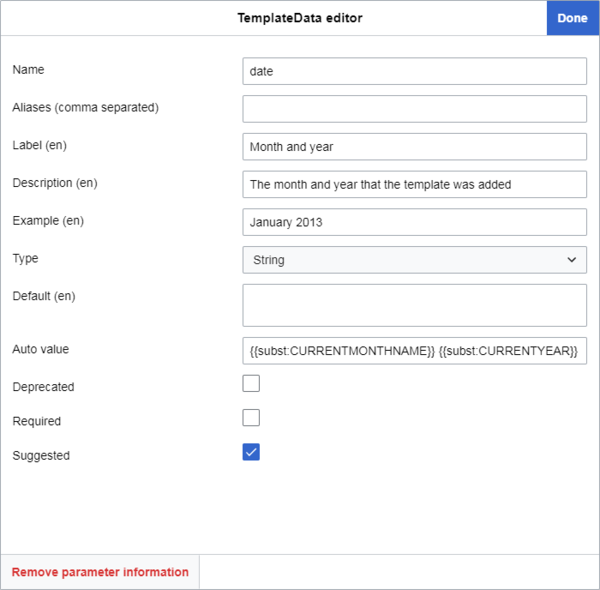Ayuda:TemplateData
| Nota: Cuando editas esta página, aceptas liberar tu contribución bajo la licencia CC0. Para más información mira las páginas de ayuda de dominio público. |
TemplateData es una extensión que almacena información y parámetros asociados a una plantilla wikitexto y la pone a disposición de una interfaz de edición que puede recuperarla y presentarla en un editor de plantillas -- todo lo cual ayuda a los usuarios a añadir y editar plantillas en las páginas.
Desde abril de 2019, TemplateData forma parte de la experiencia de usuario predeterminada para todos los usuarios de todos los wikis de Wikimedia cuando añaden una plantilla, incluidos los usuarios no registrados. Tanto los editores de fuente por defecto como los visuales lo incorporan de alguna manera, al igual que muchos scripts, herramientas y gadgets. Si quieres esta funcionalidad en tu propia wiki, instala Extensión:TemplateData.
Añadir TemplateData a una plantilla consiste básicamente en insertar un bloque pequeño de código JSON (explicado más abajo) en la página de documentación de la plantilla. Puede hacerlo manualmente o con el editor TemplateData, una interfaz de usuario gráfica ubicada en las secciones «Editar»/«Editar código» de páginas de plantillas en wikis con la extensión TemplateData instalada. El JSON contiene una lista de los parámetros de la plantilla e información sobre esos parámetros y sobre la plantilla en su conjunto (ver más abajo para más detalles).
Las plantillas que contienen TemplateData mostrarán esta información en la interfaz de usuario cuando un usuario añada la plantilla. En algunos casos, cambiará la forma en que se comporta el editor cuando se utiliza para editar o insertar una plantilla determinada, facilitando a los usuarios los pasos necesarios para añadir una plantilla determinada.
Historia
Los datos de plantilla fueron originalmente desarrollados a principios de 2013 con VisualEditor en mente, que estaba en etapas de prueba de MediaWiki en ese momento. El editor visual es la interfaz principal de edición visual para los wikis de Wikimedia, y los datos de plantilla permiten que tenga una interfaz más útil al agregar plantillas. Fue soportado oficialmente por el editor visual inmediatamente. A medida que el editor visual se implementaba en los diferentes wikis principales de Wikimedia como una característica predeterminada desde 2013 hasta 2016, los datos de plantilla también se convirtieron en parte de ellos.
En diciembre de 2016, la interfaz de VisualEditor se puso a disposición para editar el código fuente como una función beta. Esto se denominó el Editor de wikitexto 2017. Esto trajo las características de TemplateData a la edición de fuentes por primera vez.
En marzo de 2018, Sam Wilson desarrolló TemplateWizard, una extensión del editor de plantillas de la interfaz gráfica de usuario para el editor de fuentes predeterminado de Wikimedia, WikiEditor (también conocido como el editor de wikitextos de 2010), diseñado para facilitar el proceso de adición de plantillas utilizando la información de TemplateData. En Abril 2019, TemplateWizard se convirtió en una parte por defecto del editor de wikitexto de 2010 en todos los wikis de Wikimedia. Esto significaba que TemplateData era ahora una parte por defecto tanto del editor visual como del editor de fuentes en los wikis de Wikimedia.
Agregar o editar TemplateData
Para añadir o editar TemplateData, primero navegue a la página de una plantilla, situada en "/Template:Templatename".
Comprobar el estado actual
Antes de agregar o editar datos de la plantilla, verifique si la plantilla tiene una documentación de subpágina. Luego verifique si la plantilla ya contiene datos de plantilla y, de ser así, si se encuentra en la página de la plantilla o en la subpágina de documentación.
Documentación de subpáginas
Hay dos formas principales en que las plantillas en la mayoría de los wikis de Wikimedia almacenan sus notas de uso y otros datos que no deberían incluirse en la propia plantilla, como las categorías en las que debería estar la plantilla:
- La gran mayoría de las plantillas guardan notas de uso y otros datos que no pertenecen a la propia página de la plantilla en una subpágina de documentación: '/Template:Templatename/doc'. En páginas como esta, la plantilla de {{Documentation}} transcluye todo el contenido de la página /doc en la página de la plantilla, manteniendo el código fuente de la plantilla mucho más limpio.
- Algunas páginas de plantilla han conservado esa información en la página principal de la plantilla. Puede detectarlo en estas páginas buscando una ocurrencia de
{{Documentation|content=entre las etiquetas de<noinclude>.
Diferentes wikis pueden presentar todo esto de manera diferente.
En raras ocasiones, las páginas de la plantilla principal aún pueden contener documentación incluso cuando hayan verificado todo lo anterior;
aquí, un usuario habrá agregado un título de página /doc personalizado entre '{{Documentation|' y '|content=' y luego habrá agregado contenido después de '|content='.
También puede buscar un aviso en la parte inferior de la página similar a este: 'La documentación anterior se incluye de Plantilla:Templatename/doc'.
Plantillas sin subpáginas de documentación
Si una plantilla no tiene una subpágina de documentación, créela y mueva allí la documentación de la plantilla (o un marcador de posición). Luego puede agregar datos de plantilla a la subpágina de documentación.
Creando la subpágina y moviendo la documentación
Para crear la subpágina de documentación, haga clic en 'Editar'/'Editar código' en la página principal de la plantilla; busque las etiquetas de <noinclude> y su contenido (generalmente en la parte inferior).
Debería verse algo como esto:
<noinclude>
{{Documentation|content=
== Uso ==
Información sobre el uso.
== Más encabezados de ejemplo ==
Más contenidos de ejemplo
[[Category:Categoría de ejemplo]]
[[Category:Categoría de ejemplo 2]]
}}
</noinclude>
También puede encontrar que ya contiene datos de plantilla. Si es así, se verá algo como esto:
<noinclude>
{{Documentation|content=
...
<templatedata>
{
"description": "",
"params": {
"1": {
"label": "Parámetro de ejemplo",
"description": "Ejemplo de descripción de parámetro",
"type": "string"
}
}
}
</templatedata>
</noinclude>
Selecciona todo lo que esté después de '|content=' y antes de '</noinclude>' y córtalo en tu portapapeles o guárdalo en un documento temporal. Eliminar '|content=', dejando solo lo siguiente:
<noinclude>
{{Documentation}}
</noinclude>
Guarde la página de la plantilla.
Ahora, para crear la nueva subpágina, mire la barra de direcciones de su navegador y agregue /doc al final de la URL. Presione ↵ Enter, luego elija la opción para crear una nueva página.
Si este wiki tiene una plantilla de aviso de {{Documentation subpage}}, agréguela en la parte superior de la nueva página. You may also wish to add other templates, such as a {{Purge button}} or {{Purge}} link (if supported by the wiki in question).
Inserte el texto que cortó o guardó en el texto anterior (debajo de la plantilla de aviso, si corresponde).
Envuelva cualquier categoría en etiquetas de <includeonly> para que se apliquen solo a la página principal de la plantilla:
<includeonly>
[[Category:Example category]]
[[Category:Example category 2]]
</includeonly>
Muchos wikis tienen una plantilla de {{Sandbox other}}.
Utilice esta plantilla aquí si es que la plantilla que está editando o exista en una versión de sandbox (ubicada en 'Template:Templatename/sandbox') para evitar que las categorías se apliquen a la página de sandbox:
<includeonly>{{sandbox other||
[[Category:Example category]]
[[Category:Example category 2]]
}}</includeonly>
Finalmente, publique la página.
Ahora puede agregar y editar los datos de la plantilla en la subpágina de documentación siguiendo las instrucciones descritas en #Methods.
Agregar y editar datos de plantilla en la página de plantilla principal
Si no puede crear la página /doc, puede agregar y editar los datos de la plantilla en la página principal de la plantilla siguiendo las instrucciones en #Methods.
Si una plantilla tiene una subpágina de documentación, compruebe tanto la página principal como la subpágina de documentación para ver si hay datos de la plantilla (la etiqueta <templatedata> seguida de una matriz entre corchetes: {}).
Alternativamente, la extensión TemplateData puede realizar esta verificación por usted. Haga clic en 'Editar' o 'Editar código' en cualquiera de las páginas. Si la plantilla ya tiene datos de plantilla en cualquiera de las páginas, verá un aviso amarillo en la parte superior de la página que dice:
- Nota: ya existe un bloque de datos de la plantilla en la página relacionada "[[Template:Nombre de la plantilla/doc]]".
o
- Nota: ya existe un bloque de datos de la plantilla en la página relacionada "[[Template:Nombre de la plantilla]]".
Si la plantilla tiene datos de plantilla en su subpágina de documentación
Si la plantilla tiene datos de plantilla en su subpágina de documentación, esta es la página que debe editar.
Puede hacer esto haciendo clic en '[editar]' ubicado después del encabezado '![]() Documentación de plantilla' (o similar), o, si ya está en la página /doc, haciendo clic en 'Editar' o 'Editar código' en la parte superior.
Siga las instrucciones en #Methods para agregar o editar los datos de la plantilla.
Documentación de plantilla' (o similar), o, si ya está en la página /doc, haciendo clic en 'Editar' o 'Editar código' en la parte superior.
Siga las instrucciones en #Methods para agregar o editar los datos de la plantilla.
Si la plantilla tiene datos de plantilla en su página principal
Si la plantilla tiene datos de plantilla en su página principal, nuevamente tiene dos opciones:
- Puede pasar a su subpágina de documentación. Esta es la opcion preferida.
- O bien, puede editarlo en la página principal de la plantilla.
Mover datos de plantilla a la subpágina de documentación
Para hacer esto, haga clic en 'Editar'/'Editar código' en la página principal de la plantilla y busque las etiquetas de <templatedata>, encerradas dentro de las etiquetas de <noinclude>.
Debería verse algo como esto:
<noinclude>
{{Documentation}}
<templatedata>
{
"description": "",
"params": {
"1": {
"label": "Parámetro de ejemplo",
"description": "Ejemplo de descripción de parámetro",
"type": "string"
}
}
}
</templatedata>
</noinclude>
Corte solo las etiquetas de <templatedata> y su contenido del código, luego guarde la página.
A continuación, edite la subpágina de documentación haciendo clic en '[edit]' ubicado después del título '![]() Documentación de plantilla' (o similar).
Documentación de plantilla' (o similar).
Escriba un encabezado, como 'Datos de la plantilla', luego, debajo, pegue los datos de la plantilla.
Ahora puede editar los datos de la plantilla según la guía en #Methods.
Edición de datos de plantilla en la página de plantilla principal
Si no desea mover los datos de la plantilla a la página /doc, puede editarlos en la página principal de la plantilla. Consulte #Methods para saber cómo editar los datos de la plantilla.
Si la plantilla aún no tiene datos de plantilla pero tiene una subpágina de documento
Si la plantilla aún no tiene datos de plantilla, debe agregarlos a la subpágina de documentación.
Haga esto haciendo clic en '[editar]' ubicado después del encabezado '![]() Documentación de plantilla' (o similar), o, si ya está en la página /doc, haciendo clic en 'Editar' o 'Editar código ' en la cima.
Escriba un encabezado, como 'Datos de la plantilla', luego, debajo, pegue los datos de la plantilla.
Consulte #Methods para saber cómo editar los datos de la plantilla.
Documentación de plantilla' (o similar), o, si ya está en la página /doc, haciendo clic en 'Editar' o 'Editar código ' en la cima.
Escriba un encabezado, como 'Datos de la plantilla', luego, debajo, pegue los datos de la plantilla.
Consulte #Methods para saber cómo editar los datos de la plantilla.
Métodos
Editor de TemplateData
Esta es una forma sencilla de agregar o editar datos de plantilla, recomendada para usuarios menos experimentados.
El editor de TemplateData es una intefaz gráfica de usuario para añadir y editar TemplateData. Es parte de la extensión TemplateData, disponible en la página de cualquier plantilla (o subpágina de documentación) haciendo clic en 'Editar' o 'Editar código'.
Tras pulsar el botón "Editar" o "Editar código", verás un botón encima del área de edición y título de la página que dice "Editar los datos de la plantilla".
Pulsando este botón te llevará al Editor de TemplateData. Si la página en la que te encuentras ya contiene un bloque de TemplateData, aparecerá de forma automática la información ya documentada.
Características en la ventana de arriba:
- El elemento superior elige el idioma del texto de la interfaz. Le permite ingresar contenido de texto en varios idiomas, que se muestra a los usuarios según su configuración en Preferencias, no según el idioma de la wiki; diferentes wikis tienen bases de datos de plantillas completamente diferentes. Si no existen datos de plantilla de idioma, la interfaz solo ofrecerá a los usuarios el idioma base de la wiki, pero los usuarios pueden hacer clic en 'Añadir idioma' para agregar más entradas. El código de idioma se muestra entre paréntesis junto a los parámetros a los que se puede aplicar, como descripciones y etiquetas.
- El siguiente elemento es la descripción de la plantilla. Esta es la descripción de la plantilla en su conjunto; se muestra a los usuarios en numerosos lugares en los editores de plantillas al agregar una plantilla. Este parámetro y sus efectos se describen aquí.
- El tercer elemento controla el formato de wikitexto de la plantilla. Este parámetro determina cómo se distribuirá el wikitexto cuando el usuario haga clic en "Aplicar", siendo los dos tipos principales
"inline"(en una línea) y"block"(en nuevas líneas). Este parámetro y sus efectos se describen aquí.
- Si el usuario elige 'Personalizado', puede ingresar wikitexto en 'Cadena de formato personalizado' según las reglas descritas aquí, para crear un diseño personalizado para la plantilla cuando el usuario haga clic en 'Aplicar'.
- El cuarto elemento configura los parámetros de una plantilla. Si los parámetros ya se han definido en los datos de la plantilla, esta área los muestra en una lista. Si el código fuente de la plantilla especifica parámetros para los que no existen datos de plantilla, es posible que vea un botón con la etiqueta "Agregar 2 parámetros sugeridos". El editor extrae estas sugerencias del código fuente de la plantilla buscando
{{{parametername}}}o{{{parametername|}}}. Al hacer clic en "Agregar 2 parámetros sugeridos" se agregarán estos parámetros usando sus nombres como se define en el código fuente. También aparecerá un aviso verde en la parte superior, por ejemplo, 'Se importaron 2 parámetros nuevos: nombres de parámetros'. - En la parte inferior de la ventana verá un botón "Añadir parámetro". Esto le permite agregar un parámetro manualmente con un nombre personalizado.
Continúe con el paso siguiente haciendo clic en cualquiera de los parámetros de la lista. Esto le permitirá editar la información de ese parámetro.
Todas estas funciones y sus efectos se describen en la sección #Dentro del nombre de un parámetro.
- Al hacer clic en "Eliminar información del parámetro" se eliminará el parámetro y toda su información de los datos de la plantilla. No puede recuperar o deshacer esto en los datos de la plantilla a menos que haga clic en "X" después. Puede deshacer cualquier cambio realizado después de hacer clic en "Aplicar" presionando Ctrl+Z.
- Al salir del editor de datos de plantilla después de realizar cambios, se le solicita que confirme que desea descartar los cambios.
Cuando haya terminado, haga clic en "Aplicar".
Esto insertará automáticamente los datos de la plantilla en la parte inferior de la página antes de la etiqueta </noinclude>; o, si ya está presente, se actualizará con la nueva información sin cambiar su posición.
El texto de datos de la plantilla también se seleccionará al hacer clic en "Aplicar".
El editor de datos de la plantilla crea un parámetro "paramOrder" en la parte inferior de los datos de la plantilla (o lo actualiza si ya existe).
"paramOrder" contiene los parámetros de datos de plantilla actuales en el orden en que fueron mostrados por el editor de datos de plantilla.
Puede cambiar "paramOrder" arrastrando los parámetros hacia arriba y hacia abajo en el editor de datos de plantilla utilizando las tres barras horizontales de la izquierda.
"paramOrder" y sus efectos se describen aquí.
Después de esto, haga clic en "Guardar" para guardar su revisión de la página.
Método manual
También puede agregar o editar datos de plantilla manualmente.
La estructura de TemplateData se basa en el estándar JSON. Ten en cuenta que todas las descripciones en TemplateData deben estar en texto plano (sin wikitexto, sin enlaces, etc.).
Los datos de la plantilla siguen algunas reglas muy simples y aceptan solo unas pocas docenas de posibles parámetros y valores predefinidos, generalmente siguiendo un formato de "parameter": "value".
Agregando datos de plantilla manualmente
Consideraciones:
- Si está agregando datos de plantilla en la subpágina de documentación de una plantilla (recomendado), puede agregarlos en cualquier parte de la página; verifique si la Wikipedia de su idioma tiene una ubicación preferida para ello. Por ejemplo, en la Wikipedia en inglés, los datos de la plantilla suelen estar cerca de la parte inferior de la página de documentación; en la Wikipedia en alemán, normalmente se encuentra en la parte superior.
- Si está agregando datos de plantilla en la página principal de una plantilla (no recomendado; consulte #Comprobaciones previas), debe asegurarse de colocarlo dentro de las etiquetas
<noinclude>...</noinclude>.
Haga clic en "Editar" o "Editar código" en la página respectiva, luego desplácese al lugar de la página donde desea agregar datos de plantilla y escriba un encabezado: 'Datos de plantilla'.
Muchos wikis tienen una plantilla {{TemplateData header}} que agrega un breve aviso sobre los datos de la plantilla. Si tu wiki lo hace, agrégalo después del encabezado.
Para comenzar a agregar datos de plantilla, escriba una etiqueta de apertura y cierre de <templatedata> y un par de corchetes en las nuevas líneas, con una línea vacía entre ellos:
<templatedata>
{
}
</templatedata>
A continuación, agregue una sangría en la línea vacía entre los dos corchetes y comience a agregar parámetros. Los detalles de los parámetros se pueden encontrar en #Parámetros de datos de plantilla. La mayoría son opcionales; algunos son muy recomendables.
Los parámetros pueden estar en cualquier orden, pero lo que sigue es el orden que mejor se ajusta a la documentación de datos de la plantilla y hace que el contenido sea más fácil de usar para los editores:
<templatedata>
{
"description": "",
"format": "",
"params": {
"parameter1": {
"aliases": ["",""]
"label": "",
"description": "",
"type": ""
}
},
"paramOrder": [
""
]
}
</templatedata>
Asegúrese de que los parámetros, por ejemplo, en el objeto "params", permanezcan dentro de ese objeto; de lo contrario, activará un error "Propiedad «propertyname» inesperada." cuando intente guardar.
Ejemplo
Aquí hay algunos datos de plantilla de ejemplo para una plantilla de limpieza hipotética. Dicha plantilla mostraría un aviso y colocaría la página en una categoría fechada según el mes y el año ingresados. El aviso también puede contener un enlace a una sección de la página de discusión. Los datos de la plantilla se verían así:
<templatedata>
{
"description": "Utilice esta plantilla para indicar que un artículo necesita limpieza.",
"format": "inline",
"params": {
"date": {
"label": "Mes y año",
"description": "El mes y el año en que se agregó la plantilla.",
"type": "string",
"autovalue": "{{SUBST:CURRENTMONTHNAME}} {{SUBST:CURRENTYEAR}}",
"example": "Enero de 2013",
"suggested": true
},
"reason": {
"aliases": ["1"],
"label": "Motivo",
"description": "La razón por la que el artículo necesita limpieza.",
"type": "string"
},
"talk": {
"aliases": ["sección de conversación"],
"label": "Sección de la página de discusión",
"description": "La sección de la página de discusión que contiene una discusión relevante",
"type": "string"
}
},
"paramOrder": [
"date",
"reason",
"talk"
]
}
</templatedata>
La documentación de datos de la plantilla correspondiente se mostraría de la siguiente manera:
Utilice esta plantilla para indicar que un artículo necesita limpieza.
| Parameter | Description | Type | Status | |
|---|---|---|---|---|
| Mes y año | fecha | El mes y el año en que se agregó la plantilla.
| String | suggested |
| Motivo | motivo 1 | La razón por la que el artículo necesita limpieza. | String | optional |
| Sección de la página de discusión | discusión sección de conversación | La sección de la página de discusión que contiene una discusión relevante | String | optional |
Descripción y parámetros
Todos los parámetros de datos de plantilla disponibles se enumeran a continuación con una descripción y un ejemplo. También se enumeran con más detalles técnicos en Extension:TemplateData#Format.
- Esta información está actualizada a partir de noviembre de 2021 y puede cambiar si se agregan nuevos parámetros o si las interfaces de edición de plantillas se actualizan para admitir parámetros existentes o tratan ciertos parámetros de manera diferente.
- El marcado Wiki no funcionará en descripciones o etiquetas. Son estrictamente cadenas de texto sin formato.
- Las líneas nuevas ("
\n") en descripciones, etiquetas, ejemplos o valores predeterminados no se mostrarán en ninguno de los editores principales (TemplateWizard, el editor visual o el editor de wikitext 2017), aunque se muestren en la documentación de datos de plantilla generada automáticamente. Se reemplazan por una cadena nula en los formularios de entrada y por un espacio en otros lugares.
| Parámetro | Descripción | Ejemplo |
|---|---|---|
| description |
El parámetro Efectos En la página de documentación de la plantilla, la descripción se mostrará en texto sin formato debajo del subtítulo "Datos de la plantilla para [nombre de la plantilla]". En todos los editores principales (VisualEditor, Editor de wikitexto 2017 y WikiEditor con TemplateWizard), la descripción se muestra en dos instancias principales:
En el editor visual y el editor de wikitexto de 2017, la descripción se trunca a unos 50 caracteres debajo de cada sugerencia de búsqueda, seguida de un "...", pero la descripción completa se muestra en la ventana principal del editor de plantillas. Ambos se muestran en texto gris. En la ventana principal del editor de plantillas, las descripciones de más de cuatro líneas (alrededor de 540 caracteres) se proporcionan en una barra de desplazamiento separada y se muestran en texto negro. Si no se especifica Si el parámetro de descripción no existe o no se especifica, el texto "Sin descripción." se mostrará en la documentación de datos de plantilla debajo del subtítulo "Datos de plantilla para [nombre de plantilla]". Además:
|
"description": "Una plantilla para enlazar a la categoría de Commons",
|
| format |
El siguiente es Este parámetro no es obligatorio, pero se recomienda. The default behavior when this parameter is not provided is preserving the existing formatting for existing parameters, or inline formatting for newly added parameters and templates. Efectos En línea: ( Cuando se inserta, la plantilla colocará su wikitexto en una sola línea sin espacios en blanco entre los elementos, así:
Bloque: ( Cuando se inserta, la plantilla distribuirá sus parámetros cada uno en una nueva línea, con espacios individuales entre cada elemento, así: {{Foo
| bar = baz
| longparameter = quux
}}
Formato personalizado: Alternativamente, si el parámetro se establece en una cadena personalizada de wikitexto, según las reglas enumeradas en #Formatos personalizados, la plantilla mostrará el siguiente aviso de preferencia en su documentación de datos de plantilla: |
"format": "inline"
|
| params |
El objeto Debe contener el nombre de cada parámetro seguido de un conjunto de subparámetros de datos de plantilla enumerados en #Dentro del nombre de un parámetro. Si tienes múltiples parámetros, introduce una coma entre cada objeto de parámetro, pero sin añadir comas después de la llave de cierre final (ver ejemplos). |
"params": {
"parameter1": {
... // información del parámetro
}, // nota la coma aquí
"parameter2": {
... // información del parámetro
}, // y aquí
"parameter3": {
... // información del parámetro
} // Pero no aquí
}
|
| paramOrder |
El objeto Cómo se usa Agregue el parámetro No es necesario que los parámetros estén en líneas nuevas (pueden escribirse como Le recomendamos que coloque Debe incluir todos los parámetros mencionados en los datos de la plantilla; de lo contrario, se mostrará un error "[[#Required property|{{int|templatedata-invalid-missing|propertyname Si no se especifica Sin Con otros parámetros En el editor de wikitexto de 2010 con TemplateWizard:
En el editor visual y el editor de wikitexto de 2017, |
"paramOrder": [
"date",
"reason",
"talk"
]
|
Dentro de los parámetros
| Parámetro | Descripción | Ejemplo |
|---|---|---|
| Nombre del parámetro |
Dentro de cada subsección de parámetro, la primera etiqueta es el nombre del parámetro de la plantilla dentro de la plantilla. Por ejemplo, en el código fuente de una plantilla, También puede ver parámetros denominados
Nota: un usuario aún puede forzar el uso de Cómo se usa Cada uno de estos objetos "Nombre del parámetro" debe contener toda la información sobre el parámetro, en forma de más parámetros de datos de plantilla. Estos se enumeran en la siguiente sección, Dentro del nombre de un parámetro. |
"1": { // nombre del parámetro
... // información acerca del parámetro va aquí
}
|
Dentro del nombre de un parámetro
| Parámetro | Descripción | Ejemplo |
|---|---|---|
| aliases |
El parámetro opcional
o
Esto significa que si el usuario inserta cualquiera de estos parámetros con un valor, realizarán la misma función. Literalmente, se traduce como "Valor de parameter1. Si el parámetro1 no existe o no tiene un valor: valor es parameter2". En el segundo caso, también significa: "Si parameter2 no existe o no tiene valor: no tiene valor". Para insertar el parámetro |
"aliases": ["1", "talk", "talksection"],
|
| inherits |
Para usar este parámetro, escriba |
"params": {
"tema1": {
"label": "Tema",
"description": "Un tema mencionado en esta página de desambiguación",
"type": "string"
},
"tema2": {
"inherits": "tema1"
},
"tema3": {
"inherits": "tema1",
"label" : "A different label"
}
}
|
| label |
Enseguida tenemos |
"label": "Mes y año",
|
| description |
Aquí, |
"description": "El mes y el año en que se agregó la plantilla.",
|
| type |
Consulte la sección #Tipo de parámetro. |
|
| default |
Algunos parámetros de plantilla tienen un valor predeterminado; el valor se utiliza a menos que el usuario lo anule.
El elemento de Efectos En todos los editores principales (el editor visual, el editor de wikitexto de 2017 y el editor de wikitexto de 2010 con TemplateWizard), el texto de Con otros parámetros En todos los editores principales (el editor visual, el editor de wikitexto de 2017 y el editor de wikitexto de 2010 con TemplateWizard), si se especifica |
"default": "Category:CommonsRoot",
|
| autovalue |
Un parámetro se le puede asignar un El usuario puede sobrescribir este valor en el editor de plantillas. Con otros parámetros En todos los editores principales (el editor visual, el editor de wikitexto de 2017 y el editor de wikitexto de 2010 con TemplateWizard), |
"autovalue": "{{subst:CURRENTMONTHNAME}} {{subst:CURRENTYEAR}}"
|
| example |
El parámetro Efectos En todos los editores principales (el editor visual, el editor de wikitexto de 2017 y el editor de wikitexto de 2010 con TemplateWizard), esta propiedad se muestra debajo de la descripción del parámetro (y debajo del texto de Con otros parámetros En todos los editores principales (el editor visual, el editor de wikitexto de 2017 y el editor de wikitexto de 2010 con TemplateWizard), |
"example": "January 2013",
|
| required |
Después tenemos Esto simplemente controla si llenar el parámetro es obligatorio para la plantilla. Efectos Este estado tiene varios efectos en el editor visual y el Editor de wikitexto 2017:
En el WikiEditor con Extensión:TemplateWizard, al igual que en los demás editores, muestra el parámetro automáticamente cuando un usuario inserta la plantilla, pero el parámetro no se puede eliminar con este ni con ningún otro editor. Tampoco muestra "El campo es obligatorio." en la descripción del parámetro; más bien, enumera el parámetro en el lado debajo de "Parámetros obligatorios". Aparte de esto, generalmente se comporta igual que en los otros editores, excepto que el aviso dice que la entrada "no coincide con el formato esperado". Con otros parámetros En el editor visual y el editor de wikitexto de 2017, el estado de |
"required": true
|
| suggested |
Después tenemos Utilice Efectos En el editor visual y el Editor de wikitexto 2017, hace que el parámetro se muestre automáticamente cuando un usuario inserta una plantilla. Si el parámetro tiene un valor automático establecido, este también estará automáticamente en el cuadro de entrada del parámetro. No tiene ningún otro efecto y no muestra ningún texto o advertencia adicional. En el WikiEditor con TemplateWizard, no coloca el parámetro en la plantilla automáticamente, sino que hace que se incluya en la lista lateral bajo "Parámetros sugeridos". Luego, el usuario puede hacer clic en "+" junto al parámetro para agregarlo a la plantilla. Con otros parámetros El estado de |
"suggested": true
|
| deprecated |
Finalmente, está Este es un estatus para parámetros que no deberían volver a usarse, pero que todavía existen de momento. Esto podría ser porque los usos de la plantilla están siendo movidos de una configuración de parámetros a otra. Efectos El efecto de este parámetro en el editor visual y el editor de wikitexto de 2017 es que aparece un signo de exclamación gris junto a la etiqueta del parámetro cuando se inserta, y en la información sobre herramientas del parámetro, el texto gris en cursiva "El campo es obsoleto. motivo de desaprobación" se muestra debajo de la descripción del parámetro. No afecta la funcionalidad o usabilidad del parámetro ni muestra advertencias adicionales. A pesar de que puede tomar una cadena, a enero de 2020 ninguno de los editores principales (el editor visual, el editor de wikitexto de 2017 o el editor de wikitexto de 2010) muestra el contenido de la cadena a los usuarios.
Introducir una cadena tiene el mismo efecto que En el editor de wikitexto de 2010 con TemplateWizard, establecer este valor como Con otros parámetros Si configura tanto esto como Si configura tanto esto como En el editor de wikitexto de 2010 con TemplateWizard, |
"deprecated": "Utilice 'publicationDate' en su lugar."
|
| suggested values |
La propiedad de parámetro
Actualmente no se admiten otros tipos (file, page, template, user, date, boolean, URL) porque ya tienen funcionalidades especiales en el editor visual, como autocompletar, lo que interferiría con el menú desplegable de valores sugeridos en el editor visual. Edición de datos de plantilla como JSON en wikitext Para agregar valores sugeridos a cualquier tipo de parámetro, agregue la nueva propiedad "suggestedvalues" al parámetro en JSON. El atributo “suggestedvalues” debe ser una lista de cadenas. Edición de datos de plantilla con el editor de datos de plantilla
Effects Una vez que se hayan agregado los valores a los datos de la plantilla, el editor visual los mostrará en un cuadro combinado (un menú desplegable en el que los usuarios también pueden ingresar un valor personalizado) para los tipos de parámetros enumerados anteriormente. El usuario selecciona el valor deseado haciendo clic en él. Si la lista de valores es larga, -- por ejemplo, una lista de los estados de un país -- el usuario puede comenzar a escribir en el campo, después de lo cual la lista se filtrará para mostrar solo los valores que contienen el texto escrito. Para cambiar un valor ingresado, el usuario simplemente debe borrar el campo y la lista desplegable completa volverá a aparecer. Si el usuario necesita un valor que no está incluido en la lista (por ejemplo, 'mensaje en una botella'), puede ingresarlo manualmente. |
"suggestedvalues": [
"Diario",
"Libro",
"Periódicos",
"Revistas"
]
|
Nota: si ni "required", "suggested" ni "deprecated" se establecen como true para un parámetro, su estado se mostrará como "optional" en la documentación de datos de la plantilla.
Una vez que hayas terminado, presiona 'Guardar'. Si ha cometido errores, no le permitirá guardar (lo que es perjudicial pero significa que no puede romper nada). Si encuentra errores, explique en la página de comentarios lo que intentaba hacer y estaremos encantados de ayudarle.
Tenga en cuenta que si está abusando de una plantilla de pirateo para generar dinámicamente datos de plantilla, no se puede verificar si hay errores antes de guardar.
Tenga en cuenta que cada elemento de información está entre comillas (excepto true y false) y separado del siguiente elemento por una coma (a menos que sea el último).
Tipo de parámetro
El parámetro "type", está destinado a señalar a un editor de plantillas La naturaleza del valor de un parámetro.
En algunos casos, los editores de plantillas se han programado para modificar la interfaz de usuario para un determinado parámetro de acuerdo con este valor de datos de plantilla, como para permitir que el usuario solo ingrese valores válidos que coincidan con el tipo especificado.
Este parámetro no tiene ningún efecto funcional sobre el parámetro de plantilla o su valor; simplemente controla cómo los editores de plantillas ven y tratan el parámetro en el modo de edición.
Cómo se usa
Se usa agregando el parámetro "type", seguido de dos puntos y un espacio, y luego agregando cualquiera de los valores enumerados en la siguiente tabla entre comillas.
Ejemplo:
"type": "string",
Efectos
A partir de febrero de 2020, solo 5 de los 13 valores de tipo tienen efectos visibles en VisualEditor y el editor de wikitexto de 2017, mientras que 8 tienen efectos visibles en TemplateWizard.
Es probable que los efectos de ciertos valores cambien a medida que los editores de plantillas obtengan actualizaciones para admitirlos. Uno de esos esfuerzos para VisualEditor y el editor de wikitexto de 2017 se rastrea en la tarea T55613 de Phabricator. Un esfuerzo similar para lograr que TemplateWizard admita el valor booleano se rastrea en T200664.
Los efectos actualmente conocidos se enumeran a continuación.
| Valor | Descripción | |
|---|---|---|
| unknown |
El valor de Efectos En todos los editores principales (VisualEditor, editor de wikitexto de 2017 y editor de wikitexto de 2010 con TemplateWizard), | |
| string |
El valor de Efectos En todos los editores principales (el editor visual, el editor de wikitexto de 2017 y el editor de wikitexto de 2010 con TemplateWizard), | |
| line |
El valor de Efectos
| |
| content |
El valor de Efectos
| |
| unbalanced-wikitext |
El valor de Efectos
| |
| wiki-page-name |
El valor de Efectos En todos los editores principales (el editor visual, el editor de wikitext de 2017 y el editor de wikitext de 2010 con TemplateWizard), | |
| wiki-file-name |
El valor de Efectos
| |
| wiki-template-name |
El valor de Efectos En todos los editores principales (el editor visual, el editor de wikitexto de 2017 y el editor de wikitexto de 2010 con TemplateWizard), | |
| wiki-user-name |
El valor de Efectos En todos los editores principales (el editor visual, el editor de wikitexto de 2017 y el editor de wikitexto de 2010 con TemplateWizard), | |
| number |
El valor de Efectos
Con otros parámetros
| |
| boolean |
El valor de Efectos A partir de febrero de 2020, ninguno de los principales editores de Wikimedia (el editor visual, el editor de wikitexto de 2017 o el editor de wikitexto de 2010 con TemplateWizard) utilizan este valor. No tiene efectos visibles. Con | |
| date |
El valor de Efectos
Con otros parámetros
| |
| url |
El valor de Efectos
Con otros parámetros
| |
Formatos personalizados
Al editar el valor de "format", crea formatos personalizados ingresando un conjunto de símbolos de wikitexto usando algunas reglas predefinidas.
{{- inicio de la plantilla_- contenido (por ejemplo cadena, entero o parámetro). Este guión bajo sirve para indicar la longitud mínima de un valor en caracteres y se puede repetir, como_______. Si no se alcanza esta longitud, llena los caracteres restantes con espacios. Esto se puede usar para alinear todos los signos de igual a una posición específica después de un parámetro (si se usa con\npara líneas nuevas).|- pipe (separa parámetros)=- signo igual (precede al valor de un parámetro)\no presionando la tecla Intro - nueva línea (esto se mostrará como↵en el campo de entrada)\npara sangrar nuevas líneas)}}- final de la plantilla
El wikitexto debe cumplir al menos con el mínimo de {{_|_=_}}, de lo contrario habrá un error de cadena de formato no válido.
| Objetivo | Cadena de formato | Salida |
|---|---|---|
| Formato en línea | {{_|_=_}} inline
|
{{Foo|bar=baz|longparameter=quux}}{{Bar}}
|
| Formateo en bloque | {{_\n| _ = _\n}} block
|
{{Foo
| bar = baz
| longparameter = quux
}}{{Bar}}
|
| Sin espacio antes del nombre de parámetro, cada plantilla en su propia línea | \n{{_\n|_ = _\n}}\n
|
{{Foo
|bar = baz
|longparameter = quux
}}
{{Bar}}
|
| Sangrar cada parámetro | {{_\n |_ = _\n}}
|
{{Foo
|bar = baz
|longparameter = quux
}}{{Bar}}
|
| Alinear todos nombres de parámetro a una longitud dada | {{_\n|_______________ = _\n}}\n |
{{Foo
|bar = baz
|longparameter = quux
|veryverylongparameter = bat
}}
{{Bar}}
|
| Caracteres de tubo al final de la línea anterior | {{_|\n _______________ = _}}
|
{{Foo|
bar = baz|
longparameter = quux}}{{Bar}}
|
| Los estilos entrelíneas con más espacio, deben estar al comienzo de la línea | \n{{_ | _ = _}}
|
{{Foo | bar = baz | longparameter = quux}}
{{Bar }}
|
| Plantilla al comienzo de una línea, parámetros alineados con sangría, pipe de antemano | \n{{_ |\n _______________ = _}}
|
{{Foo |
bar = baz |
longparameter = quux}}
{{Bar}}
|
Texto modelo en blanco
Puedes copiar el texto modelo en blanco para agregar un nuevo TemplateData a una plantilla. Sólo se incluyen las etiquteas más comunes.
<templatedata>
{
"description": "",
"params": {
"1": {
"label": "",
"description": "",
"type": ""
},
"2": {
"label": "",
"description": "",
"type": ""
}
}
}
</templatedata>
Errores
Error de sintaxis en el JSON. / Formato JSON incorrecto
Estos errores ocurren cuando se guardan datos de plantilla, generalmente editados manualmente, con código JSON no válido (claves/parámetros duplicados, comas finales o faltantes, etc.) en el editor visual o el editor de wikitexto de 2017.
"Error de sintaxis en el JSON." aparece en el editor visual y en el editor de wikitexto de 2017; Aparece "Formato JSON incorrecto" al editar en el editor de GUI de datos de plantilla.
Estos errores pueden ser difíciles de detectar y son demasiadas formas para enumerarlos. La mejor manera de evitarlos es editar los datos de la plantilla exclusivamente con el editor de datos de la plantilla; la mejor manera de detectarlos una vez que han ocurrido es usar un validador JSON externo, como JSONLint, que resaltará los errores y ayudará a corregirlos.
El editor de wikitexto de 2010 no busca JSON inválidos gracias a un error antiguo no corregido (task T128029). Las páginas que contienen JSON no válido pueden arrojar mensajes alarmantes de "Error interno". Para corregir estos errores, su mejor apuesta es usar un validador JSON (ver arriba).
No se encontró la propiedad requerida «paramOrder[número]».
Este error ocurre si establece un parámetro en "params" que no está establecido en "paramOrder".
El número entre corchetes se refiere al parámetro que falta en "paramOrder". Se refiere a su orden en la secuencia, pero es uno menos que su posición real, ya que "paramOrder" es un arreglo; 0 es el primero, 1 es el segundo, etc.
"params": {
"date": { ...
},
"reason": { ...
},
"talk": { ... // <-- Este parámetro no se indica en "paramOrder", pero debería estarlo.
}
},
"paramOrder": [
"date",
"reason"
]
// Error: No se encontró la propiedad requerida "paramOrder[2]".
Para arreglar esto, asegúrese de que todos los parámetros indicados en "params" estén listados en "paramOrder".
Alternativamente, puede eliminar el objeto "paramOrder" para eliminar este error.
Valor no válido para la propiedad «paramOrder[número]».
Este error ocurre si establece un parámetro en "paramOrder" que no está establecido en "params".
El número entre corchetes se refiere al parámetro en "paramOrder" que no debería estar allí. Se refiere a su orden en la secuencia, pero es uno menos que su posición real, ya que "paramOrder" es un arreglo; 0 es el primero, 1 es el segundo, etc.
"params": {
"date": { ...
},
"talk": { ...
}
},
"paramOrder": [
"date",
"reason", // <-- Este parámetro no se indica en "params", pero debería estarlo.
"talk"
]
// Error: valor no válido para la propiedad "paramOrder[1]".
Para arreglar esto, asegúrese de que todos los parámetros indicados en "paramOrder" estén listados en "params".
Alternativamente, puede eliminar el objeto "paramOrder" para eliminar este error.
Se espera que la propiedad «params.nombre de parámetro.required» sea del tipo «boolean».
Este error ocurre si coloca comillas alrededor del valor de "required" o "suggested".
"suggested": "true" // <-- Estas comillas no deberían estar aquí.
Estos son valores booleanos, no cadenas, por lo que no requieren comillas.
Para solucionar esto, elimine las comillas alrededor de los valores true o false para estos parámetros.
Se espera que la propiedad "format" sea...
Si existe el parámetro "format" pero su valor no es "inline", "block" o una cadena de formato válida, verá el mensaje de error "La propiedad «format» debería ser «inline», «block» o una cadena válida de formato.".
"format": "notinline"
// Error: se espera que la propiedad "format" sea "inline", "block" o una cadena de formato válida.
Para solucionar esto, asegúrese de que el valor después de "format": sea igual a "inline" o "block" y que no haya errores ortográficos. Alternativamente, si es un wikitexto, asegúrese de que contenga un mínimo de {{_|_=_}} y que no haya errores en la sintaxis que normalmente harían que una plantilla fallara, como signos de igual duplicados o corchetes faltantes/duplicados; consulte la sección #Formatos personalizados para conocer la sintaxis de los formatos personalizados.
Alternativamente, puede eliminar el parámetro "format" para eliminar este error.
Propiedad «nombre de parámetro» inesperada.
Este error ocurre si indica un parámetro que no existe en los datos de la plantilla. Esto probablemente se deba a errores ortográficos.
<templatedata>
{
"description": "",
"format": "inline",
"params": {
"1": {
"label": "",
"descriptino": "", // <-- error de ortografía
"type": ""
}
}
}
</templatedata>
También ocurre si establece un parámetro en cualquier objeto de datos de plantilla que no sea un parámetro de ese objeto. Esto puede deberse a errores ortográficos o puede que haya escrito el parámetro de un objeto de datos de plantilla debajo de otro objeto al que no pertenece.
Por ejemplo, podría haber escrito el parámetro "label" debajo del objeto de datos de la plantilla raíz en lugar de dentro de "params":
<templatedata>
{
"description": "",
"format": "inline",
"label": "", // <-- parámetro colocado incorrectamente
"params": {
"1": { // ↓ it should be in here
"description": "",
"type": ""
}
}
}
</templatedata>
Alternativamente, si el parámetro inesperado está bajo un parámetro de plantilla dentro de "params", verá su nombre después de "params.parametername". en el error
Para solucionar esto, asegúrese de que no haya errores ortográficos en los nombres de los parámetros y asegúrese de que sus parámetros estén en la ubicación correcta. Además, asegúrese de no indicar ningún parámetro que no exista para un objeto de datos de plantilla. Puede verificar qué parámetros existen para un objeto en la sección #Parámetros de datos de plantilla.
No se encontró la propiedad requerida «params».
Este error ocurre si no hay un objeto de "params" en los datos de la plantilla.
Este es un objeto necesario, ya que contiene todos los detalles de cada parámetro, así que para corregir este error, asegúrese de que esté agregado y que no haya errores ortográficos.
Consulte la sección anterior sobre cómo agregar el parámetro "params".
Limitaciones y preguntas
- Funcionalidades faltantes – TemplateData es mucho un ejemplo de herramienta que se hizo disponible con pocas características, con la esperanza de que los usuarios ayuden al desarrollo de guías de caracterísiticas cuando lo decidan. Si quisieras solicitar nuevas caracerísticas de TemplateData, por favor, háznoslo saber.
- Retrasos mostrando las plantillas – Después de agregar TemplateData a una plantilla, la metainformación debiera ser visible inmediatamente cuando la plantilla se abra en el editor visual. Sin embargo, es posible que tome varias horas antes que la metainformación se muestre. Puedes forzar una actualización haciendo una edición nula a la propia página de la plantilla (no la subpágina de la documentación). Para realizar una edición nula, abre la página de la plantilla para editarla y guarda la página "sin hacer ningún cambio ni escribiendo ningún resumen de edición".
- Problemas actuales – En el sistema de seguimiento de incidencias de Wikimedia hallarás una lista de los errores y las solicitudes de funciones actuales.
Otras herramientas
- Ayuda:Extensión:TemplateWizard
- Una ventana de diálogo de barra de herramientas para ingresar wikitexto de plantilla a través de un formulario creado a partir de datos de plantilla.
- TemplateData Wizard
- Una herramienta que genera TemplateData a través de una interfaz interactiva.
- Skeleton TemplateData generator
- Una herramienta que lee el código wikicode fuente de una plantilla, trata de encontrar todos los parámetros usados y muestra un documento esquematizado con los parámetros indicados.
- JSONLint
- Una herramienta que te permite validar JSON manualmente escrito para encontrar errores en la sintaxis.
- Lista de todas las plantillas con TemplateData en este wiki
- Con TemplateData de la plantilla dewiki la información de la plantila se muestra en una caja y la plantilla se agrega a una categoría de plantillas con la información de la plantilla
- https://query.wikidata.org/ y Ayudante de consultas