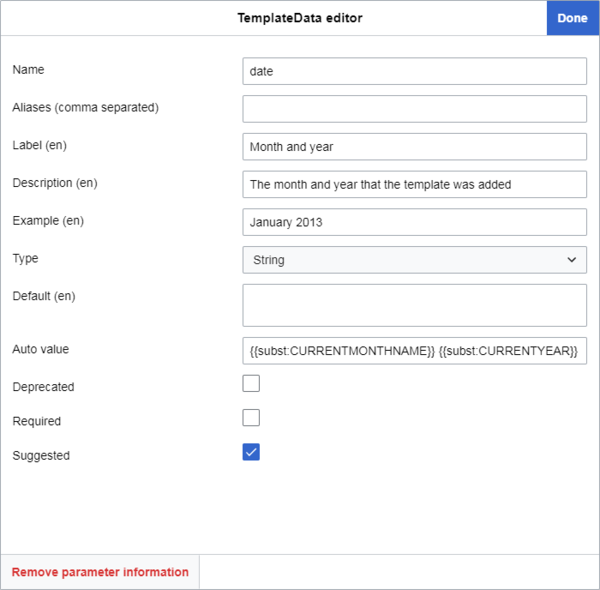Help:TemplateData
| ध्यान दें: जब आप इस पृष्ठ को सम्पादित करते हैं, आप अपने योगदान को CC0 के अंतर्गत प्रकाशित करते हैं। अधिक जानकारी के लिए सार्वजनिक डोमेन के सहायता पृष्ठ की मदद लें। |
TemplateData एक एक्सटेंशन है जो विकिटेक्स्ट साँचों से जुड़ी जानकारी और पैरामीटर्स संग्रहीत करता है और इन्हें एक सम्पादन इंटरफ़ेस के ज़रिए उपलब्ध कराता है जो इसे एक साँचा एडिटर में प्रस्तुत कर सकता है -- जिनमें से सभी सुविधाओं से सदस्य पृष्ठों पर साँचें जोड़ और सम्पादित कर सकते हैं।
अप्रैल 2019 तक TemplateData की कार्यक्षमता हर विकिमीडिया विकि पर साँचा जोड़ते समय हर सदस्य के लिए डिफ़ॉल्ट सदस्य अनुभव का एक हिस्सा है, अपंजीकृत सदस्यों का भी। डिफ़ॉल्ट स्रोत एडिटर और यथादृश्य सम्पादिका, दोनों में किसी-न-किसी तरह से इसका निगमन होता है, और साथ ही कई स्क्रिप्टस, उपकरणों और गैजेट्स में भी। अगर आप अपने विकि पर इस एक्सटेंशन का इस्तेमाल करना चाहते हैं, Extension:TemplateData स्थापित करें।
इस एक्सटेंशन के उपयोग के लिए किसी साँचे पर TemplateData जोड़ने के लिए साँचे के प्रलेख पृष्ठ पर JSON का एक छोटा ब्लॉक जोड़ना पड़ता है (जैसा नीचे बताया गया है)। आप ऐसा खुद कर सकते हैं या फिर TemplateData एडिटर की मदद से भी कर सकते हैं, जो कि एक ग्राफ़िकल सदस्य इंटरफ़ेस है जिस तक आप TemplateData एक्सटेंशन स्थापित करने के बाद साँचे के "सम्पादन"/"स्रोत सम्पादित करें" पृष्ठों से पहुँच सकते हैं। JSON में साँचे के पैरामीटर्स की सूची होती है और इन पैरामीटर्स तथा साँचे के बारे में जानकारी होती है (विस्तार के लिए नीचे पढ़ें)।
TemplateData वाले साँचें यह जानकारी सदस्य इंटरफ़ेस में दिखाएँगे जब कोई सदस्य साँचा जोड़ता है। कुछ मामलों में यह इस बात के अनुसार भी बदलेगा कि आप इसका इस्तेमाल साँचा सम्पादित करने के लिए कर रहे हैं या फिर जोड़ने के लिए, जिससे कोई साँचा जोड़ने के लिए आवश्यक चरणों को पूरा करने में सदस्यों को काफ़ी मदद मिलती है।
इतिहास
TemplateData को सबसे पहले 2013 के शुरुआत में VisualEditor को ध्यान में रखते हुए बनाया गया था, जो मीडियाविकि पर उस समय परीक्षण के स्तर पर था। यथादृश्य सम्पादिका विकिमीडिया विकियों के लिए मुख्य यथादृश्य सम्पादन इंटरफ़ेस है, और TemplateData की मदद से, साँचें जोड़ने में यह ज़्यादा उपयोगी बन गया। प्रकाशन के तुरंत बाद ही इसे यथादृश्य सम्पादिका द्वारा आधिकारिक समर्थन मिल गया। जैसे-जैसे यथादृश्य सम्पादिका 2013 से 2016 तक डिफ़ॉल्ट सुविधा के रूप में कई मुख्य विकिमीडिया विकियों पर उपलब्ध होने लगा, TemplateData भी उनका हिस्सा बनता गया।
दिसंबर 2016 में यथादृश्य सम्पादिका में एक बीटा सुविधा के रूप में स्रोत सम्पादित करने की सुविधा जोड़ी गई। इसे 2017 विकिटेक्स्ट एडिटर कहा गया। इसने TemplateData की सुविधाएँ पहली बार स्रोत सम्पादन में लाईं।
मार्च 2018 में सैम विल्सन ने TemplateWizard विकसित किया, जो डिफ़ॉल्ट विकिमीडिया स्रोत एडिटर WikiEditor (जिसे 2010 विकिटेक्स्ट एडिटर भी कहा जाता है) के लिए एक GUI साँचा एडिटर एक्सटेंशन है और TemplateData से जानकारी के साथ साँचें जोड़ने की प्रक्रिया को आसान बना देता है। अप्रेल 2019 में TemplateWizard को सभी विकिमीडिया विकियों पर 2010 विकिटेक्स्ट एडिटर का डिफ़ॉल्ट हिस्सा बना दिया गया। इसका मतलब था कि TemplateData अब विकिमीडिया विकियों पर यथादृश्य सम्पादिका और स्रोत एडिटर, दोनों का डिफ़ॉल्ट हिस्सा बन चुका था।
TemplateData जोड़ना या सम्पादित करना
साँचा डेटा जोड़ने या सम्पादित करने के लिए सबसे पहले किसी साँचे के पृष्ठ पर जाएँ, जो "/Template:साँचा" पर स्थित होगा।
वर्तमान स्थिति जाँचना
TemplateData जोड़ने से पहले जाँचें कि साँचे के पास कोई प्रलेख पृष्ठ है कि नहीं। फिर जाँचें कि साँचें में पहले से TemplateData है कि नहीं, और अगर होता है, क्या वह साँचे के पृष्ठ पर स्थित है या फिर प्रलेख पृष्ठ पर।
प्रलेख उपपृष्ठ
ज़्यादातर विकिमीडिया विकियों पर दो तरीके हैं जिनसे साँचें अपनी उपयोग की टिप्पणियाँ और दूसरी डेटा रखते हैं जिसे साँचे में नहीं होना चाहिए, जैसे कि श्रेणियाँ जिनमें साँचा मौजूद होना चाहिए।
- अधिकतम साँचें, साँचों पर मौजूद न होने वाली उपयोग की टिप्पणियों और दूसरी डेटा को एक प्रलेख उपपृष्ठ पर रखते हैं: "/Template:साँचा/doc"। इस तरह के पृष्ठों पर {{Documentation}} साँचा /doc पृष्ठ की सामग्री को साँचे के पृष्ठ पर ट्रांसक्लूड कर देता है, जिससे साँचे का स्रोत कोड काफ़ी साफ़ रहता है।
- कुछ साँचा पृष्ठों के लिए वह जानकारी साँचे के मुखपृष्ठ पर ही होती है। आप उन पृष्ठों पर इसे
<noinclude>टैग्स के अंदर{{Documentation|content=की मदद से पहचान सकते हैं।
अलग-अलग विकियों पर इसका प्रदर्शन अलग-अलग हो सकता है।
कभी-कभार, मुख्य साँचा पृष्ठों में प्रलेख तब भी हो सकती है अगर आपने पूर्वगामी सब कुछ जाँच लिया हो;
यहाँ पर एक सदस्य ना "{{Documentation|" और "|content=" के बीच एक अनुकूलित /doc पृष्ठ जोड़कर "|content=" की बाद सामग्री जोड़ी होगी।
आप पृष्ठ के नीचे की तरफ इस तरह की एक सूचना भी ढूँढ़ सकते हैं: "उपरोक्त प्रलेख को Template:साँचा/doc से ट्रांसक्लूड किया गया है"।
बिना प्रलेख उपपृष्ठ के साँचें
अगर किसी साँचे पर प्रलेख उपपृष्ठ नहीं है, प्रलेख उपपृष्ठ बनाएँ और साँचे के प्रलेख को वहाँ पर स्थानांतरित करें, या फिर प्रलेख के लिए एक प्लेसहोल्डर जोड़ दें। उसके बाद आप प्रलेख पृष्ठ पर TemplateData जोड़ सकते हैं।
उपपृष्ठ बनाना और प्रलेख को स्थानांतरित करना
प्रलेख उपपृष्ठ बनाने के लिए मुख्य साँचा पृष्ठ पर "सम्पादन"/"स्रोत सम्पादित करें" पर क्लिक करें; <noinclude> टैग्स और उनकी सामग्री ढूँढ़ें (आम तौर पर नीचे की तरफ होता है)।
यह कुछ ऐसा दिखेगा:
<noinclude>
{{Documentation|content=
== उपयोग ==
उपयोग के बारे में जानकारी।
== और उदाहरण हैडिंग्स ==
और उदाहरण सामग्री
[[Category:Example category]]
[[Category:Example category 2]]
}}
</noinclude>
आपको यह भी मिल सकता है कि इसमें पहले से ही TemplateData है। अगर ऐसा है, यह कुछ ऐसा दिखेगा:
<noinclude>
{{Documentation|content=
...
<templatedata>
{
"description": "",
"params": {
"1": {
"label": "उदाहरण पैरामीटर",
"description": "उदाहरण पैरामीटर का विवरण",
"type": "string"
}
}
}
</templatedata>
</noinclude>
"|content=" के बाद और "</noinclude>" से पहले सब कुछ चुनें, और उसे अपने क्लिपबोर्ड पर काटें या फिर किसी अस्थायी दस्तावेज़ में रखें। "|content=" को हटाकर सिर्फ यह रखें:
<noinclude>
{{Documentation}}
</noinclude>
साँचा पृष्ठ को सहेजें।
अब नया उपपृष्ठ बनाने के लिए अपने ब्राउज़र के पता बार पर जाएँ और URL के आखिर में /doc जोड़ दें। ↵ Enter दबाएँ, और फिर नया पृष्ठ बनाने का विकल्प चुनें।
अगर विकि पर {{Documentation subpage}} सूचना साँचा है, उसे नए पृष्ठ के ऊपर जोड़ दें। आप शायद दूसरे साँचें भी जोड़ना चाहें, जैसे {{Purge button}} या {{Purge}} कड़ी (अगर विकि द्वारा समर्थित हो)। अधिक जानकारी के लिए m:Help:Template documentation देखें।
पिछले टेक्स्ट से काटे गए टेक्स्ट को जोड़ें (संभवतः सूचना साँचे के नीचे)।
श्रेणियों को <includeonly> टैग्स में लपेटें ताकि ये सिर्फ साँचे के मुखपृष्ठ पर लागू हों:
<includeonly>
[[Category:Example category]]
[[Category:Example category 2]]
</includeonly>
कई विकियों पर एक {{Sandbox other}} साँचा होता है।
अगर ऐसा हो सकता है कि जिस साँचे को आप सम्पादित कर रहे हैं वह एक प्रयोगस्थल संस्करण ("Template:साँचा/sandbox" में स्थित) में है, इस साँचे का यहाँ पर इस्तेमाल करके श्रेणियों को प्रयोगस्थल पृष्ठ पर लागू होने से रोकें:
<includeonly>{{sandbox other||
[[Category:Example category]]
[[Category:Example category 2]]
}}</includeonly>
आखिर में, पृष्ठ को प्रकाशित कर दें।
अब आप '#तरीके' में वर्णित अनुदेशों की मदद से प्रलेख उपपृष्ठ पर TemplateData जोड़ और सम्पादित कर सकते हैं।
मुख्य साँचा पृष्ठ पर TemplateData जोड़ना और सम्पादित करना
अगर आप /doc पृष्ठ नहीं बना सकते, आप '#तरीके' में वर्णित अनुदेशों की मदद से साँचे के मुखपृष्ठ पर TemplateData जोड़ और सम्पादित कर सकते हैं।
अगर साँचे पर एक प्रलेख उपपृष्ठ है, TemplateData की उपस्थिति के लिए मुखपृष्ठ और प्रलेख उपपृष्ठ, दोनों जाँचें (<templatedata> टैग के बाद धनुकोष्ठकों के अंदर एक ऐरे: {})।
वैकल्पिक रूप से, TemplateData एक्सटेंशन आपके लिए यह जाँच पूरा कर देगा। किसी भी पृष्ठ पर "सम्पादन" या "स्रोत सम्पादित करें" पर क्लिक करें। अगर साँचे में पहले से दोनों में से किसी भी पृष्ठ पर TemplateData मौजूद होता है, आपको पृष्ठ के ऊपर एक पीली सूचना मिलेगी जिसमें या तो:
- कृपया ध्यान रखें: संबंधित पृष्ठ "Template:साँचा/doc" पर पहले से ही एक साँचा डेटा ब्लॉक है।
या फिर
- कृपया ध्यान रखें: संबंधित पृष्ठ "Template:साँचा" पर पहले से ही एक साँचा डेटा ब्लॉक है।
लिखा होगा।
अगर साँचे के पास अपने प्रलेख उपपृष्ठ पर TemplateData है
अगर साँचे के प्रलेख उपपृष्ठ पर TemplateData है, आपको यही पृष्ठ सम्पादित करना चाहिए।
आप ऐसा "![]() साँचा प्रलेख" (या समान) हैडिंग के बाद मौजूद "[सम्पादन]" कड़ी पर क्लिक करके कर सकते हैं, या फिर अगर आप पहले से /doc पृष्ठ पर हैं, ऊपर "सम्पादन" या "स्रोत सम्पादित करें" पर क्लिक करके।
#तरीके पर अनुदेशों का पालन करके TemplateData जोड़ें या सम्पादित करें।
साँचा प्रलेख" (या समान) हैडिंग के बाद मौजूद "[सम्पादन]" कड़ी पर क्लिक करके कर सकते हैं, या फिर अगर आप पहले से /doc पृष्ठ पर हैं, ऊपर "सम्पादन" या "स्रोत सम्पादित करें" पर क्लिक करके।
#तरीके पर अनुदेशों का पालन करके TemplateData जोड़ें या सम्पादित करें।
अगर साँचे के मुखपृष्ठ पर TemplateData है
अगर साँचे के मुखपृष्ठ पर TemplateData है, आपके पास वापस दो विकल्प हैं:
- आप या तो इसे इसके प्रलेख पृष्ठ पर ले जा सकते हैं। या अनुशंसित विकल्प है।
- या फिर आप उसे मुख्य साँचा पृष्ठ पर सम्पादित कर सकते हैं।
TemplateData को प्रलेख उपपृष्ठ पर ले जाना
ऐसा करने के लिए मुख्य साँचा पृष्ठ पर "सम्पादन"/"स्रोत सम्पादित करें" पर क्लिक करें, और <templatedata> टैग्स ढूँढ़ें, जिन्हें <noinclude> टैग्स में लपेटा जाता है।
यह कुछ ऐसा दिखेगा:
<noinclude>
{{Documentation}}
<templatedata>
{
"description": "",
"params": {
"1": {
"label": "उदाहरण पैरामीटर",
"description": "उदाहरण पैरामीटर का विवरण",
"type": "string"
}
}
}
</templatedata>
</noinclude>
कोड से सिर्फ <templatedata> टैग्स और उनकी सामग्री को काटें, और फिर पृष्ठ सहेजें।
फिर "![]() साँचा प्रलेख" (या समान) हैडिंग के बाद स्थित "[सम्पादन]" पर क्लिक करके प्रलेख को सम्पादित करें।
साँचा प्रलेख" (या समान) हैडिंग के बाद स्थित "[सम्पादन]" पर क्लिक करके प्रलेख को सम्पादित करें।
एक हैडिंग लिखें, जैसे "TemplateData", और उसके नीचे TemplateData को चिपकाएँ।
अब आप '#तरीके' के अनुदेशों का पालन करके TemplateData को सम्पादित कर सकते हैं।
मुख्य साँचा पृष्ठ पर साँचा डेटा सम्पादित करना
अगर आप साँचा डेटा को /doc पृष्ठ पर लेकर नहीं जाना चाहते हैं, आप उसे मुख्य साँचा पृष्ठ पर ही सम्पादित कर सकते हैं। साँचा डेटा को सम्पादित कैसे करें, यह जानने के लिए '#तरीके' देखें।
अगर साँचे पर अब भी साँचा डेटा नहीं है मगर एक /doc उपपृष्ठ है
अगर साँचे में अभी तक साँचा डेटा नहीं है, आपको उसे प्रलेख पृष्ठ पर जोड़ना चाहिए।
ऐसा करने के लिए " ![]() साँचा प्रलेख" (या समान) के पास "[सम्पादन]" पर क्लिक करें, या फिर अगर आप पहले से ही /doc पृष्ठ पर हैं तो ऊपर "सम्पादन" या "स्रोत सम्पादित करें" क्लिक करें।
एक हैडिंग लिखें, जैसे "Template Data" और इसे इस हैडिंग के नीचे जोड़ें।
साँचा डेटा को सम्पादित कैसे करें, यह जानने के लिए '#तरीके' देखें।
साँचा प्रलेख" (या समान) के पास "[सम्पादन]" पर क्लिक करें, या फिर अगर आप पहले से ही /doc पृष्ठ पर हैं तो ऊपर "सम्पादन" या "स्रोत सम्पादित करें" क्लिक करें।
एक हैडिंग लिखें, जैसे "Template Data" और इसे इस हैडिंग के नीचे जोड़ें।
साँचा डेटा को सम्पादित कैसे करें, यह जानने के लिए '#तरीके' देखें।
तरीके
TemplateData सम्पादन उपकरण
यह साँचा डेटा जोड़ने या सम्पादित करने के लिए एक आसान तरीका है, जो कम अनुभवी सदस्यों के लिए अनुशंसित है।
साँचा डेटा एडिटर एक ग्राफ़िकल सदस्य इंटरफ़ेस है जिससे आप साँचा डेटा जोड़ और सम्पादित कर सकते हैं। यह TemplateData एक्सटेंशन का हिस्सा है, जो हर साँचे के पृष्ठ (या प्रलेख पृष्ठ) पर "सम्पादन" या "स्रोत सम्पादित करें" पर क्लिक करके उपलब्ध होता है।
"सम्पादन" या "स्रोत सम्पादित करें" पर क्लिक करने के बाद आपको सम्पादन क्षेत्र और पृष्ठ शीर्षक के ऊपर एक बटन दिखेगा जिसमें लिखा होगा "साँचा डेटा सम्पादित करें"।
इस बटन पर क्लिक करने पर आपको साँचा डेटा एडिटर में ले जाया जाएगा। अगर आप जिस पृष्ठ पर हैं उसमें पहले से साँचा डेटा है, वह अपने आप वहाँ दिखने लगेगा।
उपरोक्त विंडो में सुविधाएँ:
- ऊपर का आयटम इंटरफ़ेस टेक्स्ट की भाषा चुनने के लिए है। इससे आप कई भाषाओं में टेक्स्ट लिख सकते हैं, जो सदस्यों को उनकी वरीयताओं में सेटिंग्स के आधार पर दिखाई जाती हैं, न कि विकि की भाषा के आधार पर; अलग-अलग विकियों पर अलग-अलग तरह के साँचा डेटाबेस हैं। अगर कोई भाषा साँचा डेटा मौजूद नही होती है, इंटरफ़ेस में सदस्यों को सिर्फ विकि की अपनी भाषा दिखाई जाएगी, मगर सदस्य अधिक इनपुट्स जोड़ने के लिए "भाषा जोड़ें" पर क्लिक कर सकते हैं। भाषा कोड उन पैरामीटरों के पास कोष्ठकों में दिखाए जाते हैं जिनमें उन्हें लागू किया जा सकता है, जैसे विवरण और लेबल्स।
- अगला आयटम है साँचे का विवरण। यह पूरे साँचे का एक विवरण है; यह सदस्यों को साँचा जोड़ते समय साँचा एडिटरों में कई जगहों पर दिखाया जाता है। इस पैरामीटर और इसके प्रभावों का एक सारांश यहाँ पर दिया गया है।
- तीसरा आयटम साँचे के विकिटेक्स्ट प्रारूपण को नियंत्रित करता है। यह पैरामीटर यह तय करता है कि सदस्य द्वारा "लागू करें" क्लिक करने पर विकिटेक्स्ट को कैसे जोड़ा जाएगा, जिनमें से दो मुख्य तरीके हैं
"inline"(एक पंक्ति पर) और"block"(नई पंक्तियों पर)। इस पैरामीटर और इसके प्रभावों का एक सारांश यहाँ पर दिया गया है।
- अगर सदस्य "अनुकूलित" चुनता है, वह नीचे प्रलेखित अनुकूलित प्रारूप के नियमों के अनुसार सदस्यों के "लागू करें" पर क्लिक करने पर साँचे के लिए एक अनुकूलित लेआउट बनाने के लिए "अनुकूलित प्रारूपण का स्ट्रिंग" के नीचे विकिटेक्स्ट जोड़ सकता है।
- चौथा आयटम साँचे के पैरामीटरों को कॉन्फ़िगर करने के लिए है। अगर पैरामीटरों को साँचा डेटा में पहले से परिभाषित कर दिया गया हो, उन्हें एक सूची में इस क्षेत्र में दिखाया जाता है। अगर साँचे के स्रोत कोड में ऐसे पैरामीटर्स हैं जिनके लिए कोई साँचा डेटा मौजूद नहीं है, आपको "2 सुझावित पैरामीटर्स जोड़ें" वाला एक बटन दिख सकता है। एडिटर इन सुझावों को स्रोत कोड से
{{{parametername}}}या{{{parametername|}}}ढूँढ़कर एक्सट्रैक्ट करता है। "2 सुझावित पैरामीटर्स जोड़ें" पर क्लिक करने पर इन पैरामीटरों को स्रोत कोड से उनके नामों के साथ जोड़ दिया जाएगा। ऊपर एक हरी सूचना भी दिखाई जाएगी, जैसे, "2 नये पैरामीटर्स आयत किए गए।"। - विंडो के नीचे आपको एक "पैरामीटर जोड़ें" बटन नज़र आएगा। इससे आप एक अनुकूलित नाम के साथ अपने आप एक पैरामीटर जोड़ सकते हैं।
सूची में से किसी भी पैरामीटर पर क्लिक करके अगले चरण पर जाएँ। इससे आप पैरामीटर की जानकारी को सम्पादित कर पाएँगे।
इन सभी सुविधाओं और इनके प्रभावों को '#पैरामीटर के नाम के अंदर' अनुभाग में दर्शाया गया है।
- "पैरामीटर की जानकारी हटाएँ" पर क्लिक करने पर साँचा डेटा से पैरामीटर और इसकी सारी जानकारी को हटा दिया जाएगा। आप बाद में "X" क्लिक न करने तक इसे पूर्ववत नहीं कर सकते हैं। आप "लागू करें" क्लिक करने के बाद Ctrl+Z दबाकर किए गए बदलावों को पूर्ववत कर सकते हैं।
- बदलाव करने के बाद साँचा डेटा एडिटर से निकलने की कोशिश करने पर आपको एक पुष्टीकरण दिखाई जाएगी कि आप अपने बदलाव रद्द करना चाहते हैं कि नहीं।
जब काम हो जाए, "लागू करें" पर क्लिक करें।
यह अपने आप </noinclude> टैग से पहले पृष्ठ के नीचे साँचा डेटा जोड़ देगा; या अगर पहले से मौजूद हो तो इसे स्थान बदले बिना नई जानकारी के साथ अपडेट कर दिया जाएगा।
साँचा डेटा के टेक्स्ट को "लागू करें" क्लिक करने पर चुन भी लिया जाएगा।
साँचा डेटा एडिटर साँचा डेटा के नीचे एक "paramOrder" पैरामीटर बना लेता है (या फिर अगर पहले से मौजूद हो तो उसे अपडेट कर देता है)।
"paramOrder" में साँचा डेटा के पैरामीटर्स, उस क्रम में रखे जाते हैं जिसमें उन्हें साँचा डेटा एडिटर द्वारा दिखाया गया था।
आप "paramOrder" को बदलने के लिए साँचा डेटा एडिटर में बाएँ तरफ के तीन क्षैतिज बार्स की मदद से पैरामीटर्स को ऊपर या नीचे ड्रैग कर सकते हैं।
"paramOrder" और इसके प्रभावों को यहाँ पर दर्शाया गया है।
इसके बाद पृष्ठ के अपने अवतरण को सहेजने के लिए "सहेजें" पर क्लिक करें।
हस्तचलित तरीका
आप साँचा डेटा खुद भी जोड़ सकते हैं।
साँचा डेटा को JSON में लिखा जाता है, लेकिन आपको साँचा डेटा बनाने के लिए JSON सीखने की ज़रूरत नहीं।
साँचा डेटा में कुछ साधारण नियमों का पालन किया जाता है और यह कुछ ही पूर्व-परिभाषित पैरामीटरों और वैल्यूओं को स्वीकार करता है, आम तौर पर "parameter": "value" प्रारूप का पालन करते हुए।
साँचा डेटा हस्तचलित रूप से जोड़ना
विचार:
- अगर आप साँचा डेटा को साँचे के प्रलेख पृष्ठ पर जोड़ रहे हैं (अनुशंसित), आप इसे पृष्ठ पर कहीं भी जोड़ सकते हैं; जाँचे कि आपकी भाषा की विकिपीडिया पर इसका कोई प्राथमिक स्थान है कि नहीं। उदाहरणस्वरूप, अंग्रेज़ी विकिपीडिया पर साँचा डेटा को आम तौर पर प्रलेख पृष्ठ के नीचे की तरफ जोड़ा जाता है; जर्मन विकिपीडिया पर इसे आम तौर पर ऊपर की तरफ जोड़ा जाता है।
- अगर आप साँचा डेटा को साँचे के मुखपृष्ठ पर जोड़ रहे हैं (अनुशंसित नहीं; '#वर्तमान स्थिति जाँचना' देखें), आपको इसे
<noinclude>...</noinclude>टैग्स के अंदर जोड़ना होगा।
उचित पृष्ठ पर "सम्पादन" या "स्रोत सम्पादित करें" पर क्लिक करें, फिर कर्सर को पृष्ठ पर वहाँ लेकर जाएँ जहाँ पर आप साँचा डेटा को जोड़ना चाहते हैं, और फिर एक हैडिंग लिखें "साँचा डेटा"।
कई विकियों पर एक {{साँचा:TemplateData हेडर}} साँचा होता है जो साँचा डेटा के बारे में एक छोटी सूचना जोड़ देता है। अगर आपके विकि पर कोई ऐसी सूचना है, हैडिंग के बाद उसे जोड़ दें।
साँचा डेटा जोड़ना शुरू करने के लिए एक शुरुआती और अंतिम <templatedata> टैग लिखें, और दो नई पंक्तियों पर बीच में एक खाली पंक्ति छोड़ते हुए धनुकोष्ठकों की एक जोड़ी जोड़ें:
<templatedata>
{
}
</templatedata>
फिर दो धनुकोष्ठकों के बीच की खाली पंक्ति पर एक इनडेंट जोड़ें, और पैरामीटर्स जोड़ना शुरू करें। पैरामीटर्स के बारे में विस्तार '#साँचा डेटा के पैरामीटर्स' पर पाई जा सकती हैं। ज़्यादातर वैकल्पिक हैं; कुछ अधिक अनुशंसित हैं।
पैरामीटर्स किसी भी क्रम में हो सकते हैं, मगर सबसे अच्छा है उस क्रम का इस्तेमाल करना जो साँचा डेटा के प्रलेख का पालन करे और सामग्री का इस्तेमाल करना सम्पादकों के लिए आसान बनाए:
<templatedata>
{
"description": "",
"format": "",
"params": {
"parameter1": {
"aliases": ["",""]
"label": "",
"description": "",
"type": ""
}
},
"paramOrder": [
""
]
}
</templatedata>
सुनिश्चित करें कि पैरामीटर्स, उदाहरणस्वरूप "params" वस्तु में, उसी वस्तु के अंदर रहे; वरना आप सहेजते समय एक "अनापेक्षित गुणधर्म "propertyname"।" त्रुटि ट्रिगर कर बैठेंगे।
उदाहरण
यह एक उदाहरण सफ़ाई साँचे के लिए साँचा डेटा है। ऐसे एक साँचे पर सूचना दिखाई जाएगी और पृष्ठ को निर्दिष्ट महीने और वर्ष के अनुसार एक श्रेणी में डाल दिया जाएगा। सूचना पर एक वार्ता पृष्ठ के अनुभाग की कड़ी भी हो सकती है। साँचा डेटा कुछ इस तरह का नज़र आ सकता है:
<templatedata>
{
"description": "इस साँचे से चिह्नित करें कि लेख को सफ़ाई की ज़रूरत है।",
"format": "inline",
"params": {
"date": {
"label": "महीना और वर्ष",
"description": "महीना और वर्ष जब साँचे का इस्तेमाल किया गया था",
"type": "string",
"autovalue": "{{SUBST:CURRENTMONTHNAME}} {{SUBST:CURRENTYEAR}}",
"example": "जनवरी 2013",
"suggested": true
},
"reason": {
"aliases": ["1"],
"label": "कारण",
"description": "कारण कि लेख को सफ़ाई की ज़रूरत क्यों है",
"type": "string"
},
"talk": {
"aliases": ["talksection"],
"label": "वार्ता पृष्ठ का अनुभाग",
"description": "वार्ता पृष्ठ का अनुभाग जिसमें प्रासंगिक चर्चा है",
"type": "string"
}
},
"paramOrder": [
"date",
"reason",
"talk"
]
}
</templatedata>
संबद्ध साँचा डेटा प्रलेख कुछ ऐसा होगा:
इस साँचे से चिह्नित करें कि लेख को सफ़ाई की ज़रूरत है।
| Parameter | Description | Type | Status | |
|---|---|---|---|---|
| महीना और वर्ष | दिनांक | महीना और वर्ष जब साँचे का इस्तेमाल किया गया था
| String | suggested |
| कारण | कारण 1 | कारण कि लेख को सफ़ाई की ज़रूरत क्यों है | String | optional |
| वार्ता पृष्ठ का अनुभाग | वार्ता talksection | वार्ता पृष्ठ का अनुभाग जिसमें प्रासंगिक चर्चा है | String | optional |
साँचा डेटा के पैरामीटर्स
सभी उपलब्ध साँचा डेटा पैरामीटरों को नीचे विवरण और उदाहरण के साथ सूचीबद्ध किया गया है। इन्हें अधिक तकनीकी विस्तार के साथ Extension:TemplateData#Format पर भी सूचीबद्ध किया गया है।
- यह जानकारी नवंबर 2021 तक अद्यत है और अगर नए पैरामीटर जोड़े जाते हैं, या फिर मौजूदा पैरामीटरों को समर्थित करने या विशिष्ट पैरामीटरों के प्रति अलग स्वभाव प्रदर्शित करने के लिए साँचा सम्पादन इंटरफ़ेस को अपडेट किया जाता है, यह बदल सकती है।
- विवरणों या लेबल्स पर विकि मार्कअप काम नहीं करेगा। ये सख्त सादे टेक्स्ट स्ट्रिंग्स हैं।
- New lines ("
\n") in descriptions, labels, examples or defaults will not show in any of the main editors (TemplateWizard, the visual editor or the 2017 wikitext editor), even though they show in the auto-generated template data documentation. They are replaced by a null string in input forms and by a space elsewhere.
| Parameter | Description | Example |
|---|---|---|
| description |
The Effects On the template documentation page, the description will show in plain text below the "Template data for [template name]" subheading. In all main editors (VisualEditor, the 2017 विकिटेक्स्ट एडिटर and the WikiEditor with TemplateWizard), the description shows in two main instances:
In the visual editor and 2017 wikitext editor, the description gets truncated to about 50 characters under each search suggestion, followed by a "...", but the whole description shows in the main template editor window. Both are shown in grey text. In the main template editor window, descriptions longer than four lines (about 540 characters) are provided a separate scrollbar, and they are shown in black text. If not specified If the description parameter does not exist or is not specified, the text "कोई विवरण नहीं।" will be displayed in the template data documentation below the "Template data for [template name]" subheading. Additionally:
|
"description": "A template for linking to a commons category",
|
| format |
The This parameter is not required, but it is recommended. The default behavior when this parameter is not provided is preserving the existing formatting for existing parameters, or inline formatting for newly added parameters and templates. Effects Inline: ( When inserted, the template will lay its wikitext out on a single line with no white space between elements, like so:
Block: ( When inserted, the template will distribute its parameters each on a new line, with single spaces between each element, like so: {{Foo
| bar = baz
| longparameter = quux
}}
Custom formatting: Alternatively, if the parameter is set to a custom string of wikitext, as per the rules listed at #Custom formats, the template will lay its wikitext out as per the given wikitext. |
"format": "inline"
|
| params |
The It should contain the name of each parameter followed by a set of template data sub-parameters listed in #Within a parameter's name. If there are multiple parameters, place a comma between each parameter object, but do not add one after the last curly bracket (see example). |
"params": {
"parameter1": {
... // parameter info
}, // comma here
"parameter2": {
... // parameter info
}, // and here
"parameter3": {
... // parameter info
} // but not here
}
|
| paramOrder |
The How to use Add the parameter The parameters need not be on new lines (they may be written as We recommend you place You must include every parameter mentioned in the template data; otherwise a "आवश्यक गुणधर्म "propertyname" नहीं मिला।" error will show. If not specified Without With other parameters In the 2010 wikitext editor with TemplateWizard:
In the visual editor and the 2017 wikitext editor, |
"paramOrder": [
"date",
"reason",
"talk"
]
|
पैरामीटर्स के अंदर
| Parameter | Description | Example |
|---|---|---|
| पैरामीटर का नाम |
The only first-level item of the For example, in a template's source code, You may also see parameters named
Note: a user can still force the use of How to use Each of these "पैरामीटर का नाम" objects should contain all of the information about the parameter, in the form of more template data parameters. These are listed in the following section, Within a parameter's name. |
"1": { // name of the parameter
... // information about the parameter goes here
}
|
पैरामीटर के नाम के अंदर
| Parameter | Description | Example |
|---|---|---|
| aliases |
The optional
or
This means that if the user inserts either of these parameters with a value, they will perform the same function. Literally, it translates to, "Value of parameter1. If parameter1 doesn't exist or have a value: value of parameter2." In the second case, it also means, "If parameter2 doesn't exist or have a value: no value." To insert the |
"aliases": ["1", "talk", "talksection"],
|
| inherits |
To use this parameter, type |
"params": {
"topic1": {
"label": "Topic",
"description": "A topic mentioned on this disambiguation page",
"type": "string"
},
"topic2": {
"inherits": "topic1"
},
"topic3": {
"inherits": "topic1",
"label" : "A different label"
}
}
|
| label |
The |
"label": "Month and year",
|
| description |
Here, |
"description": "The month and year that the template was inserted",
|
| type |
See the #Type parameter section. |
|
| default |
Some template parameters have a default value; the value is used unless overridden by the user.
The Effects In all main editors (the visual editor, the 2017 wikitext editor and the 2010 wikitext editor with TemplateWizard), the With other parameters In all main editors (the visual editor, the 2017 wikitext editor and the 2010 wikitext editor with TemplateWizard), if |
"default": "Category:CommonsRoot",
|
| autovalue |
A parameter can be assigned an This value can be overwritten by the user in the template editor. With other parameters In all main editors (the visual editor, the 2017 wikitext editor and the 2010 wikitext editor with TemplateWizard), |
"autovalue": "{{subst:CURRENTMONTHNAME}} {{subst:CURRENTYEAR}}"
|
| example |
The Effects In all main editors (the visual editor, the 2017 wikitext editor and the 2010 wikitext editor with TemplateWizard), this property is displayed below the parameter description (and below the With other parameters In all main editors (the visual editor, the 2017 wikitext editor and the 2010 wikitext editor with TemplateWizard), |
"example": "January 2013",
|
| required |
The It determines whether filling in the given parameter is mandatory for the template. Effects This status has several effects in the visual editor and the 2017 विकिटेक्स्ट एडिटर:
In the WikiEditor with Extension:TemplateWizard, as in the other editors, it displays the parameter automatically when a user inserts the template, but the parameter cannot be removed using this or any editor. It also does not display "यह फ़ील्ड आवश्यक है।" in the parameter description; rather, it lists the parameter on the side under "Required parameters". Other than this, it generally behaves the same as in the other editors, except that the prompt says that the input doesn't "match the expected format". With other parameters In the visual editor and the 2017 wikitext editor, the |
"required": true
|
| suggested |
The Use Effects In the visual editor and the 2017 विकिटेक्स्ट एडिटर, it causes the parameter to automatically show up when a user inserts a template. If the parameter has an autovalue set, this will also automatically be in the parameter's input box. It has no other effect and doesn't show any additional text or warnings. In the WikiEditor with TemplateWizard, it does not place the parameter in the template automatically but instead causes it to be listed on the side under "Suggested parameters". The user can then click a "+" next to the parameter to add it to the template. With other parameters The |
"suggested": true
|
| deprecated |
Finally, there is This is a status for parameters that should not be used any more but still exist for the time being. This could be because uses of the template are being moved from one set of parameters to another. Effects The effect of this parameter in the visual editor and the 2017 wikitext editor is that a grey exclamation mark shows next to the parameter's label when it is inserted, and in the parameter's information tooltip, the grey, italic text "फ़ील्ड कालग्रस्त है। deprecation reason" is shown below the parameter description. It does not affect the functionality or usability of the parameter or show any additional warnings. Despite the fact that it can take a string, as of January 2020 none of the main editors (the visual editor, the 2017 wikitext editor or the 2010 wikitext editor) display the contents of the string anywhere to users.
Inputting a string has the same effect as In the 2010 wikitext editor with TemplateWizard, setting this value as With other parameters If you set both this and If you set both this and In the 2010 wikitext editor with TemplateWizard, |
"deprecated": "Please use 'publicationDate' instead."
|
| suggested values |
The parameter property
Other types (file, page, template, user, date, boolean, URL) are not currently supported because they have special functionalities in the visual editor already, such as autocomplete, which would interfere with the drop-down menu for suggested values in the visual editor. Editing template data as JSON in wikitext To add suggested values to any parameter type, add the new property "suggestedvalues" to the parameter in JSON. The “suggestedvalues” attribute must be a list of strings. Editing template data with the template data editor
Effects Once the values have been added to template data, the visual editor will display them in a combo box (a dropdown into which users can also enter a custom value) for the parameter types listed above. The user selects the desired value by clicking on it. If the list of values is long -- for example, a list of a country’s states -- the user can begin typing in the field, whereupon the list will be filtered to show only values containing the typed text. To change an entered value, the user must simply clear the field, and the full dropdown list will appear again. If the user needs a value not included in the list (for example, "message in a bottle") they can type it in manually. |
"suggestedvalues": [
"Journal",
"Book",
"Newspaper",
"Magazine"
]
|
Note: if neither "required", "suggested" nor "deprecated" are set as true for a parameter, its status will show as "optional" in the template data documentation.
Once you're done, hit "सहेजें". If you've made errors, it will not let you save (which is disruptive but means you can't break anything). Should you run into errors, explain on the feedback page what you were trying to do, and we will be happy to help.
Note that if you are abusing a hack template to dynamically generate template data, it cannot be checked for errors before saving.
Note that each item of information is enclosed in quotation marks (except for true and false) and separated from the next item by a comma (unless it's the last one).
type पैरामीटर
The "type" parameter is meant to signal to a template editor the nature of a parameter's value.
In some cases, template editors have been programmed to modify the user interface for a certain parameter according to this template data value, such as to only allow the user to enter valid values that match the specified type.
This parameter does not have any functional effect on the template parameter or its value; it merely controls how template editors see and treat the parameter in editing mode.
How to use
It is used by adding the "type" parameter, followed by a colon and a space, then adding any of the values listed in the table below in quotation marks.
Example:
"type": "string",
Effects
As of February 2020, only 5 of the 13 type values have visible effects in VisualEditor and the 2017 wikitext editor, while 8 have visible effects in TemplateWizard.
The effects of certain values are likely to change as the template editors get updates to support them. One such effort for VisualEditor and the 2017 wikitext editor is tracked in the Phabricator task T55613. A similar effort to get TemplateWizard to support the boolean value is tracked in T200664.
The currently known effects are listed as follows.
| Value | Description | |
|---|---|---|
| unknown |
The Effects In all main editors (VisualEditor, 2017 wikitext editor and the 2010 wikitext editor with TemplateWizard), | |
| string |
The Effects In all main editors (the visual editor, the 2017 wikitext editor and the 2010 wikitext editor with TemplateWizard), | |
| line |
The Effects
| |
| content |
The Effects
| |
| unbalanced-wikitext |
The Effects
| |
| wiki-page-name |
The Effects In all main editors (the visual editor, the 2017 wikitext editor and the 2010 wikitext editor with TemplateWizard), | |
| wiki-file-name |
The Effects
| |
| wiki-template-name |
The Effects In all main editors (the visual editor, the 2017 wikitext editor and the 2010 wikitext editor with TemplateWizard), | |
| wiki-user-name |
The Effects In all main editors (the visual editor, the 2017 wikitext editor and the 2010 wikitext editor with TemplateWizard), | |
| number |
The Effects
With other parameters
| |
| boolean |
The Effects As of February 2020, none of the main Wikimedia editors (the visual editor, the 2017 wikitext editor or the 2010 wikitext editor with TemplateWizard) make use of this value. It has no visible effects. With the | |
| date |
The Effects
With other parameters
| |
| url |
The Effects
required" setting, but it does not warn the user if they attempt to insert the template without a valid URL. It also occurs with any status setting (such as "suggested"" or "deprecated").
With other parameters
| |
अनुकूलित प्रारूप
When editing the "format" value, you create custom formats by inputting a set of wikitext symbols using some predefined rules.
{{- start of the template_- content (e.g., string, integer or parameter). This underscore serves to indicate the minimum length of a value in characters and can be repeated, like_______. If this length is not reached, it fills the remaining characters with spaces. This can be used to align all equals signs to a specific position after a parameter (if used with\nfor new lines).|- pipe (separates parameters)=- equals sign (precedes the value of a parameter)\nor pressing the enter key - new line (this will display as↵in the entry field)\nto indent new lines)}}- end of the template
The wikitext should at least meet the minimum of {{_|_=_}}, otherwise there will be an invalid format string error.
| Objective | Format string | Output |
|---|---|---|
| Inline formatting | {{_|_=_}} inline
|
{{Foo|bar=baz|longparameter=quux}}{{Bar}}
|
| Block formatting | {{_\n| _ = _\n}} block
|
{{Foo
| bar = baz
| longparameter = quux
}}{{Bar}}
|
| No space before the parameter name, each template on its own line | \n{{_\n|_ = _\n}}\n
|
{{Foo
|bar = baz
|longparameter = quux
}}
{{Bar}}
|
| Indent each parameter | {{_\n |_ = _\n}}
|
{{Foo
|bar = baz
|longparameter = quux
}}{{Bar}}
|
| Align all parameter names to a given length | {{_\n|_______________ = _\n}}\n |
{{Foo
|bar = baz
|longparameter = quux
|veryverylongparameter = bat
}}
{{Bar}}
|
| Pipe characters at the end of the previous line | {{_|\n _______________ = _}}
|
{{Foo|
bar = baz|
longparameter = quux}}{{Bar}}
|
| Inline style with more spaces, must be at start of line | \n{{_ | _ = _}}
|
{{Foo | bar = baz | longparameter = quux}}
{{Bar }}
|
| Template at the start of a line, indent-aligned parameters, pipe beforehand | \n{{_ |\n _______________ = _}}
|
{{Foo |
bar = baz |
longparameter = quux}}
{{Bar}}
|
खाली बॉइलरप्लेट
You can copy the blank boilerplate below to add new template data to a template. Only the most common tags are included.
<templatedata>
{
"description": "",
"params": {
"1": {
"label": "",
"description": "",
"type": ""
},
"2": {
"label": "",
"description": "",
"type": ""
}
}
}
</templatedata>
त्रुटियाँ
JSON में सिनटैक्स त्रुटि। / गलत JSON प्रारूप
These errors occur when saving template data, usually manually edited, with invalid JSON code (duplicate keys/parameters, trailing or missing commas, etc.) in the visual editor or the 2017 wikitext editor.
"JSON में सिनटैक्स त्रुटि।" appears in the visual editor and the 2017 wikitext editor; "Bad JSON format" appears when editing in the template data GUI editor.
These errors can be difficult to detect and come in too many forms to list. The best way to avoid them is to edit template data exclusively with the template data editor; the best way to detect them once they've occurred is to use an external JSON validator, such as JSONLint, which will highlight errors and aid in fixing them.
The 2010 wikitext editor does not check for invalid JSON thanks to an old, unfixed bug (टास्क T128029). Pages that contain invalid JSON may throw alarming "आंतरिक त्रुटि" messages. To fix these errors, your best bet is to use a JSON validator (see above).
आवश्यक गुणधर्म "paramOrder[number]" नहीं मिला।
This error occurs if you state a parameter in "params" that is not stated in "paramOrder".
The number in the square brackets refers to the parameter in "paramOrder" that is missing. It refers to its order in the sequence, but it is one less than its actual position, since "paramOrder" is an array; 0 is the first one, 1 is the second, etc.
"params": {
"date": { ...
},
"reason": { ...
},
"talk": { ... // <-- This parameter is not stated in "paramOrder", but it should be.
}
},
"paramOrder": [
"date",
"reason"
]
// Error: Required property "paramOrder[2]" not found.
To fix this, make sure all parameters stated in "params" are listed in "paramOrder".
Alternatively, you can remove the "paramOrder" object to remove this error.
गुणधर्म "paramOrder[number]" के लिए अमान्य वैल्यू।
This error occurs if you state a parameter in "paramOrder" that is not stated in "params".
The number in the square brackets refers to the parameter in "paramOrder" that shouldn't be there. It refers to its order in the sequence, but it is one less than its actual position, since "paramOrder" is an array; 0 is the first one, 1 is the second, etc.
"params": {
"date": { ...
},
"talk": { ...
}
},
"paramOrder": [
"date",
"reason", // <-- This parameter is not stated in "params", but it should be.
"talk"
]
// Error: Invalid value for property "paramOrder[1]".
To fix this, make sure all parameters stated in "paramOrder" are listed in "params".
Alternatively, you can remove the "paramOrder" object to remove this error.
गुणधर्म "params.parametername.required" को "boolean" प्रकार का होना होगा।
"suggested": "true" // <-- These quotation marks shouldn't be here.
These are boolean values, not strings, therefore they require no quotation marks.
To fix this, remove any quotation marks around the values true or false for these parameters.
गुणधर्म "format" को [...] होना चाहिए
If the "format" parameter exists but its value is not "inline", "block" or a valid format string, you will see the error message "गुणधर्म "format" को "inline", "block", या कोई मान्य प्रारूप स्ट्रिंग होना होगा।".
"format": "notinline"
// Error : Property "format" is expected to be "inline", "block", or a valid format string.
To fix this, make sure the value after "format": equals "inline" or "block" and that there no spelling mistakes. Alternatively, if it's wikitext, make sure it contains a minimum of {{_|_=_}} and that there are no mistakes in the syntax that would normally cause a template to fail, such as duplicate equals signs or missing/duplicate curly brackets; see the section #Custom formats for the syntax for custom formats.
Alternatively, you can remove the "format" parameter to remove this error.
अनापेक्षित गुणधर्म "parametername"।
This error occurs if you state a parameter that is unknown in template data. This is probably due to spelling mistakes or the use of uppercase letters instead of lowercase.
<templatedata>
{
"description": "",
"format": "inline",
"params": {
"1": {
"label": "",
"descriptino": "", // <-- spelling mistake
"type": ""
}
}
}
</templatedata>
It also occurs if you state a parameter in any template data object that is not a parameter of that object. This may be due to spelling mistakes, or you may have written the parameter of one template data object under another object that it doesn't belong to.
For example, you might have written the parameter "label" under the root template data object instead of inside "params":
<templatedata>
{
"description": "",
"format": "inline",
"label": "", // <-- incorrectly placed parameter
"params": {
"1": { // ↓ it should be in here
"description": "",
"type": ""
}
}
}
</templatedata>
Alternatively, if the unexpected parameter is under a template parameter inside "params", you'll see its name after "params.parametername." in the error.
To fix this, make sure there aren't any spelling mistakes in the parameter names, and make sure your parameters are in their correct location. Additionally, make sure you don't state any parameters that don't exist for a template data object. You can check which parameters exist for an object in the section #Template data parameters.
आवश्यक गुणधर्म "params" नहीं मिला।
This error occurs if there is no "params" object in the template data.
This is a necessary object, as it contains all the details of each parameter, so to fix this error, make sure it's added and that there are no spelling mistakes.
See the section above on how to add the "params" parameter.
सीमाएँ और प्रतिक्रिया
- लापता सुविधाएँ – TemplateData एक ऐसे उपकरण का उदाहरण है जिसे बहुत कम सुविधाओं के साथ उपलब्ध कराया गया था, यह आशा करते हुए कि सदस्य आकर इसके विकास में हमारी मदद करेंगे। अगर आप TemplateData के लिए नई सुविधाओं का अनुरोध करना चाहेंगे, कृपया हमें सूचित करें।
- साँचों के दिखाने में देरी – साँचे पर TemplateData जोड़ने के बाद मेटाडेटा को यथादृश्य सम्पादिका में खोलने पर तुरंत दिखाया जाना चाहिए। मगर ऐसा हो सकता है कि मेटाडेटा को दिखने में घंटों लग जाए। आप साँचे पर (प्रलेख उपपृष्ठ पर नहीं) एक रिक्त सम्पादन करके अपडेट को ज़बरदस्ती लागू कर सकते हैं। रिक्त सम्पादन करने के लिए पृष्ठ को सम्पादन के लिए खोलें, और पृष्ठ को बिना किसी बदलाव के या सम्पादन सारांश के, सहेज दें।
- वर्तमान समस्याएँ – विकिमीडिया बग ट्रैकर में वर्तमान बग्स और सुविधाओं के अनुरोधों की एक सूची पाई जा सकती है।
दूसरे उपकरण
- Help:Extension:TemplateWizard
- एक टूलबार डायलॉग विंडो जिससे आप TemplateData बने एक फ़ॉर्म में साँचे का विकिटेक्स्ट जोड़ सकते हैं।
- TemplateData Wizard
- एक उपकरण जो एक उत्तरदायी इंटरफ़ेस के ज़रिए TemplateData बनाता है।
- Skeleton TemplateData generator
- एक उपकरण जो साँचे के विकिकोड को पढ़ता है, सभी पैरामीटरों को जाँचता है, और उन सभी पैरामीटरों वाला एक प्रारूप पृष्ठ बनाता है।
- JSONLint
- एक उपकरण जिसकी मदद से आप हाथ से लिखे JSON को वैलिडेट करके सिनटैक्स में त्रुटियाँ ढूँढ़ सकते हैं।
- इस विकि पर TemplateData वाले सभी साँचें
- dewiki के TemplateData साँचे पर TemplateData एक बॉक्स में दिखाई जाती है, और साँचे को TemplateData वाले सभी साँचों की एक श्रेणी में जोड़ दिया जाता है
- https://query.wikidata.org/ और क्वेरी सहायक