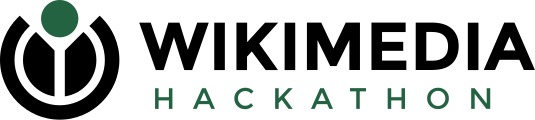Wikimedia Hackathon 2021/Discussions
There are usually various ways to connect with the other participants. Here are a few channels where people are likely to gather and chat:
- General Telegram group
- Libera Chat IRC chat channel: #wikimedia-hackathon connect (the IRC and Telegram channels are bridged together so you only need to be in one)
- Talk page on wiki
- The hashtag #wmhack on Twitter
There are also some specific channels where you can find information on a topic:
- Newcomer support Telegram group
- Helpers group for people volunteering at the event (more info here)
The tasks that people are working on are tracked on the Phabricator work board #Wikimedia-Hackathon-2021.
Online venue[edit]

As an experiment during the Wikimedia Hackathon 2021 we are using WorkAdventure, a tool that replicates a venue and allows participants to walk around on a map and chat with each other in video.
Before joining the map, please read carefully the following information:
- WorkAdventure is a tool developed by a company based in Europe. The user data stored is mostly the username and avatar preferences. The content of the video discussions are not stored on their servers.
- Please read the privacy policy and cookies policy, please have a look and only proceed if you agree with these terms.
- WorkAdventure uses Google Analytics on their pages. If you don’t want to be tracked, we encourage you to use a blocker plugin (examples for Firefox or Chrome)
- Just like on other platforms and during all events of the Wikimedia Hackathon, the Code of Conduct for Wikimedia's Technical Spaces applies.
➡️ Try the hackathon map on WorkAdventure!

How to use WorkAdventure:
- If you’re joining the map for the first time, enter your username
- Select your avatar using arrows, or click on “custom” to choose among more possibilities (skin and hair color, etc.)
- At the next step, make sure that your browser allows the use of your microphone and camera
- Your avatar is now on the map! You can move around using the arrow keys of your keyboard. You can move faster by pressing Shift at the same time.
- If you’re getting close to another user, a video call will automatically start. These calls are limited to 4 users. You can also access a text chat on the left side of the screen.
- In several areas of the map (for example the project rooms or the kitchen), a Jitsi call is embedded in the map, which allows video calls with more than 4 people.
- Feel free to explore the map and discover the different features (for example: try to get close to one of the notice boards on the walls). You can use the map to chat with people, gather participants in one of the project rooms, or wander in the garden.
- Please keep in mind that as long as you have the WorkAdventure tab open, people can automatically contact you and access your video stream. If you don’t want to be contacted, don’t forget to close the tab/window.
More information:
- Review of WorkAdventure on the remote events participation WikiProject
- Code of the map on GitHub (pull requests welcome)