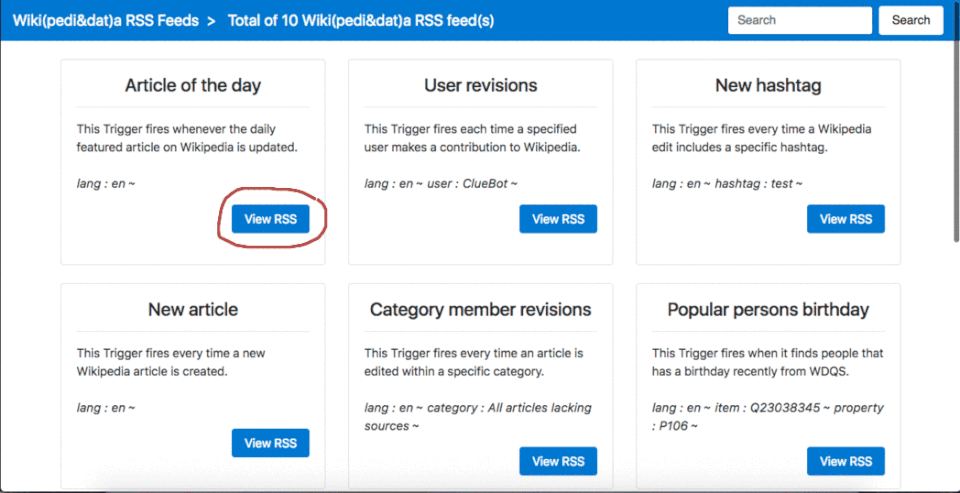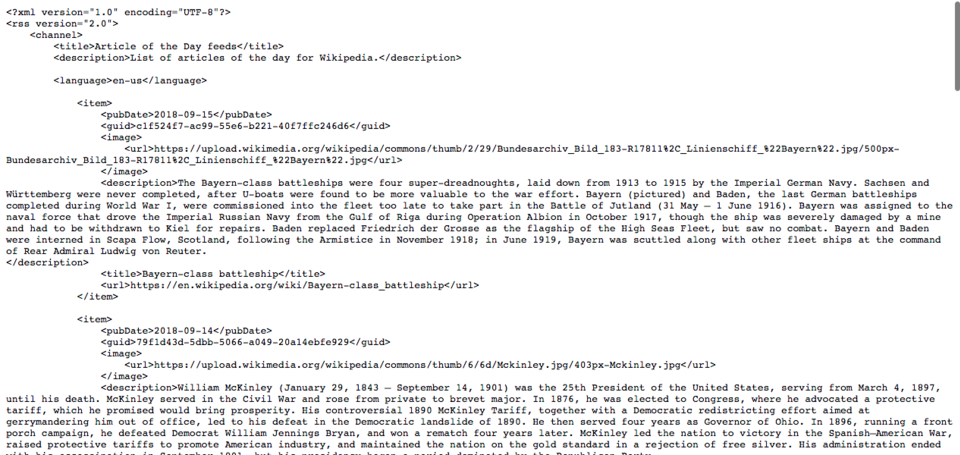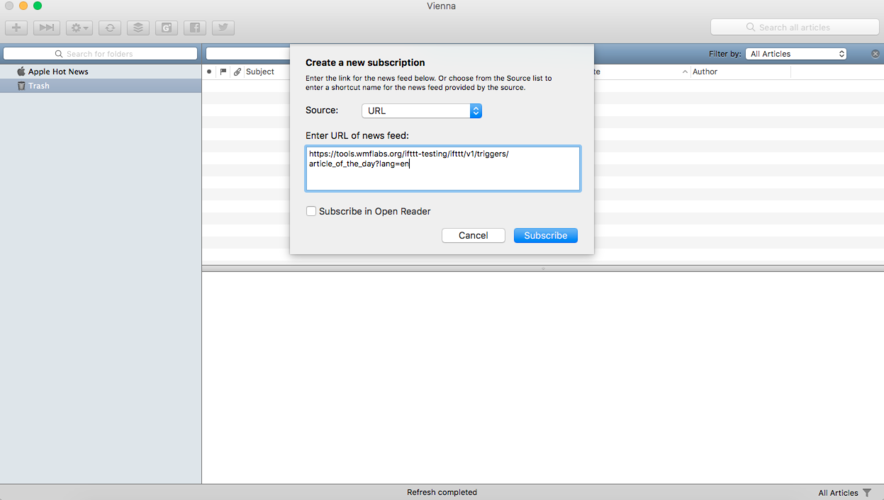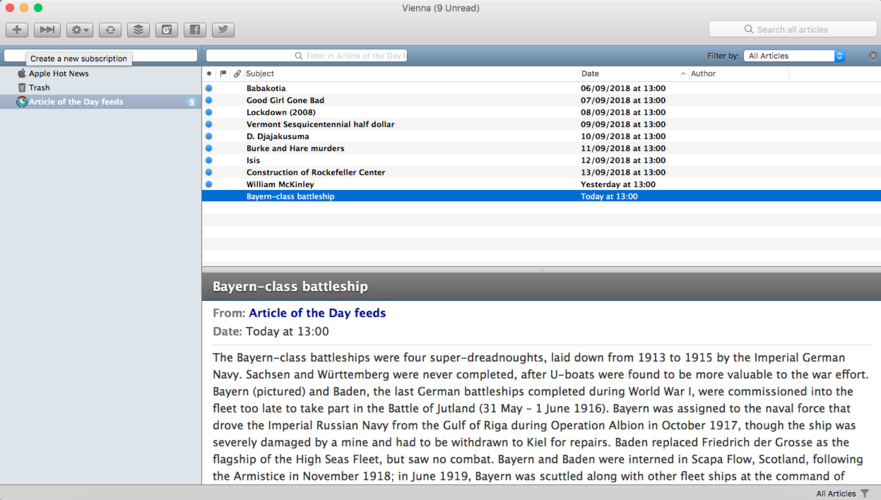Help:Wikipedia RSS Feed User Manual/de
Übersicht
This feature is part of the project to add IFTTT (IF This Then That) support for Wikidata. The main idea here (proposed by Stephen LaPorte) was to provide a means for users who don't want to use the IFTTT website to get updates about triggers from the Wikipedia channel. The project was worked on by Derick N. Alangi in Google Summer of Code 2016 and mentored by; Lydia Pintscher AKA @nightrose, Stephen LaPorte, Marius Hoch and Bene Star (Bene*). Summarily, the project (as proposed) was to build IFTTT support for Wikidata (Wikidata IFTTT Triggers).
Erste Schritte
This section will introduce you to the manual and some useful tips that you will use while reading the manual.
Voraussetzungen
In this section, all the requirements necessary for the usability of the RSS feature of the Wikipedia IFTTT web application will be mentioned with a brief description of them and what they are used for.
Software
Assuming you already have a computer with you and a good internet connection (pre-requisites), below are the following softwares you need in order to fully explore this feature;
- Web Browser: A piece of software used to surf the web.
There are various web browsers that are available out there:- Google Chrome, Safari, Mozilla Firefox etc. I'm using Google Chrome (in this case) for the purpose of this manual.
-
Google Search Engine (Home Page)
- RSS Feed Reader: A piece of software that enables you to track all your RSS feed subscription and use it read updates available. In this case, I am using a MacBook Pro and running macOS Sierra and Vienna as my feed reader. There are a bunch of other feed readers out there to also try out. Below is a screenshot of what I'm using on my PC.
-
Vienna Feed Reader on macOS Sierra
How to use
This section will give a step-by-step approach on how to access the RSS feeds in the web browser, subscribe to via a feed reader, receive updates and delete subscriptions (in case not needed). As already mentioned above, Vienna will be the RSS feed reader software used by the interfaces of most of the RSS feed readers out there are similar.
Accessing the RSS feeds via a web browser
- Open your web browser (e.g. Google Chrome).
- On the address bar, type in the URL:
https://tools.wmflabs.org/ifttt-testing/ifttt/v1/rss-feeds.
-
Google Chrome Address Bar Snapshot
- Wait for a few seconds for the page to load;
- If the page returns error 404 (for example), it means the service is down, you can leave a message on the discussion page so I restart it.
-
Wikipedia RSS Feeds UI snapshot
Subscribe to an RSS via Feed Reader
- Open up Vienna or any RSS feed reader of your choice.
-
Vienna RSS Feed Reader Interface
- Subscribe to a particular feed by clicking on the "+" icon on the feed reader interface.
-
Vienna Feed Subscribe Button Highlighted
- A small dialog box will pop-up for you to add the RSS subscription URL into it.
NOTE: The subscription box will have a source field (dropdown) and the value by default is a URL but if it's not in your feed reader, change it to URL as that is what we're dealing with.
-
RSS Feed Subscription Dialog in Vienna feed reader
- Go back to the Google Chrome Window (where you loaded the link) and click on "View RSS" icons on any of the cards on the web page (e.g. Article of the Day).
-
View RSS cards + buttons on Wikimedia IFTTT tool
- Wait for a few seconds for the RSS feeds to load, it will be pure XML data (like the picture below).
If you get this output, you're on track. Copy the URL in the address bar at this point. In this case: https://tools.wmflabs.org/ifttt-testing/ifttt/v1/triggers/article_of_the_day?lang=en then switch back to the RSS feed reader interface.
-
Wikimedia IFTTT Tool UI XML response feed data
- Back to the Vienna RSS Feed reader interface and paste the link you just copied in the previous step into the subscription box of the RSS feed reader and hit the "Subscribe" button.
-
Vienna RSS Feed Reader with link in subscription box
- After the previous step, you'll see an interface like the one below.
If you have a similar interface, then you've successfully subscribed to the Article of the Day feed. On the right (of the subscription) are the actual feeds to view their content.
-
Wikimedia IFTTT "Article of The Day" (AoTD) Feeds on Vienna Feed Reader
- To view feed content, just click on any feed subject, and the content will be displayed below (e.g. see snapshot below).
-
Wikipedia Article of the Day Feed on Vienna using the Wikimedia IFTTT tool UI
You can spend sometime playing around with the RSS feed interface to know more about how it works and more of its functionalities like; refreshing the interface to get updates on feeds (but this happens in the background automatically in most cases).
Rückmeldung
In case you find something in this documentation or help page which is unclear or not well structured, please feel free to improve it or drop a message on the discussion page and it will improved.
While following the steps above on how to set this up, and noticed something is missing, just as well, leave a message on the discussion page so it should be looked at and included.
Zusammenfassung
Assuming you've read this entire help page, you now know how to subscribe to a basic RSS using a feed reader to get updates from the Wikipedia RSS feed channel. Wenn du irgendeinen Teil der Anleitung nicht verstehst (vielleicht, weil es unklar formuliert ist), hinterlasse bitte eine Nachricht auf der Diskussionsseite oder gebe uns eine Rückmeldung. Checkout the feedback section of this page to see how you can give us feedback in order for the document to be improved. In addition, you can also edit the page to make it better :).
Einzelnachweise
- https://www140.lunapic.com/editor/ - for picture highlighting.
- https://tools.wmflabs.org/ifttt-testing/ifttt/v1/rss-feeds - Wikimedia IFTTT tool UI.
- https://github.com/wikimedia/ifttt - Das Projekt auf GitHub For GSoC branch, see here: https://github.com/wikimedia/ifttt/tree/gsoc
- Wikimedia IFTTT tool GSoC 2016 project - project done in GSoC 2016 Report.
- https://phabricator.wikimedia.org/T146750 - task to track documentation and other post related work of the project here on MediaWiki.org.
- https://commons.wikimedia.org/wiki/File:Wikipedia_RSS_User_Manual.pdf - version 1.0 of documentation/manual on Commons (in PDF format).